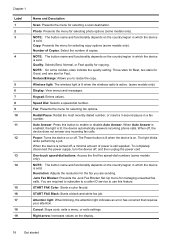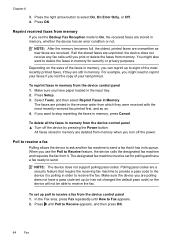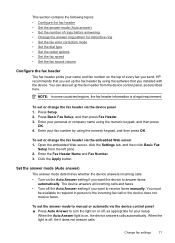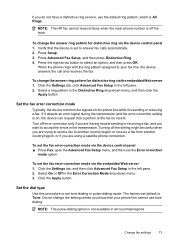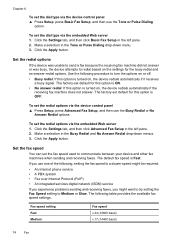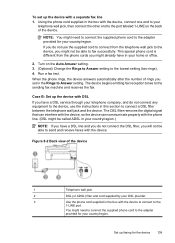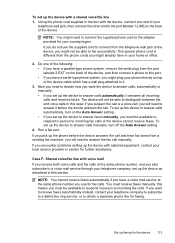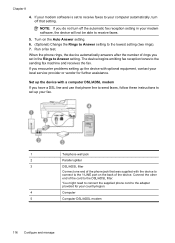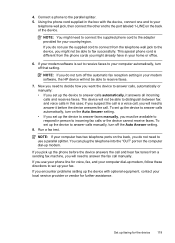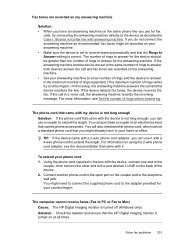HP 6500 Support Question
Find answers below for this question about HP 6500 - Officejet Wireless All-in-One Color Inkjet.Need a HP 6500 manual? We have 5 online manuals for this item!
Question posted by 2608cann on September 8th, 2013
Why Won't My Officejet 6500 E709n Answer Faxes Atomatically?
The person who posted this question about this HP product did not include a detailed explanation. Please use the "Request More Information" button to the right if more details would help you to answer this question.
Current Answers
Related HP 6500 Manual Pages
Similar Questions
What Is The Difference Between Hp Officejet 6500 E709n Series And Hp Officejet
6500 e710n series
6500 e710n series
(Posted by demoninpul 10 years ago)
My Hp Officejet 6500 Wont Answer Incoming Fax Even With Auto Answer Turned On
(Posted by hpheljilsm5 10 years ago)
Can't Send A Fax From Computer Using Officejet 6500 E709n
(Posted by stgokko 10 years ago)
Hp Officejet 6500 E709n Will Not Install
(Posted by shjob 10 years ago)
Officejet 6500 E709n Auto Answers With The Auto Answer Set To Off
officejet 6500 e709n auto answers with the auto answer set to off intermittantly. Not good when an...
officejet 6500 e709n auto answers with the auto answer set to off intermittantly. Not good when an...
(Posted by bsuth 12 years ago)