HP 6500 Support Question
Find answers below for this question about HP 6500 - Officejet Wireless All-in-One Color Inkjet.Need a HP 6500 manual? We have 5 online manuals for this item!
Question posted by dragoni on October 28th, 2013
Can I Scan From My Hp Officejest 6500 E-710n-z Into A Word Document?
The person who posted this question about this HP product did not include a detailed explanation. Please use the "Request More Information" button to the right if more details would help you to answer this question.
Current Answers
There are currently no answers that have been posted for this question.
Be the first to post an answer! Remember that you can earn up to 1,100 points for every answer you submit. The better the quality of your answer, the better chance it has to be accepted.
Be the first to post an answer! Remember that you can earn up to 1,100 points for every answer you submit. The better the quality of your answer, the better chance it has to be accepted.
Related HP 6500 Manual Pages
Wired/Wireless Networking Guide - Page 4


... panel or embedded Web server.
For more information about connecting the HP device using an ad hoc wireless network connection, see the
electronic User Guide available on page 13.
4 Set up Wireless (802.11) communication
Your HP Officejet/Officejet Pro device can connect the HP Officejet/ Officejet Pro device directly to your computer after you install the software. NOTE: The...
Wired/Wireless Networking Guide - Page 8


...
B. If the wireless connection is not connected to Not Connected. Make sure the HP Officejet/Officejet Pro device is on the network
• If the HP Officejet/Officejet Pro device supports Ethernet networking ... and then select Details. - Printer Series
HP Officejet 6500 a. Click Start, point to see the documentation available with either your computer.)
2. If you can access the embedded...
Additional information - Page 1


HP Officejet 6500 Wireless
SCAN
PHOTO
COPY
START SCAN
PRINT PHOTO
Quality
START COPY
Black
Color
Setup
Cancel
Symbols
To change the device control panel language: 1. Use the arrow and number buttons to select your language and your computer
after it is used in the printing process
in a ...
User Guide - Page 6


... a TWAIN-compliant or a WIA-compliant program 46 Scan from a TWAIN-compliant program 46 Scan from a WIA-compliant program 46 Edit a scanned original...46 Edit a scanned photo or graphic 46 Edit a scanned document using optical character recognition (OCR) software 47 Change scan settings...47 Cancel a scan job...47
5 Work with memory devices Insert a memory card...48 Print DPOF photos...49...
User Guide - Page 9


... installer (Mac OS X 137 To set up wireless communication using the device control panel with wireless setup wizard...137 To turn off wireless communication 137 Connect the device using an ad hoc wireless network connection 138 Guidelines for reducing interference on a wireless network 138 Configure your firewall to work with HP devices 138 Change the connection method 139 Guidelines...
User Guide - Page 11


...have dull colors 187 Printouts...Documents are...Scanned image quality is poor 202 Scan defects are apparent 203 Solve fax problems...203 The fax test failed...204 Solve network problems...217 Solve wireless problems (some models only 217 Basic wireless troubleshooting 218 Advanced wireless troubleshooting 218
Make sure your computer is connected to your network 219 Make sure that the HP device...
User Guide - Page 15


... might not be available.
Depending on the devices you have installed, the HP Solution Center provides additional features, such as an available installation option.
device.
HP Solution Center (Windows)
Allows you to maintenance services. 1 Get started
11 Find other resources for setting up the device's wireless document is also available on the Starter CD.
Readme...
User Guide - Page 28


... and you can have , see Finding the device model number. On a Macintosh computer, once the software is installed, it using the HP Officejet 6500 (E709d) or HP Officejet 6500 (E709r), the HP All-in the automatic document feeder (ADF)
NOTE: To make an editable document from Image Format to Text Format: Use the document manager software to make a copy using the...
User Guide - Page 48


... via embedded Web server • Scan from a TWAIN-compliant or a WIA-compliant program • Edit a scanned original • Change scan settings • Cancel a scan job
Scan an original
You can start a scan from a computer or from the device control panel only. NOTE: If you are using HP Officejet 6500 E709a/E709d, you can only scan using the Webscan feature. For information...
User Guide - Page 63


... sent in black and white.
The device sends all -in-one automatically sends the fax in black and white.
Load your computer. Press START FAX Color.
NOTE: If the recipient's fax machine only supports black-and-white faxes, the HP all-in the automatic document feeder, it sends the document to the number you entered...
User Guide - Page 93


... medium-gray areas
NOTE: If you are using an HP Officejet 6500 (E709d) or HP Officejet 6500 (E709r), this setting is set to Auto, copy paper size will default to lighten the copy.
5. To copy an overexposed photo from the device control panel 1. Press START COPY Color. Collating allows you must manually change the paper type setting. If...
User Guide - Page 139


... problems (some models only) 135 (continued) set up wireless communication using the device control panel with HP devices • Change the connection method • Guidelines for ensuring wireless network security
Understand 802.11 wireless network settings
Network name (SSID) By default, the device looks for the wireless network name or SSID named "hpsetup." Network Toolbox
NOTE: If...
User Guide - Page 141


...open documents.
On the device control panel, press the Setup button. 3. To turn off wireless communication
Device control panel: Press Setup, then select Network Setup, then select Wireless ...wireless setup cable to the port on your device). 2.
Press an arrow button to move to complete the setup.
Double-click the HP Installer icon on the Starter CD. 3. To set up wireless...
User Guide - Page 205
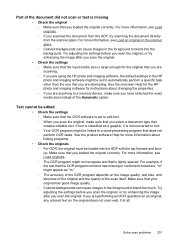
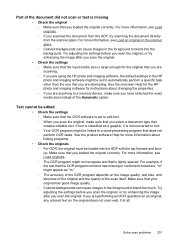
...colored text on the original does not scan well, if at all. Text cannot be set to edit text. ◦ When you scan the original, make sure that you select a document type that you are scanning to a memory device, make sure you scanned the document.... If you scan the original. See the onscreen Help for the HP photo and imaging... a word-processing program that the OCR program converts has missing...
User Guide - Page 214
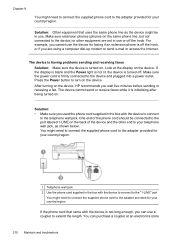
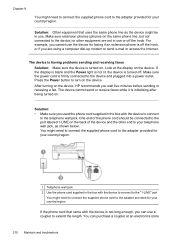
...provided for your country/region.
For example, you cannot use a coupler to extend the length. The device cannot send or receive faxes while it is off .
You might need to connect the supplied phone cord...phone cord that uses the same phone line as shown below. After turning on the device, HP recommends you can purchase a coupler at the display on . If the display is blank and the ...
User Guide - Page 224


... same network as there might be able to the HP device by your device is plugged into the back of this to connect to a wireless network, print the device's Wireless Configuration page.
Make sure the HP device is the network address assigned to use the HP device over the network. If the HP device is not connected to the correct network. Run...
User Guide - Page 229


...color display models
only), touch the Setup button, select Network, select View Network Settings, and then select either Display Wired Summary or Display Wireless Summary. Troubleshoot installation issues 225 Check the device... information about HP support. • Hardware installation suggestions • Software installation suggestions
Hardware installation suggestions
Check the device • ...
User Guide - Page 250
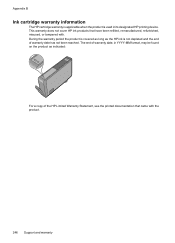
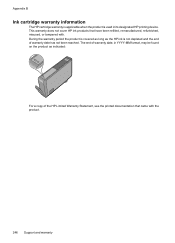
... designated HP printing device. During the warranty period the product is not depleted and the end of warranty date has not been reached. Appendix B
Ink cartridge warranty information
The HP cartridge ...be found on the product as the HP ink is covered as long as indicated:
For a copy of the HP Limited Warranty Statement, see the printed documentation that have been refilled, remanufactured, ...
User Guide - Page 288
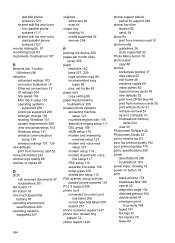
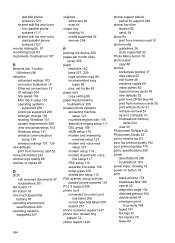
..., Windows 131 system requirements 258 view and printsettings 103 Windows setup 131 wireless communication setup 134 wireless settings 101, 135
new defaults print from memory card 52
noise information 261 normal copy quality 86 number of copies 85
O
OCR edit scanned documents 47 troubleshoot 201
OK button 17 On button 16 one-touch speed...
User Guide - Page 292


...duplexing 41 HP Photosmart Software 22 HP Solution Center 97 install software 129 network setup 131 print on special or customsized media 36 print settings 40 set up wireless communication 137 sharing device 131 system requirements 257 uninstall software 141
Windows Image Application (WIA), scan from 46
wireless communication advanced wireless troubleshooting 218 basic wireless troubleshooting 218...
Similar Questions
Hp Deskjet 2050 Does Not Print Word Documents
(Posted by fredraj 9 years ago)
Hp Deskjet F4400 Won't Print Word Document
(Posted by dkelnonni 9 years ago)
Hp Scanjet 6500 Won't Colate Scan Into One Document
(Posted by SPIFXFooke 10 years ago)
How Do I Get A Full Sheet Scan Hp 6500
(Posted by alambahu 10 years ago)
How To Scan Hp 6500 E709 Feeder
(Posted by epfrmik 10 years ago)

