HP 6500 Support Question
Find answers below for this question about HP 6500 - Officejet Wireless All-in-One Color Inkjet.Need a HP 6500 manual? We have 5 online manuals for this item!
Question posted by diyasla on January 10th, 2014
How To Print Black And White From Mac To Hp 6500
The person who posted this question about this HP product did not include a detailed explanation. Please use the "Request More Information" button to the right if more details would help you to answer this question.
Current Answers
There are currently no answers that have been posted for this question.
Be the first to post an answer! Remember that you can earn up to 1,100 points for every answer you submit. The better the quality of your answer, the better chance it has to be accepted.
Be the first to post an answer! Remember that you can earn up to 1,100 points for every answer you submit. The better the quality of your answer, the better chance it has to be accepted.
Related HP 6500 Manual Pages
Wired/Wireless Networking Guide - Page 8


... assigned to a wireless network, print the device's Network Configuration Page:
HP Officejet 6000 Press ( ) Wireless button. The URL shown here is being sent or received by the HP device over the network. Click the AirPort icon in the menu bar at http://www.hp.com/sbso/ wireless/tools-setup.html?jumpid=reg_R1002_USEN for step B.
Make sure the HP Officejet/Officejet Pro device is not...
User Guide - Page 9


... communication using the installer (Mac OS X 137 To set up wireless communication using the device control panel with wireless setup wizard...137 To turn off wireless communication 137 Connect the device using an ad hoc wireless network connection 138 Guidelines for reducing interference on a wireless network 138 Configure your firewall to work with HP devices 138 Change the connection method...
User Guide - Page 11


... firewall software is blocking communication 221 Make sure the HP device is online and ready 221 Your wireless router is using a hidden SSID 222 Make sure the wireless version of the HP device is set as the default printer driver (Windows only)...222 Make sure the HP Network Devices Support service is running (Windows only).......222 Add hardware...
User Guide - Page 31


... smearing, bolder blacks and vivid colors. It features ColorLok Technology for less smearing, bolder blacks and vivid colors. They are specifically designed for less smearing, bolder blacks and vivid colors. It is designed to work well with the ColorLok logo for less
Select print media
27 HP Bright White Inkjet Paper delivers high-contrast colors and sharp text. HP recommends plain...
User Guide - Page 46
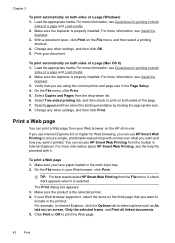
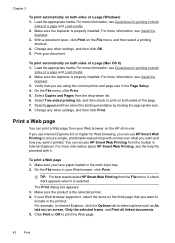
.... If your Web browser on both sides of a page (Mac OS X) 1. Print your Web browser, click Print. Select Layout and then select the binding orientation by clicking the appropriate icon. 8. You can use Internet Explorer 6.0 or higher for printing on the HP all linked documents. 5. To print a Web page 1. For example, in Internet Explorer, click the...
User Guide - Page 63


... and Lighter / Darker settings for documents that you change the resolution for faxes that you use only color originals for color faxing. HP recommends that you are sending in black and white. Load your computer. If the device detects an original loaded in the automatic document feeder, it sends the document to clear the message. NOTE...
User Guide - Page 89


... want to print by increments of 5 to make it easier to the settings in the menus. 2.
Change the copy settings
You can set a large number of copies from the device control panel 1.
Make sure you have paper loaded in the ADF. Press START COPY Black or START PC COPY Black, or pressSTART COPY Color or...
User Guide - Page 93


... set in the control panel. NOTE: If you have , see Finding the device model number. All copies are printed. Place your copies • Large, black typefaces look splotchy (not smooth) • Thin, colored objects or lines contain black sections • Horizontal grainy or white bands appear in the input tray. 2. Press until Enhancements appears. 4.
NOTE: If...
User Guide - Page 101


... available. Click through this message to perform network troubleshooting b. to enter the EWS. Print Wireless Network Test Report -
Open the Solution Center using one of each session (such as the
Use device management tools
97 Network Toolbox tab 1. only for the HP software.
Run Network Diagnostic - only for the embedded Web server, see Embedded...
User Guide - Page 104


Use the HP Device Manager (Mac OS X)
To open the HP Device Manager on the selected device. Select the device from the Devices drop-down menu. From here, you can find support for the HP Device Manager in the Dock.
You do not need to : • View current device information and ink cartridge status • Help troubleshoot problems The Printer Status page...
User Guide - Page 105


..., select Printer Status, and
then press OK. • Toolbox (Windows): Click the Services tab, and then click Print a Test Page. • HP Printer Utility (Mac OS X): Click Device Information from the trays and accessories.
• Ink Cartridge Status: Shows the estimated ink levels (represented in graphical form as gauges) and the part numbers ...
User Guide - Page 139


..., or complete the following topics: • Understand 802.11 wireless network settings • To set up wireless communication using the installer (Windows) • To set up wireless communication using the installer (Mac OS X) • To set up the device for wireless communication (some models only). The device and the computers that use it must have a different SSID...
User Guide - Page 141


...Save any applications that
came with wireless setup wizard
The Wireless Setup Wizard provides an easy way to set up and manage a wireless connection to have a wireless network set up the device for wireless communication (some models only) 137 To set up wireless communication using the installer (Mac OS X)
1. To turn off wireless communication
Device control panel: Press Setup, then...
User Guide - Page 145


... software
If your installation is incomplete, or if you connected the USB cable to the computer before connecting the device (recommended). 7. Disconnect the device from your computer. 6.
To uninstall from a Windows computer, method 1 1. Select HP Officejet 6500 E709 Series, and then click Change/Remove or Uninstall/ Change. To uninstall from a Windows computer, method 2
NOTE: Use...
User Guide - Page 147


... fax problems • Solve network problems • Solve wireless problems (some models only) • Solve photo (memory card) problems • Solve device management problems • Troubleshoot installation issues • Clear jams • Errors
Work with ink cartridges
To ensure the best print quality from the HP all-in-one, you will need to perform...
User Guide - Page 159


... estimates for planning purposes only. To evaluate the Print Quality Diagnostic Page
This section includes the following topics: • Ink Levels • Good color bars • Ragged, irregularly streaked, or faded bars • Regular white streaks in the bars • Bar colors are not uniform • Large Black Font Text • Alignment Patters
Ink Levels...
User Guide - Page 161


... report. the printhead may need to replace supplies or have a print quality problem, here are not uniform
Print and evaluate a print quality report 157 For more information, see any of the color bars show regular white streaks, follow these steps:
1. If the streaking gets worse, contact HP - Preventing the problem that causes ragged bars on the...
User Guide - Page 207


...device for faxing, you plan to use the correct resolution and color settings. ◦ The original image might be very light or dark or might be printed on colored...device is not set up properly for more information about changing the settings. The test will fail if the device is reduced The HP software settings might be set up the device...more information.
• Black dots or streaks &#...
User Guide - Page 290
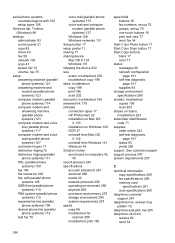
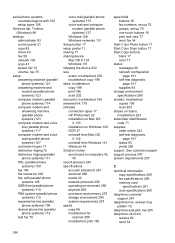
...buttons 16 print and view 77 send fax 54
Start Color Photo button 17 Start Color Scan button 17 Start Copy buttons
black 17 color 17 ...device Mac OS X 133 Windows 131 shipping the device 252 size scans, troubleshoot 203 troubleshoot copy 198 skew, troubleshoot copy 199 print 196 scan 202 slow print, troubleshoot 165 smeared ink 179 software connection types 17 HP Photosmart 22 installation on Mac...
User Guide - Page 292


white bands or stripes, troubleshoot copies 199 scans 202
WIA (Windows Image Application), scan from 46
Windows Add Printer installation 133 borderless printing 37 duplexing 41 HP Photosmart Software 22 HP Solution Center 97 install software 129 network setup 131 print on special or customsized media 36 print settings 40 set up wireless communication 137 sharing device 131 system...
Similar Questions
How Do I Clean The Print Head On A Hp 6500 Plus
(Posted by roberelhe 10 years ago)
Hp Officejet 6500 E710n-z How To Print Black Only Mac
(Posted by georjmiro 10 years ago)
Hp Officejet 6500 Won't Print Black Only Mac
(Posted by COJennmax 10 years ago)
How To Print Black White On Hp Officejet Pro 8600 Plus
(Posted by joyfuAr 10 years ago)

