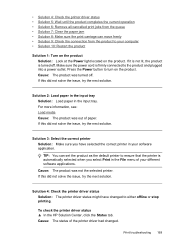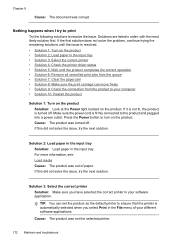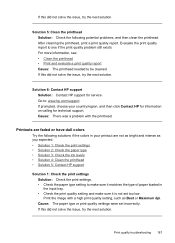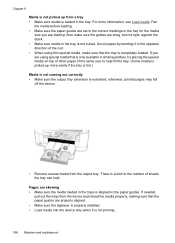HP 6500 Support Question
Find answers below for this question about HP 6500 - Officejet Wireless All-in-One Color Inkjet.Need a HP 6500 manual? We have 5 online manuals for this item!
Question posted by jbcooAlimha on November 7th, 2013
Officejet 6500 E710n-z Loaded Paper Tray But Won't Print
The person who posted this question about this HP product did not include a detailed explanation. Please use the "Request More Information" button to the right if more details would help you to answer this question.
Current Answers
Related HP 6500 Manual Pages
Similar Questions
My Hp Officejet 6500 E710n Does Not Print.
My Hp Officejet 6500 E710n Does Not Print. It Goes Thru All The Motions As If It Is Printing. I See ...
My Hp Officejet 6500 E710n Does Not Print. It Goes Thru All The Motions As If It Is Printing. I See ...
(Posted by danetteward 3 years ago)
Hp C410 Won't Print From Paper Tray Tries To Print Photos
(Posted by Ballhenr 10 years ago)
Hp Officejet 6500 E710n-z How To Change Default Paper Size Troubleshooting
(Posted by esspatr 10 years ago)