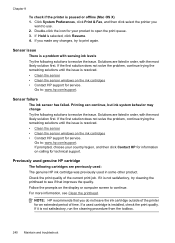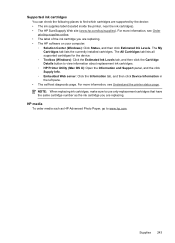HP 6500 Support Question
Find answers below for this question about HP 6500 - Officejet Wireless All-in-One Color Inkjet.Need a HP 6500 manual? We have 5 online manuals for this item!
Question posted by mikige on September 27th, 2013
Where Is The Ink Sensor Located On Hp 6500 Printer
The person who posted this question about this HP product did not include a detailed explanation. Please use the "Request More Information" button to the right if more details would help you to answer this question.
Current Answers
Related HP 6500 Manual Pages
Similar Questions
How Do I Bypass Ink System Failure Hp 6500
(Posted by bdirblack 10 years ago)
How To Disable Ink Sensor In Hp 7510 Photosmart Printers
(Posted by edgymiris 10 years ago)
How Do I Clean The Ink Jets On Hp 6500
(Posted by pamelba 10 years ago)
How Do I Put Ink In My Hp Laserjet1212 Printer?
(Posted by Anonymous-94090 11 years ago)
Can't Check Ink Levels In Hp 6500 E710n-z
When I try to check ink levels I get message thatreads "paarameters incorrect
When I try to check ink levels I get message thatreads "paarameters incorrect
(Posted by kimjmcguire1 11 years ago)