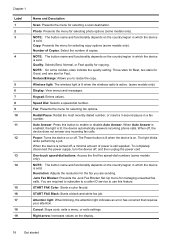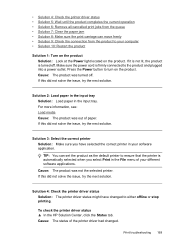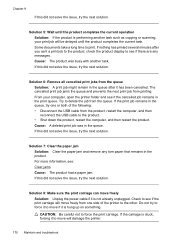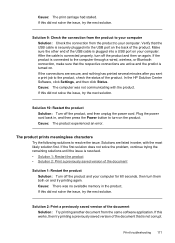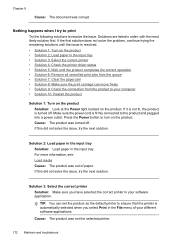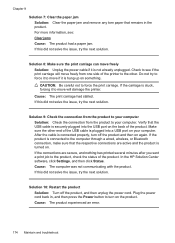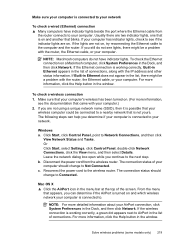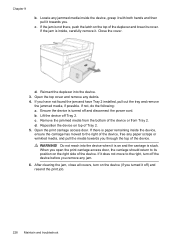HP 6500 Support Question
Find answers below for this question about HP 6500 - Officejet Wireless All-in-One Color Inkjet.Need a HP 6500 manual? We have 5 online manuals for this item!
Question posted by jomsieyvon on January 29th, 2013
Ink Carriage Jam Under The Port On Right
The ink carriage is jam under the port on the right. It doesn't move left. I tried to shut the printer off, unplug the power cord overnight, still doesn't work. The ink carriage never move left, it is like it is out of sequence.
Please help
Current Answers
Related HP 6500 Manual Pages
Similar Questions
Why Do Hp Officejet 6500 Wireless Color Prints Have White Stripes?
(Posted by lvaha 10 years ago)
Is There A Way To Manually Move The Ink Carriage From The Right To The Left So
i can put in new cartridges on my hp 8600 premium?
i can put in new cartridges on my hp 8600 premium?
(Posted by roazzy 10 years ago)
Where Can I Purchase A Power Cord For A Hp 7210 All In One Officejet Printer
need to know if i need to purchase a power cord and/or a power supply cord to make my printer work. ...
need to know if i need to purchase a power cord and/or a power supply cord to make my printer work. ...
(Posted by dawnwagers 10 years ago)
Imac Lion Wireless Will Not See Hp 6500 E710n-z
(Posted by acefub 10 years ago)