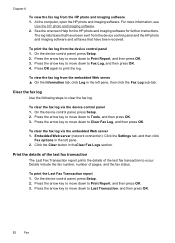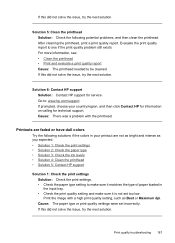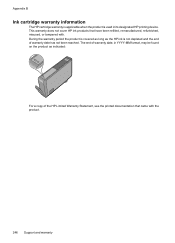HP 6500 Support Question
Find answers below for this question about HP 6500 - Officejet Wireless All-in-One Color Inkjet.Need a HP 6500 manual? We have 5 online manuals for this item!
Question posted by mibrutu on December 17th, 2013
Hp 6500 With Macbook Pro Won't Print
The person who posted this question about this HP product did not include a detailed explanation. Please use the "Request More Information" button to the right if more details would help you to answer this question.
Current Answers
Related HP 6500 Manual Pages
Similar Questions
Why My Macbook Pro Can't Find And Connect To My Hp6500a Device Only On My
computer?
computer?
(Posted by andrud 9 years ago)
Macbook Pro Won't Print To Hp Officejet 6500 Low Ink
(Posted by ariksredeyy 10 years ago)
Macbook Pro Can't Print Wirelessly On Hp Officejet Pro 8600 Premium
(Posted by Grizzbha 10 years ago)
Hp Officejet Pro 8600 With Macbook Pro I Can Print But Not Scan
(Posted by shadomzj 10 years ago)
Macbook Pro Won't Print To Wireless Hp Printer 6500
(Posted by cmilrAb 10 years ago)