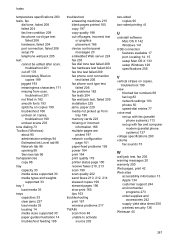HP 6500 Support Question
Find answers below for this question about HP 6500 - Officejet Wireless All-in-One Color Inkjet.Need a HP 6500 manual? We have 5 online manuals for this item!
Question posted by ncJas on November 8th, 2013
Hp 6500 The Ink System Has Failed And Can No Longer Print
The person who posted this question about this HP product did not include a detailed explanation. Please use the "Request More Information" button to the right if more details would help you to answer this question.
Current Answers
Related HP 6500 Manual Pages
Similar Questions
How Many Grams Of Paper Can My Hp Deskjet Ink Advantage 2060 Print
(Posted by emj42Ah 10 years ago)
Hp Deskjet Ink Advantage 2060 Printing No Text How To Solve The Problem
(Posted by kijgon 10 years ago)
Hp 6500 Printer Won't Print Black Ink
(Posted by twoflaly 10 years ago)
A Problem At My Printer Hp 6500 /709 Without Printing Black Ink.
After A Check
where can i find pump color unit ? adresse & prise
where can i find pump color unit ? adresse & prise
(Posted by naftaliv 11 years ago)
Hp 6500 Is Not Printing?
Why is HP 6500 not printing after I have given the print command?
Why is HP 6500 not printing after I have given the print command?
(Posted by sa46owusu 11 years ago)