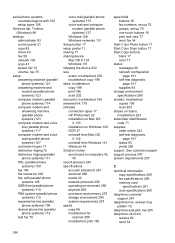HP 6500 Support Question
Find answers below for this question about HP 6500 - Officejet Wireless All-in-One Color Inkjet.Need a HP 6500 manual? We have 5 online manuals for this item!
Question posted by navilocks on October 9th, 2013
How To Hp 6500 E710n-z Wireless Setup
The person who posted this question about this HP product did not include a detailed explanation. Please use the "Request More Information" button to the right if more details would help you to answer this question.
Current Answers
Related HP 6500 Manual Pages
Similar Questions
Connecting Hp Photosmart 2575 To Wireless Network?
how can connect my printer hp photosmart 2575 to wireless network?
how can connect my printer hp photosmart 2575 to wireless network?
(Posted by Anonymous-163762 6 years ago)
Is Hp Deskjet 2050 J510 Wireless Printer? And Can It Be Used For Airprint?
Is HP Deskjet 2050 J510 wireless printer? And can it support Apple's AirPrint?
Is HP Deskjet 2050 J510 wireless printer? And can it support Apple's AirPrint?
(Posted by nerohero 10 years ago)
How To Connect Hp 6500 To A Wireless Network
(Posted by srrush2l 10 years ago)
Imac Lion Wireless Will Not See Hp 6500 E710n-z
(Posted by acefub 10 years ago)
How Do I Determine How Much Memory My Hp 6500 E710n-z Has?
(Posted by etro1286 11 years ago)