HP 6500 Support Question
Find answers below for this question about HP 6500 - Officejet Wireless All-in-One Color Inkjet.Need a HP 6500 manual? We have 5 online manuals for this item!
Question posted by nolear on December 21st, 2013
How To Clean The Printheads Hp 6500 710n-z
The person who posted this question about this HP product did not include a detailed explanation. Please use the "Request More Information" button to the right if more details would help you to answer this question.
Current Answers
There are currently no answers that have been posted for this question.
Be the first to post an answer! Remember that you can earn up to 1,100 points for every answer you submit. The better the quality of your answer, the better chance it has to be accepted.
Be the first to post an answer! Remember that you can earn up to 1,100 points for every answer you submit. The better the quality of your answer, the better chance it has to be accepted.
Related HP 6500 Manual Pages
Wired/Wireless Networking Guide - Page 3


... understand all warnings and instructions marked on a stable surface. 7. Contents 3 Observe all instructions in printhead servicing, which prepares the device and cartridges for your HP Officejet/Officejet Pro device 5 Step 3: Test the connection 6
Solving wireless (802.11) problems 6 Basic troubleshooting 6 Advanced troubleshooting 7
Change the connection method 10 Change from...
Wired/Wireless Networking Guide - Page 7


... is set as the default printer driver (Windows only) (page 10)
6. HP Officejet 6500 All-in the list of the HP Officejet/ Officejet Pro device is working correctly, Built-In Ethernet appears in -One Series
a. On the HP device's control panel, press the Setup ( ) button. To run the Wireless Network Test from the router connects to the computer and the...
Wired/Wireless Networking Guide - Page 8


...the beginning of connections. Click Start, click Control Panel, point to the wireless router.
Click the AirPort icon in English.)
B.
Printer Series
HP Officejet 6500 a.
After you establish that your computer's wireless has been
turned on the network
• If the HP Officejet/Officejet Pro device supports Ethernet networking and is working correctly, a green dot appears next...
Wired/Wireless Networking Guide - Page 11


... Setup tab, press Start Wizard.
4. Connect the HP Officejet/Officejet Pro device using an ad hoc wireless network connection 11 HP Officejet 6500 a. HP Officejet Pro 8000 Printer Series
On the HP device's control panel, press and hold ( ) Wireless button, press ( ) Resume button three times, and then release ( ) Wireless button. On the HP device's control
All-in the left pane.
3. Open...
Additional information - Page 1


www.hp.com
Printed in printhead servicing, which keeps print
nozzles clear and ink flowing smoothly.
HP Officejet 6500 Wireless
SCAN
PHOTO
COPY
START SCAN
PRINT PHOTO
Quality
START COPY
Black
Color
Setup
Cancel
Symbols
To change the device control panel language: 1. Space
FAX Speed Dial
Redial/ Pause
Junk Fax Blocker
Auto Answer
START FAX
Black
Color
E709
© 2009...
Additional information - Page 1


...
residual ink is left in printhead servicing, which prepares the device and cartridges for
printing, and in the cartridge after you install the software-either from the cartridges is used . HP Officejet 6500
SCAN
PHOTO
START SCAN
PRINT PHOTO
COPY
Quality
START COPY
Black
Color
Setup
Cancel
Symbols
To change the device control panel language: 1.
Note: Ink...
User Guide - Page 9


... installer (Mac OS X 137 To set up wireless communication using the device control panel with wireless setup wizard...137 To turn off wireless communication 137 Connect the device using an ad hoc wireless network connection 138 Guidelines for reducing interference on a wireless network 138 Configure your firewall to work with HP devices 138 Change the connection method 139 Guidelines...
User Guide - Page 31


... for photo printing • Tips for selecting and using HP papers that look and feel more information about HP media. HP Bright White Inkjet Paper delivers high-contrast colors and sharp text. It is a high-quality multifunction paper. HP Printing Paper is opaque enough for two-sided color usage with no showthrough, which makes it ideal for the...
User Guide - Page 63


.... If the receiving fax machine does not support the resolution you have chosen, the HP all color faxes using the keypad, press Speed Dial or a one sends faxes at the highest...Color. Press OK to the number you are set independently from fax resolution and lightness/darkness. The device sends all -in the automatic document feeder, it sends the document to clear the message.
HP...
User Guide - Page 100


... of the installed ink cartridges. This page contains information about the device and ink cartridges. For more information, see Align the printer.
• Clean Printhead: Guides you through cleaning the printhead. Network Toolbox The Network Toolbox allows you can change the IP address, turn the wireless radio on or off, perform tests, and print reports. To...
User Guide - Page 104


... computer, the features available in the box, and then click the HP Device Manager entry. 2. Select the device from the Devices drop-down menu. Chapter 8
• Clean: Guides you through cleaning the printhead. • Align: Guides you through aligning the printhead. • HP Support: Gain access to HP Web site where you can find information about returning and recycling used...
User Guide - Page 139


...built-in 802.11 capabilities or an 802.11 wireless card installed. (continued) set up wireless communication using the device control panel with HP devices • Change the connection method • Guidelines for ensuring wireless network security
Understand 802.11 wireless network settings
Network name (SSID) By default, the device looks for reducing interference on the same subnet...
User Guide - Page 141


... need to any open documents.
Do not attach the USB cable until prompted by the installer. 1.
Connect a USB wireless setup cable to the port on the back of the HP device and then to have a wireless network set up and running on your computer. 2. Place the Starter CD into the CD drive.
Follow the...
User Guide - Page 155


... information. Press any incorrect or missing colors, the printhead might need to do so for that ink cartridge.
7. In the HP Solution Center, click Settings. Press the down until the tab snaps into the main input tray. 2. To clean the printhead from the control panel 1.
Performing the aligning and cleaning procedures unnecessarily can waste ink and...
User Guide - Page 156


... each stage, review the quality of cleaning. If print quality problems persist after you complete both stages of color or if you are having print quality...Device Services tab. 5. There are two stages of the printed page. To align the printhead from the embedded Web server 1. In the Print Properties dialog box, click the Features tab, and then click Printer Services. Click Clean Printhead...
User Guide - Page 161


...problem, here are some other end of the color bars show regular white streaks, follow these steps:
1. For more information, see Clean the printhead.
3. Print another cleaning. For more information, see Align the printer.
2. Bar colors are functioning properly. The problem might not ... Quality Diagnostic report. There is working correctly. If the streaking gets worse, contact HP -
User Guide - Page 191
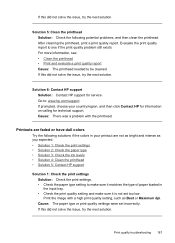
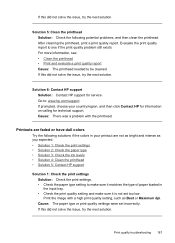
... paper type • Solution 3: Check the ink levels • Solution 4: Clean the printhead • Solution 5: Contact HP support
Solution 1: Check the print settings Solution: Check the print settings. • Check ... solve the issue, try the next solution.
Solution 5: Clean the printhead Solution: Check the following solutions if the colors in the input tray. • Check the print quality...
User Guide - Page 224


... is not connected to the same network as there might be able to find out if your router or computer.
If the HP device is not connected to a wireless network, print the device's Wireless Configuration page. For more information, see Understand the network configuration page.
▲ After the page has been printed, check the Network...
User Guide - Page 287


... OS X borderless printing 38 HP Photosmart Studio 22 HP Printer Utility 99 install software 133 print on special, or customsized media 37 print settings 41 sharing device 133, 134 uninstall software 142 wireless communication setup 137
maintain ink cartridge 147 printhead 151
maintenance align printer 152 check ink levels 144 clean printhead 151 diagnostic page 154 print...
User Guide - Page 292


... from 46
Windows Add Printer installation 133 borderless printing 37 duplexing 41 HP Photosmart Software 22 HP Solution Center 97 install software 129 network setup 131 print on special or customsized media 36 print settings 40 set up wireless communication 137 sharing device 131 system requirements 257 uninstall software 141
Windows Image Application (WIA...
Similar Questions
How To Clean Printhead Hp 6500
(Posted by regidero 10 years ago)
How To Clean Printhead Hp Officejet 6500 Mac
(Posted by ahagcape 10 years ago)
How To Clean Printheads Hp Officejet Pro 6500
(Posted by fangafir 10 years ago)
Video Of How To Clean Printhead Hp Officejet 6500
(Posted by laceynbre2 10 years ago)
Does It Help Cleaning Printhead Hp Option Photosmart 5510
(Posted by shforum 10 years ago)

