HP 6500 Support Question
Find answers below for this question about HP 6500 - Officejet Wireless All-in-One Color Inkjet.Need a HP 6500 manual? We have 5 online manuals for this item!
Question posted by harJe on October 31st, 2013
How To Clean The Heads On A Hp 6500 E710a-f
The person who posted this question about this HP product did not include a detailed explanation. Please use the "Request More Information" button to the right if more details would help you to answer this question.
Current Answers
There are currently no answers that have been posted for this question.
Be the first to post an answer! Remember that you can earn up to 1,100 points for every answer you submit. The better the quality of your answer, the better chance it has to be accepted.
Be the first to post an answer! Remember that you can earn up to 1,100 points for every answer you submit. The better the quality of your answer, the better chance it has to be accepted.
Related HP 6500 Manual Pages
Wired/Wireless Networking Guide - Page 3


...in printhead servicing, which prepares the device and cartridges for your HP Officejet/Officejet Pro device 5 Step 3: Test the connection 6
Solving wireless (802.11) problems 6 Basic ...cleaning. 5. Observe all instructions in the initialization process, which keeps print nozzles clear and ink flowing smoothly. Do not install or use this product to a wireless router 13 About wireless...
Wired/Wireless Networking Guide - Page 4


... (SSID) and WPA key or WEP passphrase are sometimes located on page 13.
4 Set up Wireless (802.11) communication
Your HP Officejet/Officejet Pro device can set up the HP Officejet/Officejet Pro device to use a wireless router, you install the software-either from the HP Solution Center Software (Windows) or the Help Viewer (Mac OS). (The user guide is unable...
Wired/Wireless Networking Guide - Page 6


..., HP device, and your HP Officejet/Officejet Pro device over a network, try moving the HP device closer to the wireless router. The following sections provide assistance if you resolve any problems and have connected the HP device to your wireless network. Sometimes, turning off the router and the HP device, and then turn on wireless, press the wireless button (located near the HP device...
Wired/Wireless Networking Guide - Page 7


... in -One Series
a. Solving wireless (802.11) problems 7 HP Officejet 6500 All-in the window. Position ...HP Officejet/Officejet Pro device to the wireless network, try reconnecting the Ethernet cable to your computer. English
4. On the HP device's control panel, press the Setup ( ) button. HP Officejet Pro 8000 Printer Series
On the HP device's control panel, press and hold the ( ) Wireless...
Wired/Wireless Networking Guide - Page 8


...network, print the device's Network Configuration Page:
HP Officejet 6000 Press ( ) Wireless button. If you are unable to get your computer connected to the correct network.
Make sure that appears, you can also access the HP Network Assistant at http://www.hp.com/sbso/ wireless/tools-setup.html?jumpid=reg_R1002_USEN for step B. Printer Series
HP Officejet 6500 a. b. Select Print Report...
Wired/Wireless Networking Guide - Page 9


... double-click Printers.
2.
For more information, see "Configure your firewall to work with HP devices" on page 12.
If you still encounter problems after you might be interfering. Do one of the HP device as it . Make sure the HP Officejet/Officejet Pro device is paused or offline, preventing you from your browser, you install the software. For...
Wired/Wireless Networking Guide - Page 10


...and then click Services.
4.
Delete any time you have installed the software and connected your HP Officejet/Officejet Pro device using the HP device over the network, your firewall to a wireless connection. Contact the person who set as Default Printer. Click the HP Device Manager icon on page 12.
Follow the onscreen instructions to the checkmark.
3. Make sure the...
Wired/Wireless Networking Guide - Page 11


...instructions in -One Series
panel, press the Setup ( )
button. Open the embedded Web server (EWS). HP Officejet 6500 a. HP Officejet Pro 8000 Printer Series
On the HP device's control panel, press and hold ( ) Wireless button, press ( ) Resume button three times, and then release ( ) Wireless button.
For more information on page 5 and select the network that corresponds to use "hpsetup...
Wired/Wireless Networking Guide - Page 13


.... For more information about printing the Network Configuration Page, see the documentation that are typically small and simple (for the HP Officejet/ Officejet Pro device. Open the router's configuration utility, and add the device's wireless hardware address to the list of a wireless router. Ad hoc: On an ad hoc network, the computer sends information directly to the...
Additional information - Page 1


... (Windows) or the Help Viewer (Mac OS X). HP Officejet 6500 Wireless
SCAN
PHOTO
COPY
START SCAN
PRINT PHOTO
Quality
START COPY
Black
Color
Setup
Cancel
Symbols
To change the device control panel language: 1.
www.hp.com
Printed in Malaysia Imprimé en Malaisie
*CB057-90022* *CB057-90022*
CB057-90022 OFFICEJET 6500
EN Additional information
An electronic User Guide is...
User Guide - Page 9


... installer (Mac OS X 137 To set up wireless communication using the device control panel with wireless setup wizard...137 To turn off wireless communication 137 Connect the device using an ad hoc wireless network connection 138 Guidelines for reducing interference on a wireless network 138 Configure your firewall to work with HP devices 138 Change the connection method 139 Guidelines...
User Guide - Page 29


...Clean the device. TIP: For more information, see Finding the device model number. Load an original in the ADF. Also, the HP Digital Imaging Monitor in the Windows Taskbar must be scanned, copied, or faxed using an HP Officejet 6500 (E709d) or HP Officejet 6500 (E709r), the HP...work correctly if the glass and lid backing are not clean.
NOTE: Many of the glass. Lift the scanner lid...
User Guide - Page 31


... colors. HP Office Paper is a high-quality multifunction paper made with 30% recycled fiber. It is acid-free for longer lasting documents
HP Office Recycled Paper is a high-quality multifunction paper. All papers with most types of print media types before buying large quantities. HP Brochure Paper HP Superior Inkjet Paper HP Bright White Inkjet Paper
HP Printing Paper
HP Office Paper
HP...
User Guide - Page 63


... number you have chosen, the HP all-in black and white.
NOTE: These settings do not affect faxes you use only color originals for color faxing.
NOTE: You can change the Resolution and Lighter / Darker settings for faxes that you are set independently from the device control panel 1. The device sends all -in-one -touch...
User Guide - Page 139


... using the installer (Mac OS X) • To set up wireless communication using the device control panel with HP devices • Change the connection method • Guidelines for ensuring wireless network security
Understand 802.11 wireless network settings
Network name (SSID) By default, the device looks for the network's wireless access point (WAP) or the computer's network card. •...
User Guide - Page 141


..., and then select either On or Off.
Disconnect the USB wireless setup cable when prompted. Set up and manage a wireless connection to set up wireless communication using the device control panel with your computer. 2. Save any USB port on the back of the HP device and then to install successfully on the Starter CD. 3. Insert the...
User Guide - Page 224


... cable is not plugged into the back, then wireless connectivity is disabled.
2. Run the Wireless Network Test (using a computer running Windows, you can also access HP Network Assistant at the beginning of the device. If the HP device supports Ethernet networking and is connected to a wireless network, print the device's Wireless Configuration page.
Chapter 9
If you are unable to...
User Guide - Page 273


... (European Norms) that are listed in -One) or SNPRC-0801-02 (HP Officejet 6500
Regulatory model number 269 This compliance is indicated by HP. For outdoor use . Verify with your product is assigned a Regulatory Model Number.
Products with 2.4-GHz wireless LAN devices France For 2.4 GHz Wireless LAN operation of this product is valid only if powered with...
User Guide - Page 286
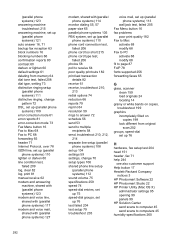
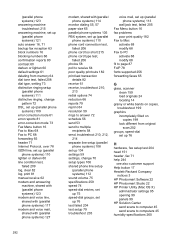
...68 fit to page 87 FoIP 78 fonts supported 256 forwarding faxes 65
G
glass, scanner clean 159 load originals 24 locating 14
grainy or white bands on copies, troubleshoot 199
graphics ...hardware, fax setup test 204 head 151 header, fax 71 help 244
see also customer support Help button 17 Hewlett-Packard Company
notices 3 HP Photosmart Software 22 HP Photosmart Studio 22 HP Printer Utility (Mac OS X)
...
User Guide - Page 292


... from 46
Windows Add Printer installation 133 borderless printing 37 duplexing 41 HP Photosmart Software 22 HP Solution Center 97 install software 129 network setup 131 print on special or customsized media 36 print settings 40 set up wireless communication 137 sharing device 131 system requirements 257 uninstall software 141
Windows Image Application (WIA...
Similar Questions
How To Clean Head Hp C4580
(Posted by mdridTonybu 10 years ago)
How To Clean Printhead Hp 6500
(Posted by regidero 10 years ago)
How To Clean Clogged Hp 6500 E709n Printhead
(Posted by cjdmbu 10 years ago)
How To Clean Head Hp Deskjet 3050
(Posted by Pattroykf 10 years ago)
How Do I Determine How Much Memory My Hp 6500 E710n-z Has?
(Posted by etro1286 11 years ago)

