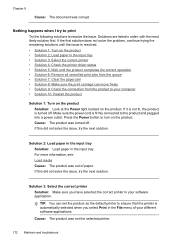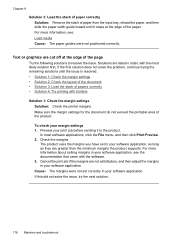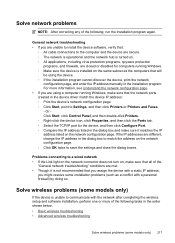HP 6500 Support Question
Find answers below for this question about HP 6500 - Officejet Wireless All-in-One Color Inkjet.Need a HP 6500 manual? We have 5 online manuals for this item!
Question posted by naftaliv on February 16th, 2013
After A Check Of Head Printer & Black Color It Seems To Be That I Have A Problem
hp 6500 /e709a
Current Answers
Related HP 6500 Manual Pages
Similar Questions
My Hp Printer Has A Problem The Color Cartridge Is Jammed And It Won't Come Out
no matter what we try please help
no matter what we try please help
(Posted by woodcrwais 9 years ago)
E710 Printer Black Wont Print
(Posted by yaselvyt 10 years ago)
5510 Hp E-printer Black Ink Problem
My 5510 hp eprinter black ink jet seem to be blocked,how do i clear it so it work?
My 5510 hp eprinter black ink jet seem to be blocked,how do i clear it so it work?
(Posted by ossie7830 10 years ago)
Hp6500 709n Printer Black Wont Print
(Posted by deltejames 10 years ago)
How To Make A Hp 2050 Printer Copy Color Pages In Black And White
HOW TO MAKE A HP 2050 PRINTER COPY COLOR PAGES IN BLACK AND WHITE
HOW TO MAKE A HP 2050 PRINTER COPY COLOR PAGES IN BLACK AND WHITE
(Posted by rami983 12 years ago)