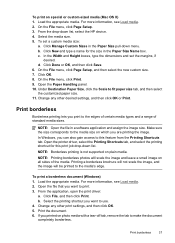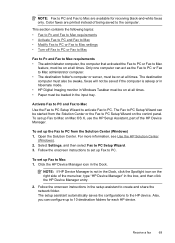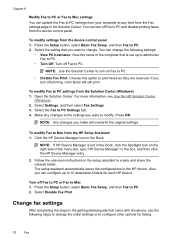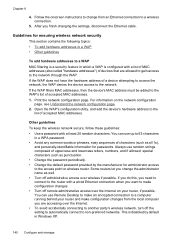HP 6500 Support Question
Find answers below for this question about HP 6500 - Officejet Wireless All-in-One Color Inkjet.Need a HP 6500 manual? We have 5 online manuals for this item!
Question posted by gwenkl on June 7th, 2011
Where Can I Change Which Numbered Pages Print First, As In 10 To 1 Or 1 To 10?
The person who posted this question about this HP product did not include a detailed explanation. Please use the "Request More Information" button to the right if more details would help you to answer this question.
Current Answers
Related HP 6500 Manual Pages
Similar Questions
I Think I Damaged The Print Mechanism On My Hp Officejet Pro 8000 What Can I Do
(Posted by dzibasem 10 years ago)
Can I Print Through Ethernet To Hp Officejet 6500
(Posted by jastev 10 years ago)
How Do I Change My Printer To Black Ink Only Hp Officejet 6500 E710n-z
(Posted by vtvasgeeg 10 years ago)
How Can I Limit The Number Of Pages Printed Per User With Hp Officejet Pro 8600
(Posted by ckingdd 10 years ago)
How Do I Change The Page Print Order Hp 8600 Pro Premium
(Posted by aatamponv 10 years ago)