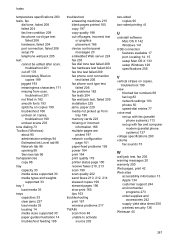HP 6500 Support Question
Find answers below for this question about HP 6500 - Officejet Wireless All-in-One Color Inkjet.Need a HP 6500 manual? We have 5 online manuals for this item!
Question posted by djrags on August 25th, 2015
Black Ink Printing Not Printing But All Other Colors Are Printing
The person who posted this question about this HP product did not include a detailed explanation. Please use the "Request More Information" button to the right if more details would help you to answer this question.
Current Answers
Answer #1: Posted by techyagent on August 26th, 2015 10:46 AM
- Took out the ink cartridges and then took out the PRINTHEAD main compenent by lifting the lever on the right.
- Took a bowl and filled it with hot water (not boiling water). Then soaked the PRINTHEAD for 6-10 minutes (you will notice lots of ink oozing out into the water.
- Dried it thoroughly (used qtips and a towel). Then put the PRINTHEAD back into the printer and then cartridges.
- The printer will then take lots of time to reconfigure. And then it will work!
Thanks
Techygirl
Related HP 6500 Manual Pages
Similar Questions
Black Ink Printing
The system says my black ink cartridge is full, but the printer will not print anything in black.
The system says my black ink cartridge is full, but the printer will not print anything in black.
(Posted by Len65 10 years ago)
Why Is The Black Ink Printing Streaked?
The black ink cartridge shows nearly full, but the black ink in streaked and hard to read on the fir...
The black ink cartridge shows nearly full, but the black ink in streaked and hard to read on the fir...
(Posted by aquadebi 10 years ago)
A Problem At My Printer Hp 6500 /709 Without Printing Black Ink.
After A Check
where can i find pump color unit ? adresse & prise
where can i find pump color unit ? adresse & prise
(Posted by naftaliv 11 years ago)
How To Print A Document In Black Ink Only?
I got wireless HP6500. I printed for some document and I got a color ink document. I need to print i...
I got wireless HP6500. I printed for some document and I got a color ink document. I need to print i...
(Posted by 11062002 11 years ago)
How Can I Get My Black Ink Cartridge To Work?
I just replaced printer with a new $40 printhead.Still no black inkfor text or forphotocopy.Black in...
I just replaced printer with a new $40 printhead.Still no black inkfor text or forphotocopy.Black in...
(Posted by dlang002 11 years ago)