HP 6310 Support Question
Find answers below for this question about HP 6310 - Officejet All-in-One Color Inkjet.Need a HP 6310 manual? We have 2 online manuals for this item!
Question posted by cphruBrentD on June 9th, 2014
How To Setup A Hp Officejet 6310 To Bluetooth
The person who posted this question about this HP product did not include a detailed explanation. Please use the "Request More Information" button to the right if more details would help you to answer this question.
Current Answers
There are currently no answers that have been posted for this question.
Be the first to post an answer! Remember that you can earn up to 1,100 points for every answer you submit. The better the quality of your answer, the better chance it has to be accepted.
Be the first to post an answer! Remember that you can earn up to 1,100 points for every answer you submit. The better the quality of your answer, the better chance it has to be accepted.
Related HP 6310 Manual Pages
User Guide - Page 5


...the Readme file 103 Setup troubleshooting 104 Operational troubleshooting 127 12 Order supplies 133 Order paper, or other media 133 Order print cartridges 133 Order accessories 134 Order other supplies 134 13 HP warranty and support 137... notices 152 Declaration of conformity (European Economic Area 156 HP Officejet 6300 All-in-One series declaration of conformity 157 Index...159...
User Guide - Page 9


... computer screen.
6
HP Officejet 6300 All-in -One display. ● Setup Menu ● Help Menu ● Fax Menu ● Copy Menu ● Scan To menu ● Photo Menu ● Proof Sheet Menu
Setup Menu
The following options are available when you press the Setup button on the HP All-in -One series Bluetooth
Note Bluetooth appears as a menu...
User Guide - Page 13


... same as area codes, for computers with your device.
For further information, see the Setup Guide that is included on the full installation of the HP Photosmart Software, the HP Photosmart Essential software is the HP Solution Center. Note Windows users: If you have a Windows computer, the HP Photosmart Software entry point is installed rather than...
User Guide - Page 17


... provides information about importing,
modifying, and sharing your software and device. ● The Get step-by-step instructions topic provides information on using the HP All-in other publications. Explore the onscreen Help that came with the HP All-in-One.
14
HP Officejet 6300 All-in-One series
If you have Internet access, you...
User Guide - Page 25


... computer ● Use printer sharing
Finish setup
22
HP Officejet 6300 All-in-One series Press 4, and then press 4 again. Enter the month, day, and year by pressing the appropriate numbers on the display. Connection information
You can connect the HP All-in-One to a computer or bluetooth device to enable printing and other software features...
User Guide - Page 27


...
HP Officejet 6300 All-in -One a. Use the keypad to the HP All-in -One without a cable connection. Chapter 3
Connect using the HP bt450, Printer and PC Adapter with Bluetooth® Wireless Technology
The HP bt450, Printer and PC Adapter with the predefined name of "Officejet 6300 Series". Press 9, and then press 2. Press Setup. To change the device name...
User Guide - Page 29


... Reset Bluetooth. It
26
HP Officejet 6300 All-in -One. Note The HP All-in-One ships with Bluetooth® Wireless Technology to the HP All-in-One.
However, stand-alone copy and fax functions are still available. Before you print, you can check the printer status, as well as with a Bluetooth connection is inaccessible to Bluetooth devices that...
User Guide - Page 31


... host computer or from the Applications:Utilities folder.
Finish setup
28
HP Officejet 6300 All-in range. 5. Chapter 3
computer on 10.2.x.
6. Click View devices in -One series Or, if your computer. 5.
Also, on your computer has Bluetooth® built in, just turn on the Connect Your Device Now screen, select the check box next to the...
User Guide - Page 33
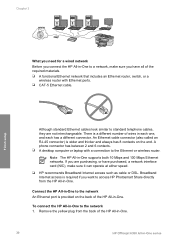
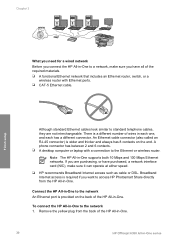
...are purchasing, or have all of the HP All-in-One.
30
HP Officejet 6300 All-in-One series There is required if you want to access HP Photosmart Share directly from the back of the...network 1. To connect the HP All-in-One to the Ethernet or wireless router. If you are not interchangeable. Chapter 3
Finish setup
What you need for a wired network
Before you connect the HP All-in-One to a...
User Guide - Page 35


... on
your Mac. 3. b. If the device description is disabled, continue with the HP Software Installation. To test your network connection, go to the HP All-in -One you can re-enable... allow the Setup program to select Network Setup.
If you have finished installing the software, the HP All-in-One is correct. Double-click the HP All-in -One series Finish setup
32
HP Officejet 6300 All-...
User Guide - Page 37


...Philippines
Poland
Portugal
Russia
Saudi Arabia
Singapore
Spain
Taiwan
Thailand
USA
Venezuela
Vietnam
Finish setup
34
HP Officejet 6300 All-in the table below , you probably have a serial-type ...HP All-in-One to connect the HP All-in-One to the wall jack where you plug in the HP All-in-One.
● If your country/region uses. This enables you to connect other telecom devices...
User Guide - Page 39
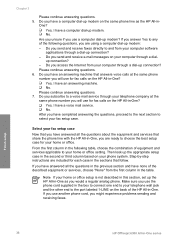
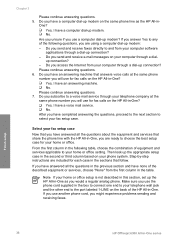
... a computer dial-up modem. ❑ No. Do you send and receive e-mail messages on the back of the HP All-in -One? ❑ Yes, I have an answering machine that follow.
Finish setup
36
HP Officejet 6300 All-in the box to connect one end to your telephone wall jack and the other end to...
User Guide - Page 41


... answering machine
(You answered Yes to questions 4, 5, and 6 only.)
Case J: Shared voice/fax line with computer dial-up the HP All-in-One as described in this section.
Not applicable. Finish setup
38
HP Officejet 6300 All-in specific countries/regions, see the Fax Configuration website listed below.
Chapter 3 (continued)
Other equipment/ services sharing...
User Guide - Page 43


... to the fax/phone port of your home or office.
3. If you have in your ISDN
40
HP Officejet 6300 All-in-One series Using the phone cord supplied in the box with DSL 1. This special phone...have other end to the port labeled 1LINE on the back of the HP All-in-One.
Run a fax test. Chapter 3
Finish setup
Back view of the HP All-in-One
1 Telephone wall jack 2 DSL filter and cord supplied ...
User Guide - Page 45
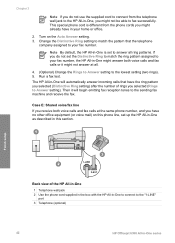
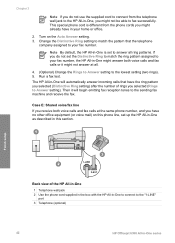
... this phone line, set up the HP All-in-One as described in this section. The HP All-in -One, you might not be able to fax successfully.
Finish setup
Back view of rings you do not...wall jack 2 Use the phone cord supplied in the box with the HP All-in-One to connect to the "1-LINE"
port 3 Telephone (optional)
42
HP Officejet 6300 All-in your fax number. Case E: Shared voice/fax line ...
User Guide - Page 97


... useful information on several aspects of color extend across the page. Press 2, then press 4. Make sure the lines of your device, including your print cartridges.
Press Setup. 3. The HP All-in-One prints a self-..., or show lines, this might need to replace the print cartridges.
94
HP Officejet 6300 All-in-One series Chapter 10
Clean the exterior
Use a soft cloth or slightly moistened...
User Guide - Page 109


...). The HP All-in-One remembers the alignment values for example, colored paper, paper with the HP All-in the input tray (for that came with text on the display. Contact HP Support.
...see the Setup Guide that print cartridge, so you install a new print cartridge. If the alignment fails again, you must reset the language settings.
If prompted, choose your
106
HP Officejet 6300 ...
User Guide - Page 137


...Setup Guide, or other supplies, such as a digital camera phone, personal digital assistant (PDA), or Bluetoothenabled Windows or Mac computer. Accessory and HP model number
HP bt450, Printer and PC Adapter with Bluetooth...the HP Photosmart Mac Software 1. In the HP Photosmart Studio task bar, click Devices. The HP Printer Utility window appears. 5.
Order supplies
134
HP Officejet 6300 ...
User Guide - Page 151


... x 1200 dpi black, 4800 optimized dpi color or 6 ink ● Method: drop-on-demand thermal inkjet ● Language: Lightweight Imaging Device Interface Language (LIDIL) ● Print speed: up to 24 pages per minute color (varies by
model) ● Print speed varies according to 30 pages per month
148
HP Officejet 6300 All-in-One series up...
User Guide - Page 165


...106 network setup 114 ...85 security Bluetooth adapter 25...device 142
software application, print from 67
software installation reinstall 112 troubleshoot 109 uninstall 112
sound, adjust volume 22 specifications. scan to button 5 start fax black 5 color 5 stop 84 scan glass clean 91 load original 58 scan to network 33 USB cable installation 105 USB port speed 23
V videos
162
HP Officejet...
Similar Questions
How To Setup Hp Officejet 6310 Wireless
(Posted by buneMekaDe 9 years ago)
How To Pull A Network Configuration Report From An Hp Officejet 6310
(Posted by f1lsica 9 years ago)
Can A Hp Officejet 6310 Printer Be Connected By Bluetooth
(Posted by pawbar 10 years ago)
How To Setup Hp Officejet 4620 Without Installing Software
(Posted by yurydk 10 years ago)

