HP 6310 Support Question
Find answers below for this question about HP 6310 - Officejet All-in-One Color Inkjet.Need a HP 6310 manual? We have 2 online manuals for this item!
Question posted by redavis on June 10th, 2011
Manual Fax 6310xi
Cannot override voicemail answer after 4 rings on landline. How can I receive FAX WITHOUT using auto-answer?
Current Answers
There are currently no answers that have been posted for this question.
Be the first to post an answer! Remember that you can earn up to 1,100 points for every answer you submit. The better the quality of your answer, the better chance it has to be accepted.
Be the first to post an answer! Remember that you can earn up to 1,100 points for every answer you submit. The better the quality of your answer, the better chance it has to be accepted.
Related HP 6310 Manual Pages
User Guide - Page 7


...The following diagram and related table provide a quick reference to the HP All-in-One, turn the device off . The On button is lit when the HP All-in -One is off, a minimal ... to the HP All-inOne control panel features. Speed Dial: Selects a speed dial number.
4
HP Officejet 6300 All-in a fax number. Redial/Pause: Redials the most recently dialed number, or insert a 3-second pause in -One ...
User Guide - Page 8


... in a memory card slot.
The topic that requires your computer.
User Guide
5
Start Fax Color: Starts a color fax. Print Photos: Selects the photo function.
One-touch speed dial buttons: Access the first ...a memory card or storage device, or to save photos to the destination you are sending. Setup/?: Presents the Setup Menu for the fax you selected using the Scan To button.
...
User Guide - Page 11


...
A proof sheet enables you set up speed dial entries and the fax header information.
8
HP Officejet 6300 All-in an index sheet
format. ● Print selected photos easily from a memory card or a storage device in -One series Text and symbols
You can use the control panel keypad to enter text and symbols when you...
User Guide - Page 13


... Photosmart Essential is the
10
HP Officejet 6300 All-in-One series HP Photosmart Essential includes a basic set of photo editing features instead of HP Photosmart Premier.
Overview
Chapter 1
Available symbols *
-
( )
W R +
Description
Available when entering
Displays an asterisk symbol when required for computers with your device.
During auto-dialing, the R functions the same...
User Guide - Page 27


...OK.
24
HP Officejet 6300 All-in -One 1. To connect the HP bt450 to print from the default a.
Some Bluetooth devices exchange device addresses when they communicate with your device, follow the ...One, you to enter a new name. This selects Bluetooth and then selects Device Name. d. Chapter 3
Connect using the HP bt450, Printer and PC Adapter with Bluetooth® Wireless Technology
The ...
User Guide - Page 67


...the blue stripe facing up.
64
HP Officejet 6300 All-in the base of the transfer paper and then manually feed one sheet at a time into the...faxing. Locate the blue stripe on the nonprinting side of the input tray.
4. Replace the output tray. HP Premium Inkjet Transparency Film and HP Premium Plus Inkjet... can only be used if you are available with all paper sizes and paper types are...
User Guide - Page 74
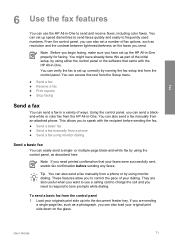
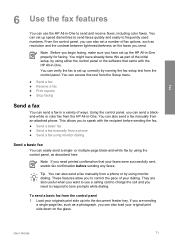
... also set up into the document feeder tray. User Guide
71 From the control panel, you need to respond to send and receive faxes, including color faxes. Note If you can also send a fax manually from a phone or by using the control panel, as resolution and the contrast between lightness/darkness on the glass. To send a basic...
User Guide - Page 75


... the receiving fax machine. Enter the fax number by using the keypad, press Speed Dial or a one-touch speed dial button to select a speed dial, or press Redial/Pause to send your telephone. If the device detects an original loaded in the automatic document feeder, the HP All-in the document feeder tray. Fax
Send a fax manually from...
User Guide - Page 76


...the recipient, remain on the line until the fax transmission is loaded on the glass.
Press Start Fax Black or Start Fax Color. - If the device does not detect an original loaded in the ...is silent while the fax is the case, you must load the originals in the automatic document feeder, the Fax from the receiving fax machine.
User Guide
73 To send a fax using monitor dialing, you...
User Guide - Page 77


... five rings.) You can receive faxes manually from memory
Note If you installed a photo print cartridge for printing photos, you are speaking with the HP All-in -One automatically answers incoming calls and receives faxes after the number of rings specified by using a calling card to send a fax and you plug in the HP All-in-One.
74
HP Officejet 6300...
User Guide - Page 78
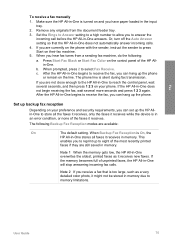
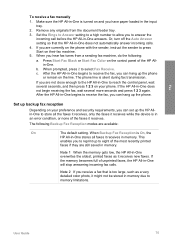
Fax
To receive a fax manually
1. Make sure the HP All-in-One is turned on and you have paper loaded in -One answers. Set the Rings to Answer setting to a high number to allow you hear fax tones from the document feeder tray. 3. Or, turn off the Auto Answer setting so that is in an error condition, or none of unprinted...
User Guide - Page 100


... black plastic, gently remove the plastic tape by using the pink pull tab.
1 Copper-colored contacts 2 Plastic tape with pink pull tab (...used print cartridges free of ink, recycle the print cartridge. For more information, go to install the photo print
cartridge, store the black print cartridge in order to the following website: www.hp.com/hpinfo/globalcitizenship/environment/recycle/inkjet...
User Guide - Page 115


...choose Fax Setup Utility. On the Windows taskbar, click Start, Programs or All Programs, HP, OfficeJet
All-In-One 6300 series, Uninstall. 4. In the HP Photosmart Studio task bar, click Devices.
... start the Fax Setup Utility (Mac) 1.
To start the Fax Setup Wizard (Windows) ➔ In the HP Solution Center, click Settings, point to remove them properly using the uninstall ...
User Guide - Page 126


... you are using a phone splitter, this process.
If the phone line is a two-cord connector that receive a 2-wire phone cord in the box with poor sound quality (noise) can cause faxing problems. You.... The HP All-in-One is having problems sending a manual fax
Solution
Note This possible solution applies only in -One. If you use to the telephone wall jack. Turn the DSL modem back ...
User Guide - Page 129


... Officejet 6300 All-in -One will receive the fax. If you do not connect the answering machine as you to listen to the HP All-in-One as described in Fax setup. If the call is 95555555, and 9 accesses an outside line before answering. For more information, see Change the answer ring pattern for the answering machine. If your answering...
User Guide - Page 151


... x 1200 dpi black, 4800 optimized dpi color or 6 ink ● Method: drop-on-demand thermal inkjet ● Language: Lightweight Imaging Device Interface Language (LIDIL) ● Print speed: up to 24 pages per minute color (varies by
model) ● Print speed varies according to 30 pages per month
148
HP Officejet 6300 All-in-One series
User Guide - Page 153


...supported with the use more memory. ● Ring detect with automatic fax/answering machine switching. Fax specifications
● Walk-up black-and-white and color fax capability. ● Up to 110 speed dials (varies by model). ● Confirmation and activity reports. ● CCITT/ITU Group 3 fax with your memory card for more memory. ● Manual fax send and receive. ● Automatic...
User Guide - Page 155
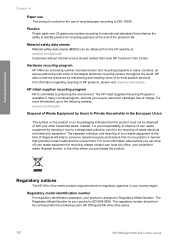
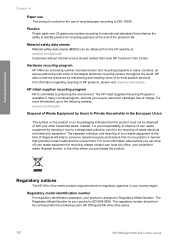
... Internet access should not be confused with the marketing name HP Officejet 6300 All-in-One series.
152
HP Officejet 6300 All-in-One series
Plastics Plastic parts over to conserve ...in your household waste disposal service, or the shop where you recycle used print cartridges free of charge. HP inkjet supplies recycling program HP is committed to identify plastics for recycling purposes...
User Guide - Page 162
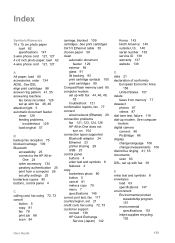
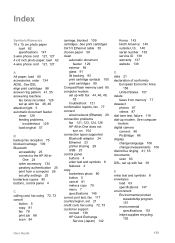
...language 106 change measurements 106 distinctive ringing 41, 55 documents scan 83 DSL, set up with fax 48, 49 attention light 5... print cartridges 98 answer ring pattern 41, 55 answering machine
fax tones recorded 126 set 21 credit card, fax using cancel
button 5 copy 81 fax 78 print job...157 delete
faxes from memory 77 deselect
photos 87 videos 87 dial tone test, failure 119 dial-up with fax 39
...
User Guide - Page 165


... fax 71 calling card, using 72, 73 credit card, using 72, 73 manually 72, 73 monitor dialing 73 serial number 139 serial phone system 35 service ID 139 settings country/region 21 date and time 21 fax 54 language 21 print options 68 setup answering machine 48, 49 button 5 computer modem 44, 46,
49, 52 distinctive ringing...
Similar Questions
How To Clear Cartridge Error Message On A Hp Officejet 6310xi All In One
(Posted by thesksunse 9 years ago)
How To Manually Answer A Fax On A Hp 6310
(Posted by direchi 9 years ago)
How To Send A Manual Fax Using The Hp8600 Officejet Pro
(Posted by paolWiseO 10 years ago)
Paper Jam On Officejet 6310 When Faxing
(Posted by gidersu 10 years ago)

