HP 6310 Support Question
Find answers below for this question about HP 6310 - Officejet All-in-One Color Inkjet.Need a HP 6310 manual? We have 2 online manuals for this item!
Question posted by gunneVIB on June 18th, 2014
Hp 6310 Won't Scan
The person who posted this question about this HP product did not include a detailed explanation. Please use the "Request More Information" button to the right if more details would help you to answer this question.
Current Answers
There are currently no answers that have been posted for this question.
Be the first to post an answer! Remember that you can earn up to 1,100 points for every answer you submit. The better the quality of your answer, the better chance it has to be accepted.
Be the first to post an answer! Remember that you can earn up to 1,100 points for every answer you submit. The better the quality of your answer, the better chance it has to be accepted.
Related HP 6310 Manual Pages
User Guide - Page 5


... 149 Memory card specifications 149 Fax specifications 150 Scan specifications 150 Physical specifications 150 Power specifications 150 Environmental specifications 151 Memory specifications 151 Environmental product stewardship program 151 Regulatory notices 152 Declaration of conformity (European Economic Area 156 HP Officejet 6300 All-in-One series declaration of conformity...
User Guide - Page 8


...shows thumbnail views of this button to print photos from a memory card or storage device, or to save photos to the destination you select from the Help menu opens a ...Scan To menu for selecting options.
Right arrow: Increases values on the memory card. Start Copy Color: Starts a color copy job. Proof Sheet: Prints a proof sheet when a memory card has been inserted in which the HP...
User Guide - Page 9


...to top-level menus that appear on the HP All-in-One display. ● Setup Menu ● Help Menu ● Fax Menu ● Copy Menu ● Scan To menu ● Photo Menu ●...Menu overview
The following options are available when you press the Setup button on your computer screen.
6
HP Officejet 6300 All-in the Setup Menu when you select a topic, the topic appears on the control panel....
User Guide - Page 11


... you set up speed dial entries and the fax header information.
8
HP Officejet 6300 All-in the Photo area on the control panel. Text and symbols
You can use the control panel keypad to scan a digital copy onto the memory card or storage device. Photo Transfer* Select Photos Number of the slots or a storage...
User Guide - Page 14


... Imaging Monitor icon. - To open the HP Photosmart Software on a Mac 1.
Tip If the HP Solution Center on the chosen device.
2. The HP Photosmart Studio window appears, where you can manage, edit, and share photos. Note On a Mac, the features available in -One tab. From here, you can scan, make copies, and perform maintenance procedures...
User Guide - Page 25


... selects Ring and Beep Volume. 3. Connection information
You can connect the HP All-in-One to a computer or bluetooth device to enable printing and other software features.
Press Setup. 2.
Depending on..., and button press beeps. If your computer ● Use printer sharing
Finish setup
22
HP Officejet 6300 All-in -One ● Use a Bluetooth® connection to reset the date...
User Guide - Page 28


...
range can : ● Require passkey authentication prior to someone printing to the HP All-in-One
from a Bluetooth device. ● Make the HP All-in-One visible or invisible to print. 3.
When you connect to the HP All-in-One to Bluetooth devices that is Low.
Press 5 to select High. High level security requires authentication...
User Guide - Page 29


... Bluetooth settings 1. Press 9, and then press 6. Scanning and software-based faxing cannot be Not visible 1. Chapter 3
Set the HP All-in-One to be invisible to Bluetooth devices You can set the HP All-in-One to be done over a Bluetooth connection. Press 9, and then press 4. It
26
HP Officejet 6300 All-in -One. Note The...
User Guide - Page 61


...the glass 1. If your original print side down in the right front corner of the glass.
58
HP Officejet 6300 All-in-One series
Load originals and load paper Load your original is legal-size or contains ...originals from the document feeder tray, and then lift the lid on the glass
You can copy, scan, or fax up to letter- or A4-size originals by loading them on the glass. Chapter 4...
User Guide - Page 63


...series Load originals and load paper
2. Additional papers to its outermost position.
60
HP Officejet 6300 All-in a resealable bag. If the paper is not stored properly, ...paper ● Load index cards ● Load envelopes ● Load other than HP Premium Inkjet Transparency Film or
HP Premium Plus Inkjet Transparency Film. ● Iron-On Transfers. ● Greeting card paper.
Load ...
User Guide - Page 76


... fax machine after they should press Start on the HP All-inOne.
Fax
Note If a fax machine answers the call, you would dial a regular telephone. This enables you want to send the fax, press Start Fax Black or Start Fax Color. If the device detects an original loaded in the automatic document feeder...
User Guide - Page 86
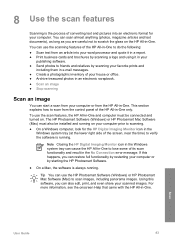
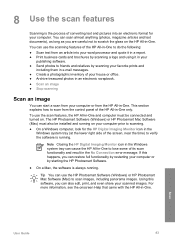
... also edit, print, and even share your computer. 8 Use the scan features
Scanning is the process of its scan functionality and result in the No Connection error message.
You can use the scanning features of the HP All-in-One to do the following:
● Scan text from an article into an electronic format for the...
User Guide - Page 93


... OK. 6.
Select one layout style by pressing to the HP Allin-One when you scan that proof sheet.
3.
Load photo paper in step 2 of...proof sheet. Scan the proof sheet. The HP All-in-One scans the proof sheet and prints the selected photos.
90
HP Officejet 6300 All-...filling in a circle in the input tray. Press or until Scan Proof Sheet appears, then press OK. Load the proof sheet print...
User Guide - Page 96
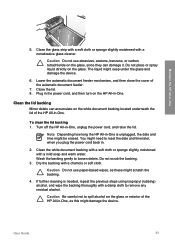
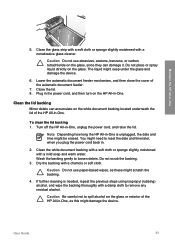
... document feeder.
7. Clean the lid backing
Minor debris can damage it. Note Depending how long the HP All-in -One, as these might scratch the backing.
4. User Guide
93
Close the lid. ... Lower the automatic document feeder mechanism, and then close the cover of the HP All-in -One.
You might damage the device. Do not scrub the backing.
3. If further cleaning is unplugged, the...
User Guide - Page 98


...cartridges can cause temporary printing problems, or even permanent damage.
Maintain the HP All-in-One
1 Copper-colored contacts 2 Plastic tape with pink pull tab (must be removed before ...on top. Note Handle the print cartridges carefully. User Guide
95 Do not touch the copper-colored contacts or the ink nozzles.
Replace the print cartridges
Follow these instructions when the ink level...
User Guide - Page 104
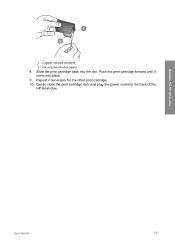
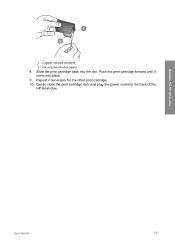
Slide the print cartridge back into place. 9.
Push the print cartridge forward until it
clicks into the slot. Repeat if necessary for the other print cartridge. 10. Gently close the print cartridge door and plug the power cord into the back of the
HP All-in -One
1 Copper-colored contacts
2 Ink nozzles (do not clean) 8. Maintain the HP All-in -One. User Guide
101
User Guide - Page 151


... x 1200 dpi black, 4800 optimized dpi color or 6 ink ● Method: drop-on-demand thermal inkjet ● Language: Lightweight Imaging Device Interface Language (LIDIL) ● Print speed: up to 24 pages per minute color (varies by
model) ● Print speed varies according to 30 pages per month
148
HP Officejet 6300 All-in-One series up...
User Guide - Page 153


... Error Correction Mode. ● 33.6 Kbps transmission. ● 3 seconds per RGB color, 48-bit total ● Maximum scan size from glass: 216 x 297 mm (8.5 x 11.7 inches)
Physical specifications
●...● Idle state power consumption: 8.5 W
150
HP Officejet 6300 All-in-One series Fax specifications
● Walk-up black-and-white and color fax capability. ● Up to 110 speed dials...
User Guide - Page 158
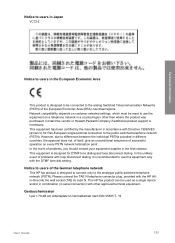
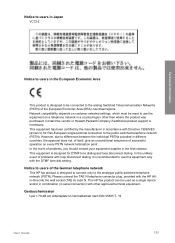
... tone dialing and loop disconnect dialing. In the unlikely event of the German telephone network This HP fax product is designed to connect only to use the equipment on a telephone network in ...with other than where the product was purchased. This HP fax product can be used as a single device and/or in combination (in serial connection) with the HP Allin-One into the wall socket (TAE 6) code...
User Guide - Page 165


... 33 ship your device 142
software application, print from 67
software installation reinstall 112 troubleshoot 109 uninstall 112
sound, adjust volume 22 specifications. scan to button 5 start fax black 5 color 5 stop 84 scan glass clean 91 load original 58 scan to network 33 USB cable installation 105 USB port speed 23
V videos
162
HP Officejet 6300 All...
Similar Questions
Hp 6310 How To Scan To Pdf Mac
(Posted by sameebe 10 years ago)
Windows 7 Hp 6310 Scan To Pdf How
(Posted by margl 10 years ago)
Hp 6310 - Carriage Jam - How To Clear It
My all in one HP 6310 continues to show a carriage jam - I can still print or copy and print with "c...
My all in one HP 6310 continues to show a carriage jam - I can still print or copy and print with "c...
(Posted by jmshumka 12 years ago)

