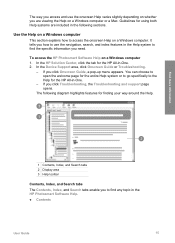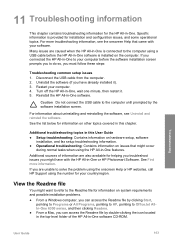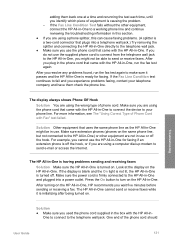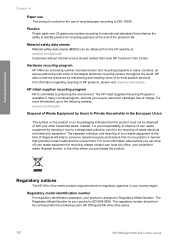HP 6310 Support Question
Find answers below for this question about HP 6310 - Officejet All-in-One Color Inkjet.Need a HP 6310 manual? We have 2 online manuals for this item!
Question posted by oldjner on September 9th, 2013
-fixya How To Disassemble Hp Oj 6310
The person who posted this question about this HP product did not include a detailed explanation. Please use the "Request More Information" button to the right if more details would help you to answer this question.
Current Answers
Related HP 6310 Manual Pages
Similar Questions
How To Pull A Network Configuration Report From An Hp Officejet 6310
(Posted by f1lsica 9 years ago)
Serial Number Of My Hp Oj J3600 Printer
Where I Can Get The Serial Number Of My Hp Oj J3600 Printer?
Where I Can Get The Serial Number Of My Hp Oj J3600 Printer?
(Posted by gmuyot 10 years ago)
How To Set Up Hp Officejet 6310 Simple Office Network
(Posted by Afrradia 10 years ago)
How To Disassemble Hp Officejet 6500
(Posted by Hbzbeat 10 years ago)
How To Reset Expiration On Hp Officejet 6310 Ink
(Posted by vladPhilli 10 years ago)