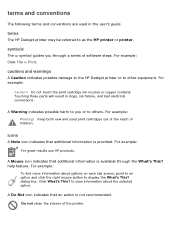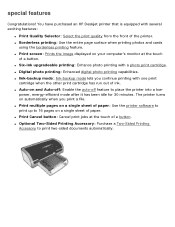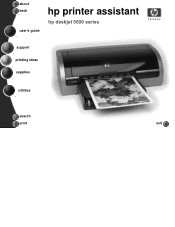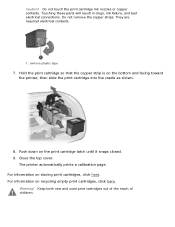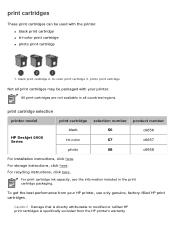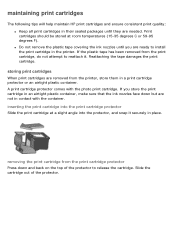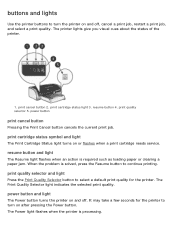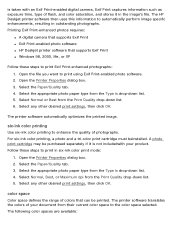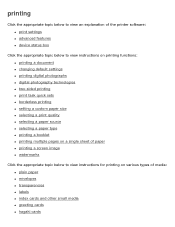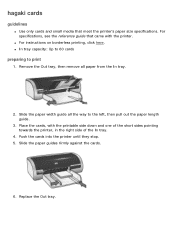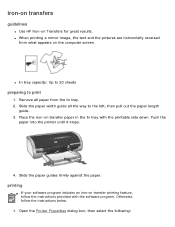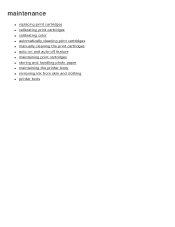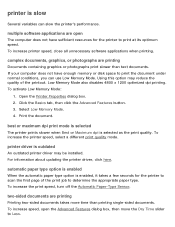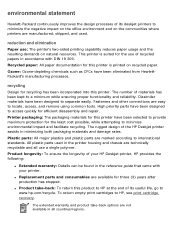HP 5650 Support Question
Find answers below for this question about HP 5650 - Deskjet Color Inkjet Printer.Need a HP 5650 manual? We have 1 online manual for this item!
Question posted by chevypatriots2014 on August 17th, 2015
My Camera Does Not Have An Sd Card In It But Its Taking Pictures And Storing It
The person who posted this question about this HP product did not include a detailed explanation. Please use the "Request More Information" button to the right if more details would help you to answer this question.
Current Answers
Answer #1: Posted by TechSupport101 on August 17th, 2015 10:08 PM
It sadly appears that your question have been cropped by the question title characters limit and came up incomplete. In any case, the camera must have an internal memory. Kindly resubmit advising what model it is and we will gladly supply you with it manual for a better reference.
Related HP 5650 Manual Pages
Similar Questions
Camera And Finger Print
my camera is not working and the driver of the finger print is not compatible with my windows 8
my camera is not working and the driver of the finger print is not compatible with my windows 8
(Posted by tatchouasandra 9 years ago)
How To Align Hp Deskjet 5650 Color Inkjet Printer Using Vista
(Posted by DUskb 9 years ago)
My Hp Deskjet 5650 Color Inkjet Printer Won't Print Black
(Posted by jedMart 10 years ago)
I Have A Hp Officejet Pro 8600 And I Want To Download Picture From An Sd Card.
(Posted by Adeeldangar 10 years ago)
Request The Power Card With Adaptor Of Hp Business Inkjet 1200- C8154al - Model.
Respected sit, I request you to the Power card with Adoptor HP business Inkjet 1200 C8154AL - model...
Respected sit, I request you to the Power card with Adoptor HP business Inkjet 1200 C8154AL - model...
(Posted by mpondssonofmahalakshmi 13 years ago)