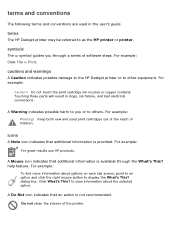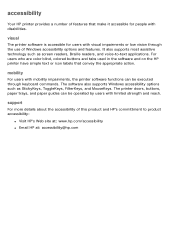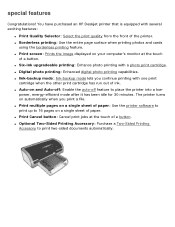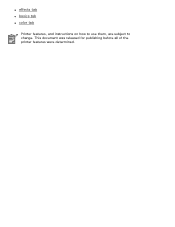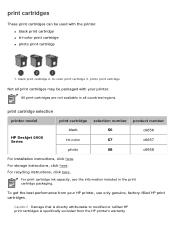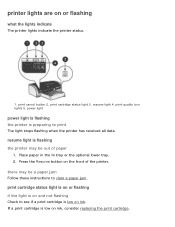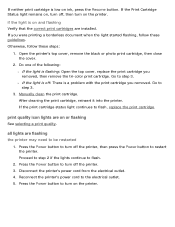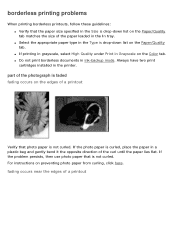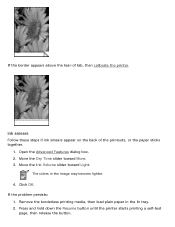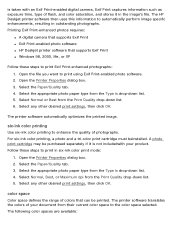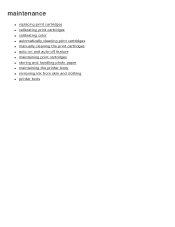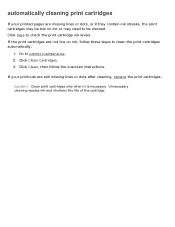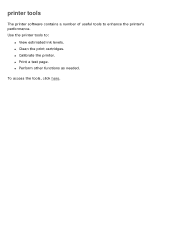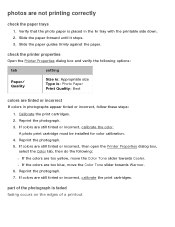HP 5650 Support Question
Find answers below for this question about HP 5650 - Deskjet Color Inkjet Printer.Need a HP 5650 manual? We have 1 online manual for this item!
Question posted by dsheaxew on July 2nd, 2014
How To Check Ink Levels On A Hp5650
The person who posted this question about this HP product did not include a detailed explanation. Please use the "Request More Information" button to the right if more details would help you to answer this question.
Current Answers
Answer #1: Posted by bengirlxD on July 2nd, 2014 11:14 AM
Here are the instructions on how to check the ink levels on your printer:
Feel free to resubmit the question if you didn't find it useful.
Related HP 5650 Manual Pages
Similar Questions
How To Align Hp Deskjet 5650 Color Inkjet Printer Using Vista
(Posted by DUskb 9 years ago)
How Do I Check Ink Levels On My Hp Deskjet 5650
(Posted by CalvMTic 10 years ago)
How To Check Ink Levels On Deskjet 895cxi
(Posted by fdcck 10 years ago)
My Hp Deskjet 5650 Color Inkjet Printer Won't Print Black
(Posted by jedMart 10 years ago)
Checking Ink Level
How do I check the ink levels of a business inkjet 1100 when it is not in the windows 7 choices?
How do I check the ink levels of a business inkjet 1100 when it is not in the windows 7 choices?
(Posted by Anonymous-48199 12 years ago)