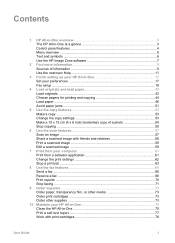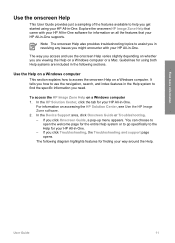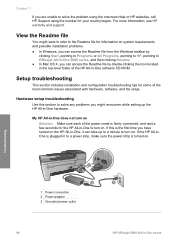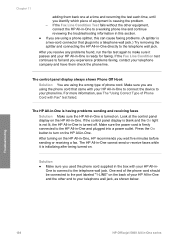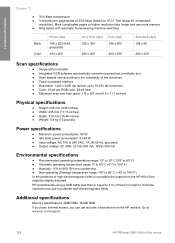HP 5610 Support Question
Find answers below for this question about HP 5610 - Officejet All-in-One Color Inkjet.Need a HP 5610 manual? We have 3 online manuals for this item!
Question posted by annble on July 16th, 2014
How To Send Text To A Hp 5610 Printer
The person who posted this question about this HP product did not include a detailed explanation. Please use the "Request More Information" button to the right if more details would help you to answer this question.
Current Answers
Related HP 5610 Manual Pages
Similar Questions
How To Instal Hp 5610 Printer Software For Win7 64bit Step By Step
(Posted by brmik 9 years ago)
Why Wont My Hp D110a Printer Print Color Photos From My Mac
(Posted by lekr 9 years ago)
How To Print From Ipad 3 To Hp 5610 Printer
(Posted by tdpol 9 years ago)
Can I Connect My Hp 5610 Printer To The Back Of Modem
(Posted by suffoDee 10 years ago)
How To Make A Hp 2050 Printer Copy Color Pages In Black And White
HOW TO MAKE A HP 2050 PRINTER COPY COLOR PAGES IN BLACK AND WHITE
HOW TO MAKE A HP 2050 PRINTER COPY COLOR PAGES IN BLACK AND WHITE
(Posted by rami983 11 years ago)