HP 5610 Support Question
Find answers below for this question about HP 5610 - Officejet All-in-One Color Inkjet.Need a HP 5610 manual? We have 3 online manuals for this item!
Question posted by Anonymous-82324 on November 4th, 2012
I Have A Error 0xd05d010d Reset Power
The person who posted this question about this HP product did not include a detailed explanation. Please use the "Request More Information" button to the right if more details would help you to answer this question.
Current Answers
There are currently no answers that have been posted for this question.
Be the first to post an answer! Remember that you can earn up to 1,100 points for every answer you submit. The better the quality of your answer, the better chance it has to be accepted.
Be the first to post an answer! Remember that you can earn up to 1,100 points for every answer you submit. The better the quality of your answer, the better chance it has to be accepted.
Related HP 5610 Manual Pages
User Guide - Page 3
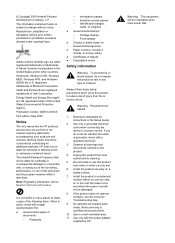
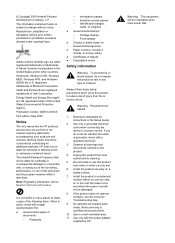
... a power source. Use only with , or arising out of Intel Corporation.
Use only a grounded electrical outlet when connecting the device to ...qualified service personnel.
10. The information contained herein is subject to make copies of Microsoft Corporation.
Publication number: Q5610-XXXXX First edition: May 2005
Notice
The only warranties for technical or editorial errors...
User Guide - Page 5


... View the Readme file 90 Setup troubleshooting 90 Operational troubleshooting 110 Device update ...113
12 HP warranty and support 117 Warranty ...117 ...126 Copy specifications 127 Fax specifications 127 Scan specifications 128 Physical specifications 128 Power specifications 128 Environmental specifications 128 Additional specifications 128 Environmental product stewardship program 129 ...
User Guide - Page 7


....
Attention light: When blinking, the attention light indicates an error has occurred that requires your HP All-inOne control panel features.
Label 1
2 3 4 5 6
Name and Description
On: Turn the HP All-in-One on . To completely disconnect the power supply to your attention.
4
HP Officejet 5600 All-in-One series
The On button is...
User Guide - Page 11


...over the HP Image Zone icon in the Dock.
8
HP Officejet 5600 All-in -One tab. Regardless, the entry point ... versions of your computer does not contain any icons, an error might have more information, see the Setup Guide that provide topic...not display in the HP Image Zone software vary depending on the devices you have occurred during the software installation.
For more than one of...
User Guide - Page 21


..., and other tones you choose Loud or Soft. If your HP All-in-One loses power, you need to complete your HP All-in-One.
Tip You can access the Fax ...(Windows) or Fax Setup Utility (Mac) through the HP Image Zone
Finish setup
18
HP Officejet 5600 All-in this section, you might enter the date in the 12-hour format, press.... In this section to reset the date and time. 1.
User Guide - Page 69


... keypad on the glass, and then press 1 to select Send Fax, and then press Start Black or Start Color. To send a fax manually from glass?
Dial the number by using the keypad on the phone that is ... Proceed to the next step to dial the recipient's number.
3. Fax
66
HP Officejet 5600 All-in a conversation before sending your originals, with the recipient before sending the fax.
User Guide - Page 71


...All-in-One deletes all the faxes it receives, only the faxes it receives while the device is not plugged into the "2-EXT" port on the back of the HP Allin-One,... you answer the phone and hear fax tones, use the instructions in an error condition, or none of your HP All-in -One series See Use a photo print cartridge.... Receive fax.
Fax
68
HP Officejet 5600 All-in -One.
User Guide - Page 76


..., and then choose Maintain Printer. Additionally, you can also find out the reorder numbers for your device supports by doing the following print cartridges:
Print cartridges HP black inkjet print cartridge
HP tri-color inkjet print cartridge HP photo inkjet print cartridge
HP reorder number #27 black print cartridge #56 high-capacity black print cartridge...
User Guide - Page 78


... tetrachloride on the glass. Dry the glass with a nonabrasive glass cleaner. You might need to reset the date and time later, when you were loading an original on the main glass surface slows... under the glass and damage the device.
3.
Clean the glass
Glass that your print cartridges occasionally. Turn off the HP All-in-One, unplug the power cord, and raise the lid.
User...
User Guide - Page 83


... packaging and, being careful to the following website: www.hp.com/hpinfo/globalcitizenship/environment/recycle/inkjet.html 6. Remove the new print cartridge from its slot. 5. For more information, go...be removed before installing) 3 Ink nozzles under tape
80
HP Officejet 5600 All-in -One
1 Print cartridge slot for the tri-color print cartridge 2 Print cartridge slot for the black and photo ...
User Guide - Page 88
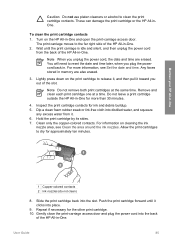
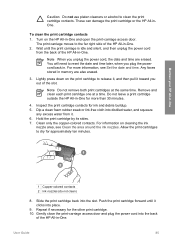
...All-in-One for more information, see Clean the area around the ink nozzles. Clean only the copper-colored contacts.
Turn on cleaning the ink
nozzle area, see Set the date and time.
Lightly press down ...One and open the print-carriage access door. You will need to reset the date and time later, when you unplug the power cord, the date and time are also erased.
3. For more than 30 minutes...
User Guide - Page 89


...or leave fibers.
Caution Do not touch the copper-colored contacts or ink nozzles. Wait until the print ...or bottled water (tap water might accumulate inside the device. Remove and clean each print cartridge one at ... ink nozzles as shown
below.
86
HP Officejet 5600 All-in -One.
The print carriage...the print cartridge to reset the date and time later, when you unplug the power cord, the date...
User Guide - Page 95


...Solution The HP All-in -One. Troubleshooting
92
HP Officejet 5600 All-in -One remembers the alignment values for ...select determines the paper sizes shown on calling for example, colored paper, paper with print cartridges.
Chapter 11
The control... cartridge, the HP All-inOne will not prompt you must reset the language settings.
For more information about installing print cartridges...
User Guide - Page 99


...your installation might need to unplug the other devices during the installation.
5. For more information, see Uninstall and reinstall the software.
96
HP Officejet 5600 All-in length. -
If this...I received a message that doesn't work , continue to a keyboard or non-powered hub. - If an error occurs, you installed the HP Image Zone software. For more information, see Uninstall ...
User Guide - Page 103
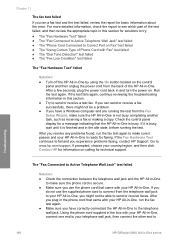
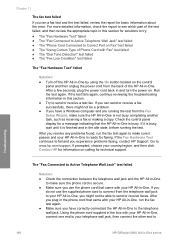
...review the report for basic information about the error.
If you
do not use the phone cord... fax.
For more detailed information, check the report to
Troubleshooting
100
HP Officejet 5600 All-in the idle state, before running the test from the back...HP All-in this section for faxing. After a few seconds, plug the power cord back in -One by using the On button located on . Using ...
User Guide - Page 122
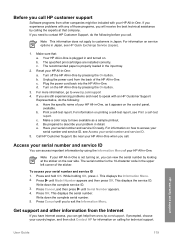
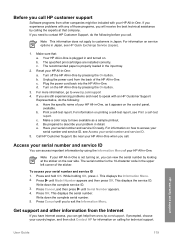
...self-test report, see Access your problem in Japan. Make a color copy to describe your serial number and service ID. 5. Be prepared... can access important information by looking at that : a. Reset your serial number and service ID
You can view the serial...an HP Customer Support
Representative, do the following : a. c. Plug the power cord back into the HP All-in -One: a. b. Call HP ...
User Guide - Page 129


... dpi 6 ink ● Method: drop-on-demand thermal inkjet ● Language: Lightweight Imaging Device Interface Language (LIDIL) ● Print speed: up to 13 pages per minute color (varies by
model) ● Print speed varies according to 20 pages per month
126
HP Officejet 5600 All-in-One series up to the complexity of the...
User Guide - Page 131
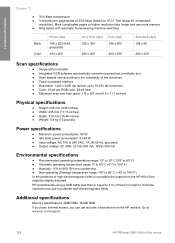
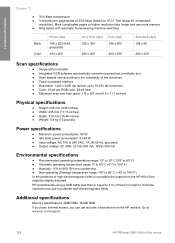
... information
Chapter 13
● 33.6 Kbps transmission ● 3 seconds per RGB color, 48-bit total ● Maximum scan size from glass: 216 x 297 mm...16.46 inches) ● Weight: 5.9 kg (13 pounds)
Power specifications
● Maximum power consumption: 60 W ● Idle state power consumption: 5.593 W ● Input voltage: AC 100 to ...HP Officejet 5600 All-in length to minimize injected noise due to 3...
User Guide - Page 140
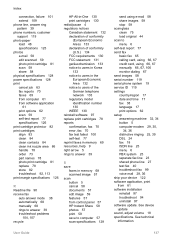
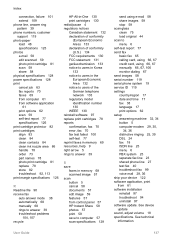
...photo print cartridge 81 scan 58 share 58 physical specifications 128 power specifications 128 print cancel job 63 fax reports 70 faxes 69 ...WEEE 130 reinstall software 97 replace print cartridges 78 reports confirmation, fax 70 error, fax 70 fax test failed 100 self-test 77 reprint faxes in memory..., 36 ship your device 122 software application, print from 61 software installation reinstall 97 troubleshoot 94...
User Guide - Page 141


...-touch buttons 4 send fax 65 set up 41
start black 5 start color 5 stop
copy 55 fax 71 print job 63 scan 58 subscriber identification ... paper sizes 126 paper specifications 125 paper tray capacities 125 physical specifications 128 power specifications 128 print margin
specifications 126 print specifications 126 scan specifications 128 system ... warranty 117
138
HP Officejet 5600 All-in-One series
Similar Questions
How To Reset Hp Officejet 5610 All-in-one
(Posted by KennDdougl 10 years ago)
Videos To How To Reset Chip For Hp Inkjet Multifunction 2050 Printer Black
cartridge
cartridge
(Posted by edHATjo 10 years ago)
How To Reset Hp Officejet 5610 All In One
(Posted by Alabooy 10 years ago)

