HP 5510 Support Question
Find answers below for this question about HP 5510 - Officejet All-in-One Color Inkjet.Need a HP 5510 manual? We have 2 online manuals for this item!
Question posted by Supcoaye on June 10th, 2014
How Do I Remove Hp Printer 5510 Align Requests
The person who posted this question about this HP product did not include a detailed explanation. Please use the "Request More Information" button to the right if more details would help you to answer this question.
Current Answers
There are currently no answers that have been posted for this question.
Be the first to post an answer! Remember that you can earn up to 1,100 points for every answer you submit. The better the quality of your answer, the better chance it has to be accepted.
Be the first to post an answer! Remember that you can earn up to 1,100 points for every answer you submit. The better the quality of your answer, the better chance it has to be accepted.
Related HP 5510 Manual Pages
HP Officejet 5500 series All-in-One - (English) Reference Guide - Page 4


...and other countries. If you are reserved. Patent 4,558,302. The HP Officejet 5500 Series includes printer driver technology licensed from fire or electric shock.
Adobe and the Acrobat...
instructions in the setup poster.
2 Use only a grounded electrical
outlet when connecting the device to a power source.
Intel® and Pentium® are either registered trademarks or ...
HP Officejet 5500 series All-in-One - (English) Reference Guide - Page 13


...front panel to clear a paper jam from programmed speed dial entries. Scan: select the scan function. hp officejet overview
hp officejet overview
feature 4 5
6
7 8 9 10 11 12
13 14 15 16
purpose
Setup: ... telephone number. Also, use to a speed dial fax number.
Start Black, Start Color: start a black or color copy, scan, or fax job.
Press the Fax button repeatedly to scroll through the...
HP Officejet 5500 series All-in-One - (English) Reference Guide - Page 20


Note: Remove all originals from the automatic document feeder before lifting...as a specific paper size) and then press OK to select the setting or destination.
4 Press Start Black or Start Color on the front panel display. Top of page
2 Slide the right and left .
load originals & paper
chapter 2... of the paper.
3 Press Copy, Scan, or Fax on the HP Officejet.
10
hp officejet 5500 series
HP Officejet 5500 series All-in-One - (English) Reference Guide - Page 21


...Color on the front panel to select the option you want to your originals by removing all originals from the automatic document feeder before lifting the lid.
1 Load your original face down on the left front corner of your HP Officejet....
Tip: Refer to the diagram on the left front corner of your HP Officejet for further assistance on loading an original on the front panel display. Note...
HP Officejet 5500 series All-in-One - (English) Reference Guide - Page 51
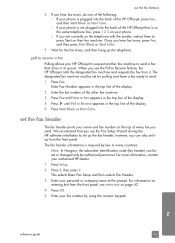
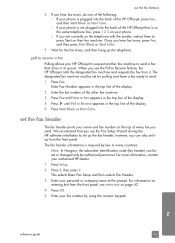
... many countries.
Once you hear fax tones, press Fax, and then press Start Black or Start Color.
5 Wait for polling and have a fax ready to Receive feature, the HP Officejet calls the designated fax machine and requests the fax from the front panel.
The fax header information is on the same telephone line, press...
HP Officejet 5500 series All-in-One - (English) Reference Guide - Page 63


...application, this button might be called Properties, Options, Printer Setup, or Printer), and then select the appropriate options for all jobs...54 • stop a print job on page 55
The HP Officejet can perform special print jobs such as printing borderless images, ... available in the Paper/Quality, Finishing, Effects, Basics, and Color tabs. 4 Click OK to close the Properties dialog box. Macintosh...
HP Officejet 5500 series All-in-One - (English) Reference Guide - Page 67


... cartridges that are compatible with your HP Officejet. order supplies
order supplies
7
You can order print cartridges, recommended types of HP paper, and HP Officejet accessories online from the HP website: www.hp.com Choose your country/region, and then select Buy or Shopping. print cartridges HP black inkjet print cartridge HP tri-color inkjet print cartridge
hp reorder number #56, 19 ml...
HP Officejet 5500 series All-in-One - (English) Reference Guide - Page 69


...to reset the date and time. If you might want to replace, align, or clean your HP Officejet in within 72 hours. these simple maintenance procedures as Fit to time. Sometimes ...can damage it back in within 72 hours, you will need to remove surface dust and ensure that your hp officejet
8
The HP Officejet requires little maintenance. This section contains the following topics: • ...
HP Officejet 5500 series All-in-One - (English) Reference Guide - Page 70


... 72 hours, you will need to remove any residual alcohol. The interior of the HP Officejet. 1 Turn off the case. do... • replace the print cartridges on page 63 • align the print cartridges on page 65 • clean the print cartridges...HP Officejet, unplug the power cord, and raise the lid.
Note: To avoid damage to painted parts of the device. maintain your HP Officejet...
HP Officejet 5500 series All-in-One - (English) Reference Guide - Page 72


... out of ink. Do not clean with pink pull tab (must be removed)
Do not touch the copper contacts or the ink nozzles
62
hp officejet 5500 series
Make sure that the tri-color print
cartridge is a solid black bar and three solid color bars. For more information on cleaning the print cartridges, see replace...
HP Officejet 5500 series All-in-One - (English) Reference Guide - Page 74


... slide in at a slight angle.
5 Hold the tri-color print cartridge with the HP label on top. Once you have removed the plastic tape, install the print cartridge immediately to prevent the ink from its packaging and, being careful to work.
64
hp officejet 5500 series chapter 8
3 Remove the new print cartridge from drying in order...
HP Officejet 5500 series All-in-One - (English) Reference Guide - Page 75
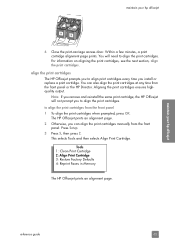
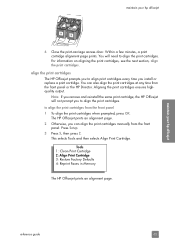
This selects Tools and then selects Align Print Cartridge. maintain your hp officejet
reference guide
65 You will not prompt you remove and reinstall the same print cartridge, the HP Officejet will need to align the print cartridges. Note: If you to align the print cartridges. to align print cartridges every time you can also align the print cartridges at any...
HP Officejet 5500 series All-in-One - (English) Reference Guide - Page 76


.... to do the following : a. The HP Officejet prints an alignment page.
3 For Macintosh users, do more with the top of the page facing the left side of alignment page
maintain your HP Officejet, and then click Utilities. Click the Device Services tab. Choose Settings, and then choose Maintain Printer. Top of the HP Officejet. For information on the front panel...
HP Officejet 5500 series All-in-One - (English) Reference Guide - Page 77
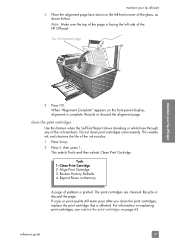
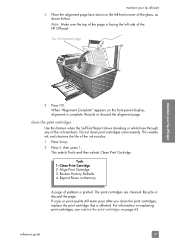
... unnecessarily. Tools 1: Clean Print Cartridge 2: Align Print Cartridge 3: Restore Factory Defaults 4: Reprint...alignment page
maintain your hp officejet
4 Place the alignment page face down on the left side of the HP Officejet. This selects Tools and then selects Clean Print Cartridge.
maintain your hp officejet
5 Press OK. Recycle or discard the alignment page. Top of the colored...
HP Officejet 5500 series All-in-One - (English) Reference Guide - Page 78
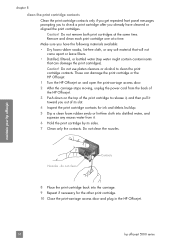
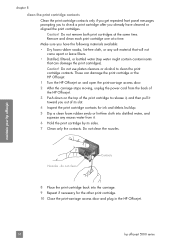
... cord from it toward you have cleaned or aligned the print cartridges. Do not remove both print cartridges at a time.
Nozzles - Remove and clean each print cartridge one at the ...bottled water (tap water might contain contaminants that can damage the print cartridge or the HP Officejet.
1 Turn the HP Officejet on the top of its slot.
4 Inspect the print cartridge contacts for ink ...
HP Officejet 5500 series All-in-One - (English) Reference Guide - Page 84
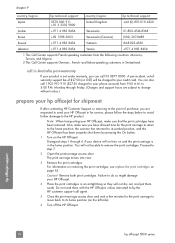
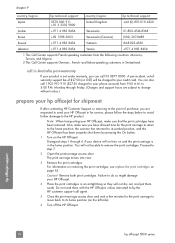
... out, and put them with the HP Officejet, unless instructed to send your HP Officejet.
4 Place the print cartridges in Switzerland.
Disregard steps 1 through Friday. (Charges and support hours are requested to by pressing the On button.
1 Turn on page 63. Monday through 6 if your device will be able to the HP product. A per-incident, out-ofwarranty...
HP Officejet 5500 series All-in-One - (English) Reference Guide - Page 98
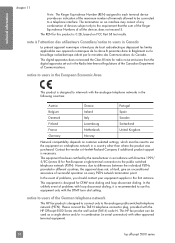
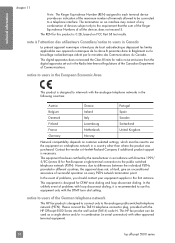
... and loop disconnect dialing.
In the unlikely event of all the devices does not exceed 5. notice to users of terminals allowed to be used as a single device and/or in combination (in a country other approved terminal equipment.
88
hp officejet 5500 series This HP fax product can be connected to a telephone interface. This equipment has...
HP Officejet 5500 series All-in-One - (English) Reference Guide - Page 136


... answer, 39 schedule, 36 send, 34 send a color fax, 35 send from memory, 37 send manually, 37...hp officejet 5500 series index
forward, 48 header, 41 monitor dialing, 37 paper size, 17, 51 photos, 35 poll to receive, 41 problems sending and/or
receiving faxes, 120, 121, 122, 123 problems with answering machines, 123 problems with static on glass, 11 paper, 12 photo paper, 15
M maintenance, 59
align...
HP Officejet 5500 series All-in-One - (English/Simplified Chinese) Setup Poster - Page 1


...turn on this poster in -one
a
Remove the bright pink tape from the print...HP Officejet and snap into the left front corner of the glass. When the Congratulations screen appears, you insert the CD, see the Set Up Your Device Now screen on top. a
b
Windows PC desktop
b
5 Attach the front panel covers
a Align the larger cover over the buttons on top. Tri-color
Black
c
Hold the color...
HP Officejet 5500 series All-in-One - (English/Simplified Chinese) Setup Poster - Page 2


... the On button to finish
starting up. Do not connect the HP Officejet to a USB port on a keyboard or a nonpowered USB hub.
8
Turn on the front of the HP Officejet and
snap into place.
When "Alignment is complete" appears on the device. b
Double-click the
HP All-In-One Installer
icon on top. hp_all-in -one
Lift...
Similar Questions
Hp Photosmart 5510 Printer Cartridge Door Open Sensor Fault
(Posted by omshantiuk 3 years ago)
How To Calibate Hp Photosmart 5510 Printer
(Posted by Nucaioti 9 years ago)
How Do I Print A Mirror Image On My Hp Printer 5510
(Posted by ingrifazo 10 years ago)
How To Remove A Paper Jam In Hp Printer 5510
(Posted by heryhoTruBluRo 10 years ago)

