HP 5150 Support Question
Find answers below for this question about HP 5150 - Deskjet Color Inkjet Printer.Need a HP 5150 manual? We have 1 online manual for this item!
Question posted by kcher2000 on May 1st, 2013
Windows 7 Pro, Printing Errors???
The word docs I try to print generate error and the icon for Word doc in printer que appears to be a broken icon.
Current Answers
There are currently no answers that have been posted for this question.
Be the first to post an answer! Remember that you can earn up to 1,100 points for every answer you submit. The better the quality of your answer, the better chance it has to be accepted.
Be the first to post an answer! Remember that you can earn up to 1,100 points for every answer you submit. The better the quality of your answer, the better chance it has to be accepted.
Related HP 5150 Manual Pages
HP Deskjet 5100 Series printer - (English) User Guide - Page 3


Hewlett-Packard (HP) makes no warranty of any errors or for incidental or consequential damages in this document is subject to , the implied warranties of Apple Computer, Inc. acknowledgements
Microsoft, MS, MS-DOS, Windows, and XP are trademarks of Microsoft Corporation.
Copyright 2003 Hewlett-Packard Company notices and acknowledgements
hewlett-packard company notices...
HP Deskjet 5100 Series printer - (English) User Guide - Page 4


...
The following terms and conventions are used print cartridges out of the reach of software steps. Touching these parts will result in the user's guide. help feature. dialog box.
A Do Not icon indicates that additional information is available through a series of children. terms
The HP Deskjet printer may be referred to display the What...
HP Deskjet 5100 Series printer - (English) User Guide - Page 6


... through keyboard commands. For users who are color blind, colored buttons and tabs used in the software and on the HP printer have simple text or icon labels that make it accessible for users with mobility impairments, the printer software functions can be executed through the use of Windows accessibility options and features. The software also...
HP Deskjet 5100 Series printer - (English) User Guide - Page 7


..., energy-efficient mode after it has been idle for 30 minutes. HP Deskjet 5150 series printer HP Deskjet 5160 series printer
All printer models are not available in all countries/regions. The printer turns on your computer's monitor at the touch of paper. q Print Cancel Button: Cancel print jobs at the touch of ink. q Ink-backup mode: Ink-backup...
HP Deskjet 5100 Series printer - (English) User Guide - Page 11


...cradle. For instructions on removing a print cartridge, click here. It is initiated when a print cartridge is not a true black. the result is installed...
when only this print cartridge is ...
It is not a true black. ink-backup mode output
Printing in the printer to operate using only one print cartridge.
tri-color print cartridge
Colors print but black is grayed and...
HP Deskjet 5100 Series printer - (English) User Guide - Page 14


... q tri-color print cartridge q photo print cartridge
1. All print cartridges are not available in all print cartridges may be used with your printer.
print cartridges
These print cartridges can be packaged with your printer.
photo print cartridge
Not all countries/ regions. print cartridge selection
printer model
print cartridge
selection number
product number
HP Deskjet...
HP Deskjet 5100 Series printer - (English) User Guide - Page 21


q finishing tab q effects tab q basics tab q color tab
Printer features, and instructions on how to use them, are subject to change. This document was released for publishing before all of the printer features were determined.
HP Deskjet 5100 Series printer - (English) User Guide - Page 55
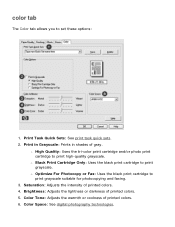
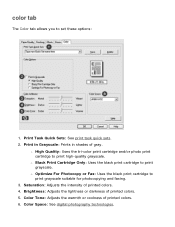
... the black print cartridge to print grayscale. Color Tone: Adjusts the warmth or coolness of printed colors. 5.
Brightness: Adjusts the lightness or darkness of printed colors. 6. color tab
The Color tab allows you to print high-quality grayscale. Print Task Quick Sets: See print task quick sets. 2. r High Quality: Uses the tri-color print cartridge and/or photo print cartridge to set...
HP Deskjet 5100 Series printer - (English) User Guide - Page 57


...Select the appropriate photo paper type from the Print Quality drop-down list. 5. For six-ink color printing, a photo and a tri-color print cartridge must beinstalled.
six-ink color printing
Use six-ink color printing to automatically perform image specific enhancements, resulting in outstanding photographs. The HP Deskjet printer software then uses this information to enhance the...
HP Deskjet 5100 Series printer - (English) User Guide - Page 59


...
Use the HP Print Screen Utility to start when Windows is your computer's monitor. r Start with Windows: Sets the utility to print the image displayed on the keyboard. r Orientation: Toggles between landscape and portrait mode. 3. Verify that the HP printer is started. r To print only the active window: Press the Alt key and the Print Screen key simultaneously...
HP Deskjet 5100 Series printer - (English) User Guide - Page 67


... status light continues to step 3.
3. Press the Power button to restart the printer. If you removed, then remove the tri-color print cartridge. Go to flash, replace the print cartridge. Manually clean the print cartridge. all lights are installed. Proceed to step 2 if the lights continue to step 3. Press the Power button to turn off the...
HP Deskjet 5100 Series printer - (English) User Guide - Page 74
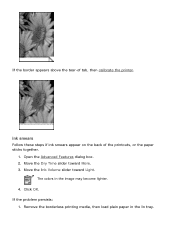
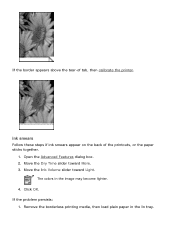
... Time slider toward Light.
The colors in the In tray. Remove the borderless printing media, then load plain paper in the image may become lighter. 4. Click OK.
ink smears
Follow these steps if ink smears appear on the back of tab, then calibrate the printer. If the border appears above the tear-of the printouts...
HP Deskjet 5100 Series printer - (English) User Guide - Page 89


getting started (hp deskjet 5160)
For an overview of the optional Two-Sided Printing Accessory, click here. Click the appropriate topic below for a description of a printer feature:
q buttons and lights q paper trays q print cartridges q ink-backup mode For a description of the printer features and the optional Two-Sided Printing Accessory, click here.
HP Deskjet 5100 Series printer - (English) User Guide - Page 99


...edges; are shiny or embossed; Push the envelope into the right side of envelopes
1. preparing to print a stack of the In tray. Place the envelopes, with the printable side down and the flaps ...out the paper
length guide. 3. have clasps or windows; Place the envelope, with the printable sides down and the flap to the left,
into the printer until they stop. are wrinkled, torn, or ...
HP Deskjet 5100 Series printer - (English) User Guide - Page 103
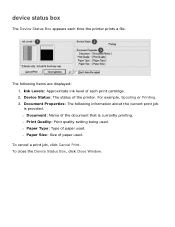
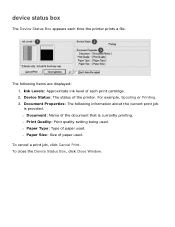
... following items are displayed: 1. To close the Device Status Box, click Close Window. r Paper Type: Type of the printer.
To cancel a print job, click Cancel Print. The following information about the current print job is currently printing. device status box
The Device Status Box appears each print cartridge. 2. Device Status: The status of paper used. r Document: Name of...
HP Deskjet 5100 Series printer - (English) User Guide - Page 109
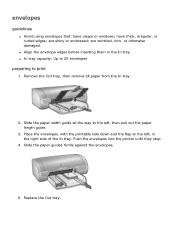
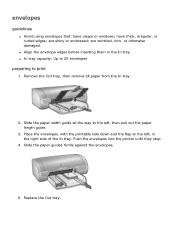
..., torn, or otherwise damaged.
Place the envelopes, with the printable side down and the flap to print
1. Slide the paper guides firmly against the envelopes.
5. Push the envelopes into the printer until they stop.
4. have clasps or windows; envelopes
guidelines
q Avoid using envelopes that: have thick, irregular, or curled edges; are shiny or...
HP Deskjet 5100 Series printer - (English) User Guide - Page 132
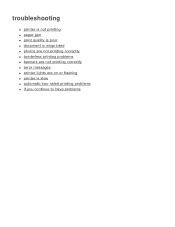
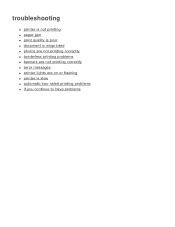
troubleshooting
q printer is not printing q paper jam q print quality is poor q document is misprinted q photos are not printing correctly q borderless printing problems q banners are not printing correctly q error messages q printer lights are on or flashing q printer is slow q automatic two-sided printing problems q if you continue to have problems
HP Deskjet 5100 Series printer - (English) User Guide - Page 135


... full. r The In tray is sufficient paper in the In tray (at least ten sheets). Press the Resume button to continue printing. the error message 'there was an error writing to LPT1' appears
The printer is loaded
1. Uninstall, then reinstall, the software. To uninstall the software, click here. Load paper in the tray. 2. If you...
HP Deskjet 5100 Series printer - (English) User Guide - Page 136
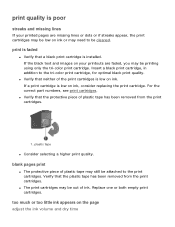
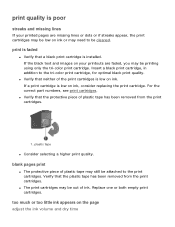
... ink or may need to be attached to the tri-color print cartridge, for optimal black print quality.
print is faded
q Verify that neither of the print cartridges is installed.
too much or too little ink appears on ink, consider replacing the print cartridge. For the correct part numbers, see print cartridges.
Insert a black print cartridge, in addition to the...
HP Deskjet 5100 Series printer - (English) User Guide - Page 144
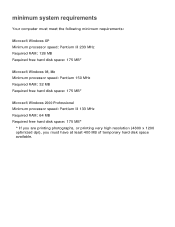
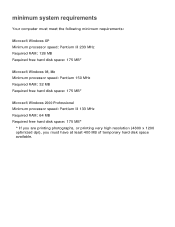
... MHz Required RAM: 32 MB Required free hard disk space: 175 MB*
Microsoft Windows 2000 Professional Minimum processor speed: Pentium II 133 MHz Required RAM: 64 MB Required free hard disk space: 175 MB*
* If you are printing photographs, or printing very high resolution (4800 x 1200 optimized dpi), you must have at least...
Similar Questions
Hp Deskjet 5150 Won't Print Windows 7
(Posted by Cableclo 9 years ago)
How Do I Share An Hp 5650 Deskjet With A Windows 7 Pro Computer?
(Posted by Jaydaro 9 years ago)
Hp Deskjet 5150 Printer Won't Print Color Mac
(Posted by Kbuttur 10 years ago)
Hp Deskjet 5150 Won't Print Color
(Posted by Rmpica 10 years ago)
Alignment Using Windows 7 Pro?
How too alignment HP882 using windows 7 PRO?
How too alignment HP882 using windows 7 PRO?
(Posted by msk4 12 years ago)

