HP 4710s Support Question
Find answers below for this question about HP 4710s - ProBook - Core 2 Duo 2.53 GHz.Need a HP 4710s manual? We have 29 online manuals for this item!
Question posted by rasooljamali on December 29th, 2012
What Used Supplay In Use
The person who posted this question about this HP product did not include a detailed explanation. Please use the "Request More Information" button to the right if more details would help you to answer this question.
Current Answers
There are currently no answers that have been posted for this question.
Be the first to post an answer! Remember that you can earn up to 1,100 points for every answer you submit. The better the quality of your answer, the better chance it has to be accepted.
Be the first to post an answer! Remember that you can earn up to 1,100 points for every answer you submit. The better the quality of your answer, the better chance it has to be accepted.
Related HP 4710s Manual Pages
End User License Agreement - Page 1
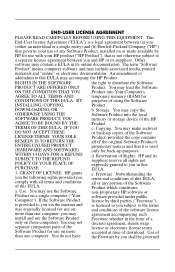
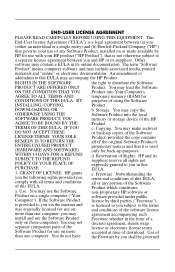
..., all rights not expressly granted to this EULA. You may accompany the HP Product.
Use. d. e. Notwithstanding the terms and conditions of the Software Product for back-up purposes....of this EULA:
a. GRANT OF LICENSE. END-USER LICENSE AGREEMENT
PLEASE READ CAREFULLY BEFORE USING THIS EQUIPMENT: This
End-User license Agreement ("EULA") is a legal agreement between you and...
End User License Agreement - Page 2


.../for your HP Product, whether in this EULA.
7. After upgrading, you must first be used for restoring the hard disk of the HP Product with /for which the recovery solution was ...This EULA will also terminate upon conditions set forth elsewhere in the form of such license. The use a Software Product identified as an upgrade, you may not be governed by the Microsoft License Agreement...
End User License Agreement - Page 3
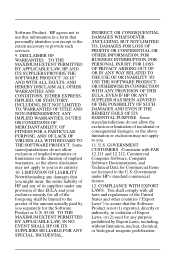
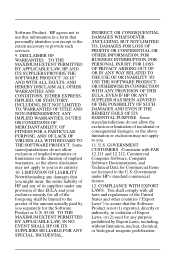
... identifies you except to the extent necessary to you in violation of Export Laws, or (2) used for Commercial Items are licensed to you separately for all of the foregoing shall be limited to...SUCH DAMAGES AND EVEN IF THE REMEDY FAILS OF ITS ESSENTIAL PURPOSE. HP agrees not to use this EULA and your exclusive remedy for the Software Product or U.S. $5.00. Some states/jurisdictions...
Backup and Recovery - Windows Vista - Page 3
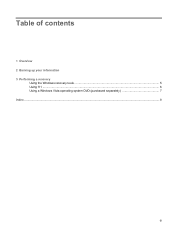
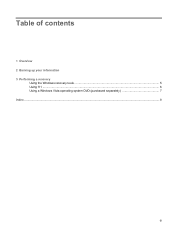
Table of contents
1 Overview 2 Backing up your information 3 Performing a recovery
Using the Windows recovery tools ...5 Using f11 ...6 Using a Windows Vista operating system DVD (purchased separately 7 Index ...8
iii
Backup and Recovery - Windows Vista - Page 5
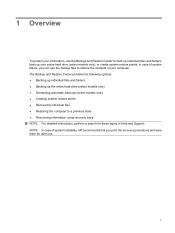
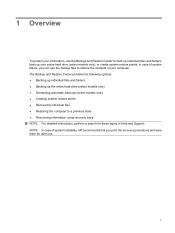
... recommends that you print the recovery procedures and save them for later use the backup files to a previous state ● Recovering information using recovery tools NOTE: For detailed instructions, perform a search for these ...topics in Help and Support. 1 Overview
To protect your information, use the Backup and Restore Center to back up individual files and folders, back up ...
Backup and Recovery - Windows Vista - Page 6
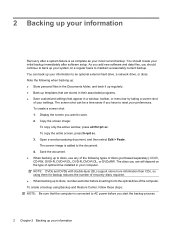
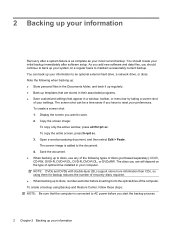
... 3. Open a word-processing document, and then select Edit > Paste. To create a backup using them for backup reduces the number of recovery discs required. ● When backing up to discs...that the computer is connected to reset your preferences. The screen shot can back up to discs, use will depend on a regular basis to maintain a reasonably current backup. The discs you want to ...
Backup and Recovery - Windows Vista - Page 8
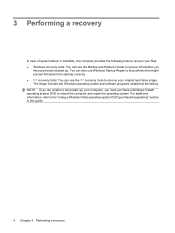
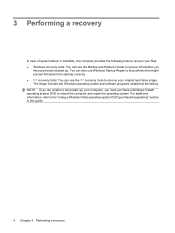
...might prevent Windows from starting correctly. ● f11 recovery tools: You can use the f11 recovery tools to recover your computer, you
have previously backed up...., the computer provides the following tools to recover your files: ● Windows recovery tools: You can use the Backup and Restore Center to recover information you must purchase a Windows Vista® operating system DVD to...
Backup and Recovery - Windows Vista - Page 9
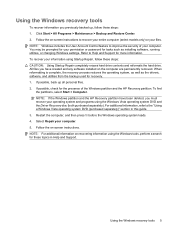
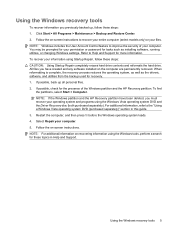
... Backup and Restore Center. 2. If possible, back up , follow these steps: CAUTION: Using Startup Repair completely erases hard drive contents and reformats the hard drive.
Restart the computer, ... the operating system, as well as the drivers, software, and utilities from the backup used for tasks such as installing software, running utilities, or changing Windows settings. To find...
Backup and Recovery - Windows Vista - Page 10
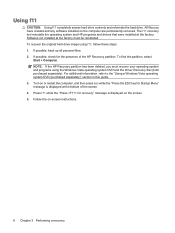
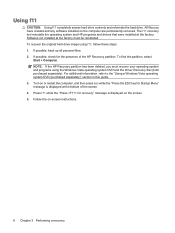
...contents and reformats the hard drive. To recover the original hard drive image using the Windows Vista operating system DVD and the Driver Recovery disc (both purchased ... check for Startup Menu" message is displayed on the screen. 5. For additional information, refer to the "Using a Windows Vista operating system DVD (purchased separately)" section in this guide. 3. Follow the on the computer ...
Backup and Recovery - Windows Vista - Page 11
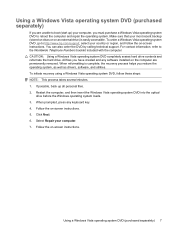
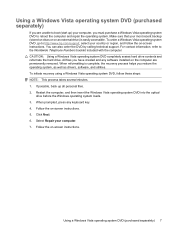
... loads. 3. Click Next. 6. Select Repair your computer, you must purchase a Windows Vista operating system DVD to the Worldwide Telephone Numbers booklet included with the computer. Using a Windows Vista operating system DVD (purchased separately) 7 You can also order the DVD by calling technical support. For contact information, refer to reboot the computer...
Backup and Recovery - Windows XP - Page 5
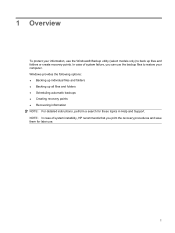
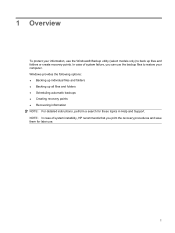
...: In case of system failure, you print the recovery procedures and save them for later use the Windows® Backup utility (select models only) to back up all files and folders ● Scheduling automatic backups ● Creating recovery points ● Recovering ...
Backup and Recovery - Windows XP - Page 6
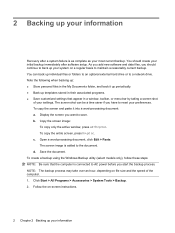
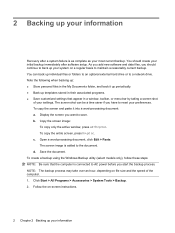
... external hard drive or to the document. Copy the screen image:
To copy only the active window, press alt+fn+prt sc. To create a backup using the Windows Backup utility (select models only), follow these steps: NOTE: Be sure that appear in their associated programs. ● Save customized settings that the...
Backup and Recovery - Windows XP - Page 7
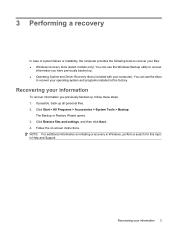
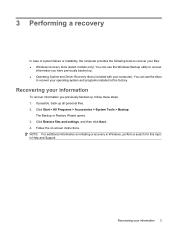
... Support. Recovering your information
To recover information you have previously backed up. ● Operating System and Driver Recovery discs (included with your computer): You can use the discs
to recover your operating system and programs installed at the factory. Click Start > All Programs > Accessories > System Tools > Backup. Recovering your information 3
Click...
Software Update - Windows XP - Page 3


Table of contents
Updating software Updating the BIOS ...3 Determining the BIOS version 3 Downloading a BIOS update 4 Updating programs and drivers ...6 Using SoftPaq Download Manager ...7
Index ...8
iii
Software Update - Windows XP - Page 5
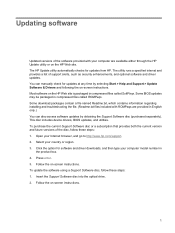
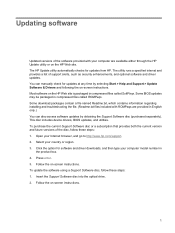
... computer model number in
the product box. 4. Follow the on the HP Web site is packaged in compressed files called ROMPaqs. To update the software using a Support Software disc, follow these steps: 1. Click the option for software and driver downloads, and then type your country or region. 3. Insert the Support Software...
Software Update - Windows XP - Page 6


... currently installed on -screen instructions.
2 Updating software Click the option for data transfer among hardware devices, including the time and date. 2. To update the software using the HP Web site, follow these steps: 1.
HP ProtectTools - Windows Vista and Windows XP - Page 19
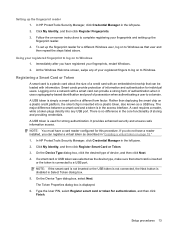
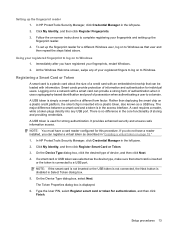
... an embedded microchip that smart card is inserted
or the token is no difference in the core functionality of device, and then click Next. 4. There is connected to complete registering your ... user to Windows. If you can provide a strong form of authentication when it uses cryptography-based identification and proof of information and authentication for individual users. Setting up ...
HP ProtectTools - Windows Vista and Windows XP - Page 71
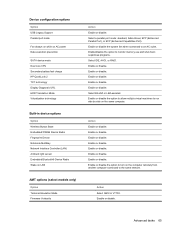
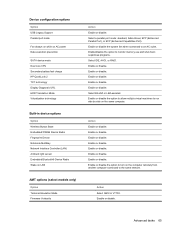
... mode
Fan always on while on AC power Data execution prevention
SATA device mode Dual core CPU Secondary battery fast charge HP QuickLook 2 TXT technology Display Diagnostic URL HDD Translation ... Bluetooth® Device Radio Wake on the computer remotely from another computer connected to monitor memory use and shut down suspicious programs. Select IDE, AHCI, or RAID. Enable or disable. Enable ...
Computer Setup - Windows Vista and Windows XP - Page 12


...boot order.
● Enable/disable USB legacy support (enabled by default). The following :
◦ Use of the options above varies by computer model.
● Enable/disable HP QuickLook 2 (enabled by...default).
8 Chapter 3 Computer Setup menus disabled by default).
● Enable/disable Dual Core CPU (enabled by default).
● Enable/Disable Unified Extensible Firmware Interface (UEFI) ...
Computer Setup - Windows Vista and Windows XP - Page 14
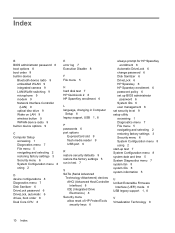
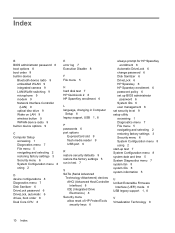
... menu 6 System Configuration menu 8 using 2
D device configurations 8 Diagnostics menu 7 Disk Sanitizer 6 DriveLock password 6 DriveLock, automatic 6 drives, boot order 8 Dual Core CPU 8
E error log 7 ... 5 navigating and selecting 2 restoring factory settings 3 Security menu 6 System Configuration menu 8 using 2 start-up test 7 System Configuration menu 8 system date and time 5 System Diagnostics ...
Similar Questions
How Do I Recover Hp Probook 4710s
(Posted by camokhenry2 9 years ago)
How To Replace Hard Drive In Hp Probook 4710s
(Posted by BrBrad91 10 years ago)
What Do I Have To Do To Beable To Print Thow Do I Use My Printer With My Pro Boo
(Posted by Anonymous-108283 11 years ago)

