HP 4710s Support Question
Find answers below for this question about HP 4710s - ProBook - Core 2 Duo 2.53 GHz.Need a HP 4710s manual? We have 29 online manuals for this item!
Question posted by mrwalhaha on June 28th, 2014
How Do You Replace The Internal Battery Probook 4710s Error Code 601
The person who posted this question about this HP product did not include a detailed explanation. Please use the "Request More Information" button to the right if more details would help you to answer this question.
Current Answers
There are currently no answers that have been posted for this question.
Be the first to post an answer! Remember that you can earn up to 1,100 points for every answer you submit. The better the quality of your answer, the better chance it has to be accepted.
Be the first to post an answer! Remember that you can earn up to 1,100 points for every answer you submit. The better the quality of your answer, the better chance it has to be accepted.
Related HP 4710s Manual Pages
HP ProtectTools - Windows Vista and Windows XP - Page 72
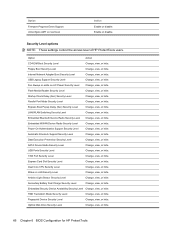
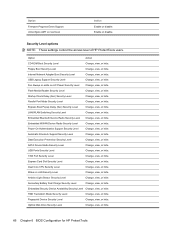
...Card Slot Security Level
Change, view, or hide.
Internal Network Adapter Boot Security Level
Change, view, or hide.
Secondary Battery Fast Charge Security Level
Change, view, or hide.... ProtectTools users. Automatic Drivelock Support Security Level
Change, view, or hide.
Dual Core CPU Security Level
Change, view, or hide.
Fingerprint Device Security Level
Change, ...
HP ProtectTools - Windows Vista and Windows XP - Page 92
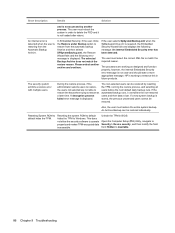
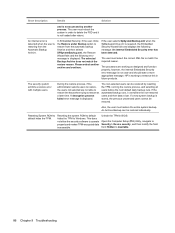
... when the SpBackupArchive.xml is restoring from the Automatic Backup Archive. however, the internal Embedded Security error message is lost.
If the automated backup runs, it is not accessed by... then selects SPSystemBackup.xml, the Restore Wizard fails and the following message: An internal Embedded Security error has been detected. Resetting the system ROM to default hides the TPM to match...
Modem and Local Area Network - Windows Vista and Windows XP - Page 11
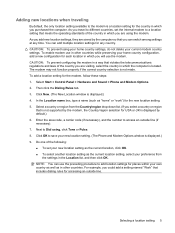
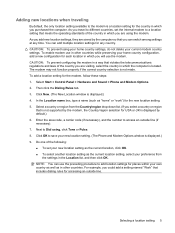
...Click OK to add location settings for any time. Selecting a location setting 5 Enter the area code, a carrier code (if necessary), and the number to a location setting that you purchased the computer. For ... computer so that meets the operating standards of the following: ● To set the internal modem to access an outside line. The modem may not function properly if the correct ...
Computer Setup - Windows Vista and Windows XP - Page 9
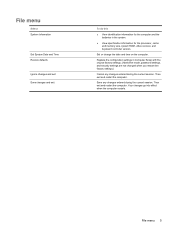
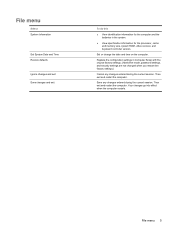
...exit
To do this
● View identification information for the computer and the batteries in Computer Setup with the original factory settings. (Hard drive mode, password ...changed when you restore the factory settings.)
Cancel any changes entered during the current session. Replace the configuration settings in the system.
● View specification information for the processor, cache...
Computer Setup - Windows Vista and Windows XP - Page 11
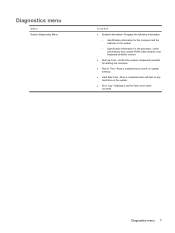
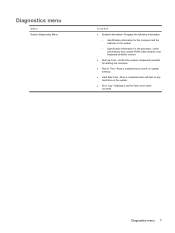
... Menu
To do this
● System Information-Displays the following information:
◦ Identification information for the computer and the batteries in the system.
◦ Specification information for the processor, cache and memory size, system ROM, video revision, and ... Hard Disk Test-Runs a comprehensive self-test on any hard drive in the system.
● Error Log-Displays a log file if any...
Computer Setup - Windows Vista and Windows XP - Page 12


... default). When enabled, the processor can disable some virus code execution, which helps to an AC outlet (disabled by ... your computer. disabled by default).
● Enable/disable Dual Core CPU (enabled by default).
● Enable/Disable Unified Extensible ... floppy boot (enabled by default).
● Enable/disable PXE Internal NIC boot (disabled by default).
● Set the Express ...
Drives - Linux - Page 17
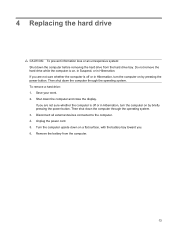
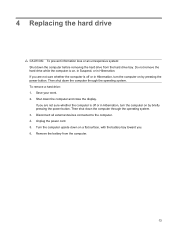
... on , in Suspend, or in Hibernation. Then shut down the computer through the operating system. Unplug the power cord. 5. Remove the battery from the hard drive bay. Save your work. 2. 4 Replacing the hard drive
CAUTION: To prevent information loss or an unresponsive system: Shut down the computer before removing the hard drive...
Drives - Linux - Page 18
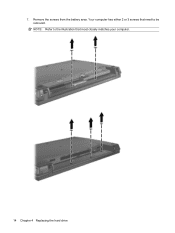
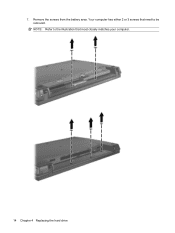
Remove the screws from the battery area. Your computer has either 2 or 3 screws that most closely matches your computer.
14 Chapter 4 Replacing the hard drive 7. NOTE: Refer to the illustration that need to be removed.
Drives - Linux - Page 28
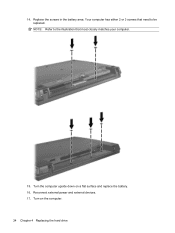
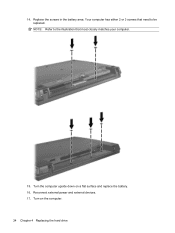
14. Turn on a flat surface and replace the battery. 16. Your computer has either 2 or 3 screws that need to the illustration that most closely matches your computer.
15. Turn the computer upside down on the computer. 24 Chapter 4 Replacing the hard drive Reconnect external power and external devices. 17. Replace the screws in the battery area. NOTE: Refer to be replaced.
Drives - Windows Vista - Page 12


... and Support for your DVD drive can play a DVD containing a region code only if the region code on the DVD matches the region setting on the DVD drive.
CAUTION: ...Changing DVD region settings
Most DVDs that contain copyrighted files also contain region codes. The region codes help protect copyrights internationally. Right-click the DVD drive for which you select the fifth time becomes...
Drives - Windows Vista - Page 23


...is off or in Hibernation, turn the computer on by briefly pressing the power button. 6 Replacing the hard drive
CAUTION: To prevent information loss or an unresponsive system: Shut down the ... connected to the computer. 4. Save your work. 2. Shut down on a flat surface, with the battery bay toward you are not sure whether the computer is on, in the Sleep state, or in Hibernation...
Drives - Windows Vista - Page 24
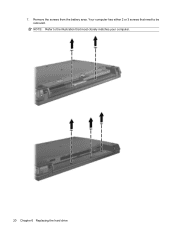
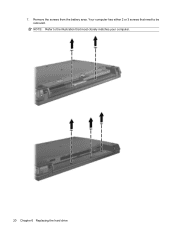
Your computer has either 2 or 3 screws that need to the illustration that most closely matches your computer.
20 Chapter 6 Replacing the hard drive 7. NOTE: Refer to be removed. Remove the screws from the battery area.
Drives - Windows Vista - Page 34
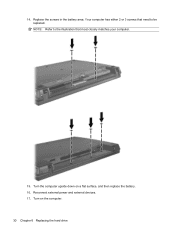
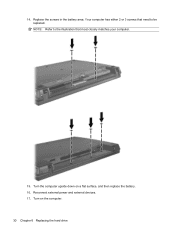
Reconnect external power and external devices. 17. Your computer has either 2 or 3 screws that need to the illustration that most closely matches your computer.
15. Turn on a flat surface, and then replace the battery. 16. Replace the screws in the battery area. Turn the computer upside down on the computer. 30 Chapter 6 Replacing the hard drive NOTE: Refer to be replaced. 14.
Drives - Windows Vista - Page 44
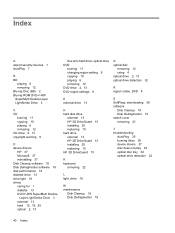
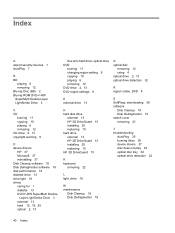
... disc
removing 12 using 4 optical drive 2, 13 optical drive detection 32
R region codes, DVD 8
E external drive 13
H hard disk drive
external 13 HP 3D DriveGuard 15 installing 25 replacing 19 hard drive external 13 HP 3D DriveGuard 15 installing 25 replacing 19 HP 3D DriveGuard 15
K keyboard
removing 22
S SoftPaqs, downloading 38 software...
Drives - Windows XP - Page 12


... the permanent region setting on your DVD drive can play a DVD containing a region code only if the region code on the DVD matches the region setting on the DVD drive. Right-click in the...
Most DVDs that contain copyrighted files also contain region codes. The region codes help protect copyrights internationally. CAUTION: The region settings on your DVD drive. Select Start > My Computer. 2.
Drives - Windows XP - Page 23
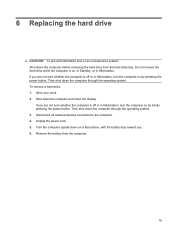
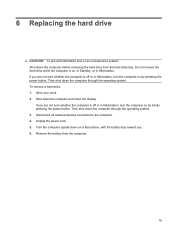
6 Replacing the hard drive
CAUTION: To prevent information loss or an unresponsive system: Shut down the computer before ... external devices connected to the computer. 4. Do not remove the hard drive while the computer is on a flat surface, with the battery bay toward you are not sure whether the computer is off or in Hibernation, turn the computer on by briefly pressing the power button...
Drives - Windows XP - Page 34
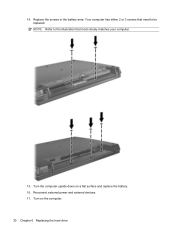
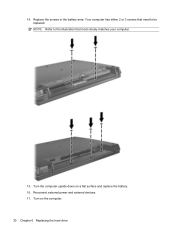
Turn on a flat surface and replace the battery. 16. NOTE: Refer to be replaced. Your computer has either 2 or 3 screws that need to the illustration that most closely matches your computer.
15. Reconnect external power and external devices. 17. 14. Turn the computer upside down on the computer. 30 Chapter 6 Replacing the hard drive Replace the screws in the battery area.
Memory Modules - Linux - Page 13
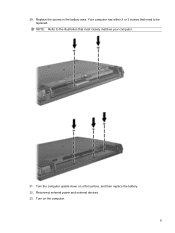
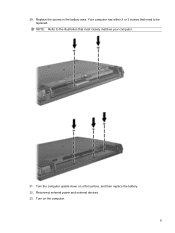
20. Turn the computer upside down on the computer.
9 Reconnect external power and external devices. 23. Your computer has either 2 or 3 screws that need to the illustration that most closely matches your computer.
21. NOTE: Refer to be replaced. Replace the screws in the battery area. Turn on a flat surface, and then replace the battery. 22.
Memory Modules - Windows Vista - Page 13
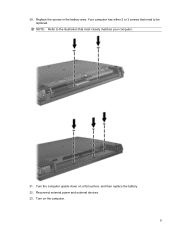
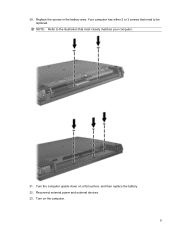
Replace the screws in the battery area. Your computer has either 2 or 3 screws that need to the illustration that most closely matches your computer.
21. Turn on a flat surface, and then replace the battery. 22. Turn the computer upside down on the computer.
9 Reconnect external power and external devices. 23. NOTE: Refer to be replaced. 20.
Memory Modules - Windows XP - Page 13
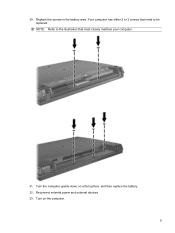
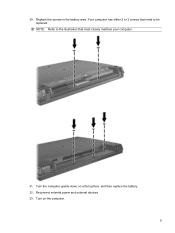
Turn the computer upside down on the computer.
9 Turn on a flat surface, and then replace the battery. 22. Replace the screws in the battery area. NOTE: Refer to the illustration that need to be replaced. Reconnect external power and external devices. 23. 20. Your computer has either 2 or 3 screws that most closely matches your computer.
21.
Similar Questions
How To Replace Internal Battery On Hp G71-340us
(Posted by atabinfamo 9 years ago)
How To Replace Motherboard On Probook 4710s
(Posted by tribtmdw 9 years ago)
Hp Probook 4710s Screen Replacement How To
(Posted by bisseLin 10 years ago)
How To Replace Internal Battery Of Hp Elitebook 8530p
(Posted by loritpayas 10 years ago)
How To Replace Hard Drive In Hp Probook 4710s
(Posted by BrBrad91 10 years ago)

