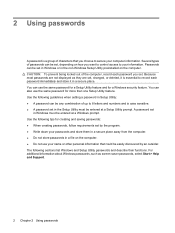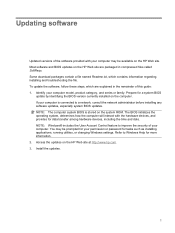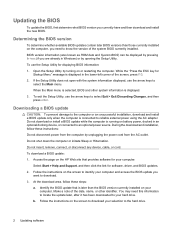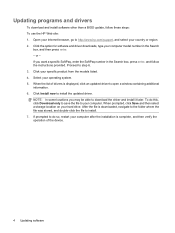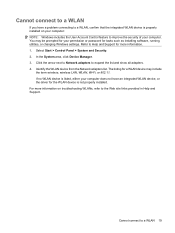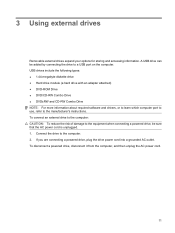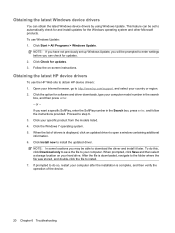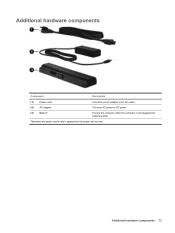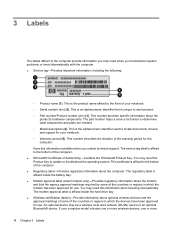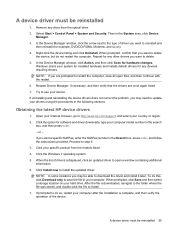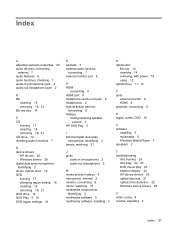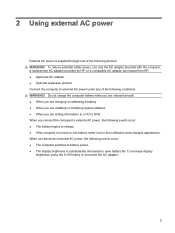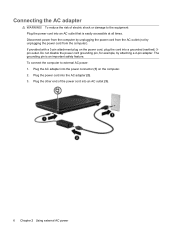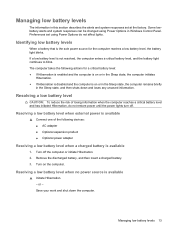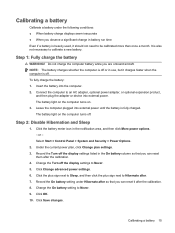HP G71-340US - Core 2 Duo 2.2 GHz Support and Manuals
Get Help and Manuals for this Hewlett-Packard item

View All Support Options Below
Free HP G71-340US manuals!
Problems with HP G71-340US?
Ask a Question
Free HP G71-340US manuals!
Problems with HP G71-340US?
Ask a Question
Most Recent HP G71-340US Questions
Hi , I Ham Having The Laptop Hp- G71 Core 2 Duo Proceesor .
Laptop Keys are not working .. i want to sell it.
Laptop Keys are not working .. i want to sell it.
(Posted by mails4abhishek 9 years ago)
Where Is The Internal Battery On A Hp G71 Model G71-340us
(Posted by nicolAram 9 years ago)
Replacement Of Motherboard
(Posted by haseebspeedking 9 years ago)
Internal Battery Hp G71-340us Screen Won't Work
(Posted by HenriLOTR9 9 years ago)
Hp G71 How To Turn On Wireless
(Posted by sanfes 9 years ago)
HP G71-340US Videos

Laptop screen replacement / How to replace laptop screen HP G71-340US-Part 1
Duration: 5:39
Total Views: 7,177
Duration: 5:39
Total Views: 7,177
Popular HP G71-340US Manual Pages
HP G71-340US Reviews
We have not received any reviews for HP yet.