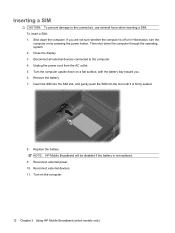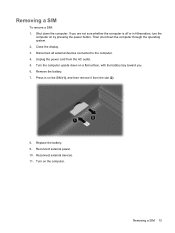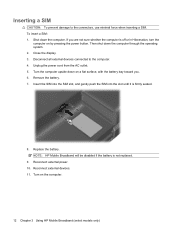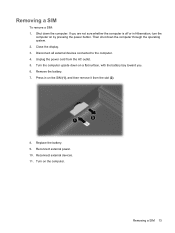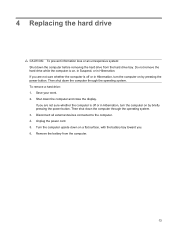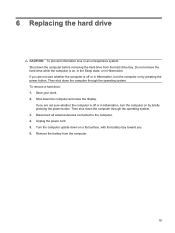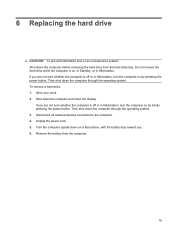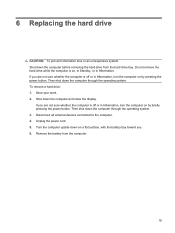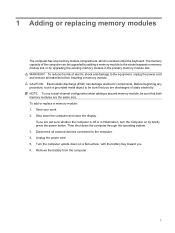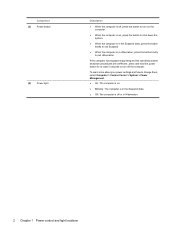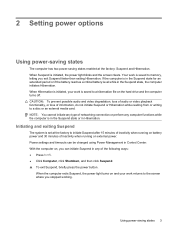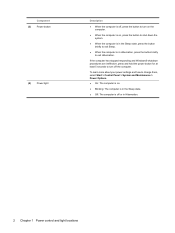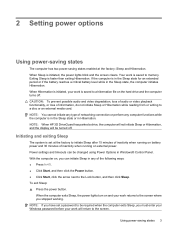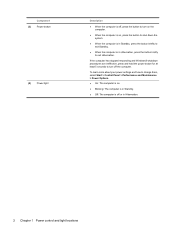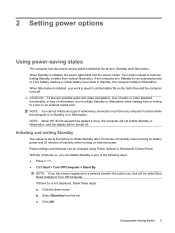HP 4510s Support Question
Find answers below for this question about HP 4510s - ProBook - Celeron 1.8 GHz.Need a HP 4510s manual? We have 43 online manuals for this item!
Question posted by Danmarke on March 9th, 2014
Hp Probook 4510s Wont Power Button Blinks And Turns Off
Current Answers
Answer #1: Posted by freginold on May 23rd, 2014 6:19 AM
You can attempt to rule out the battery by attaching the AC adapter and trying to turn the laptop on. If the laptop turns on when on AC power but won't turn on with the battery, then one of two things is happening: either the battery is bad, or the charger is bad and the battery has run down. If the laptop won't turn on with or without the AC adapter plugged in, then the battery is not the problem. If your AC adapter has an LED on it, you can often tell if the adapter isn't working because the LED won't light up. (However, just because the LED does come on doesn't mean the adapter is working as it should.)
If it doesn't seem to be either the charger/adapter or the battery, then you're probably looking at either the power board or motherboard. If you are comfortable taking the laptop apart, you might want to try replacing the power board, which is the board that the charger plugs into. Amazon.com sells power boards (also sometimes called power jack boards) for many laptops for between $15 and $30.
The motherboard is a more expensive option to replace, so a good rule of thumb is to try the less expensive parts first. If it still won't power on, you may have a bad motherboard, in which case it might be cheaper to get a new laptop than have the motherboard repaired or replaced.
You can find 43 different user manuals and guides for this model, including the service guide, at the link below, which should give some indication of what the blinking power button means:
http://www.helpowl.com/manuals/HP/4510s/5927