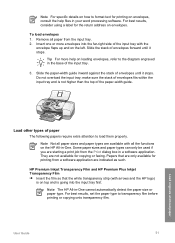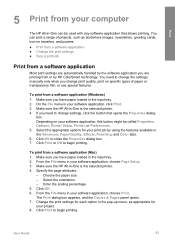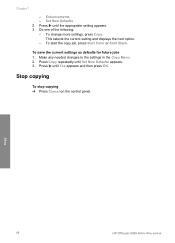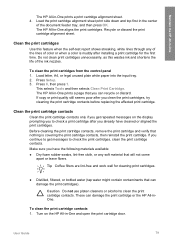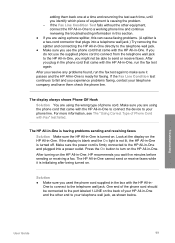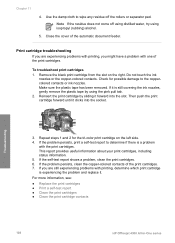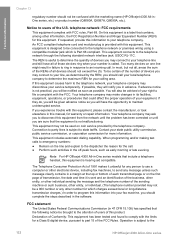HP 4315 Support Question
Find answers below for this question about HP 4315 - Officejet All-in-One Color Inkjet.Need a HP 4315 manual? We have 2 online manuals for this item!
Question posted by fergie0261 on December 28th, 2011
Copy Problems- Vertical Lines. Printing From Computer Ok
Copying photos in black and white. Installed new HP black ink. Printing from computer OK
Current Answers
Related HP 4315 Manual Pages
Similar Questions
My Hp Officejet 4315 Won't Print Because Of Paper Jam
(Posted by gsmspat 10 years ago)
I Can Not Print On Windows 7 With Hp Officejet 4315
(Posted by 35rdeni 10 years ago)
How To Install My Hp Officejet 4315 All-in-one
(Posted by shreeAnto 10 years ago)
Vertical Lines Printing On Photos
I'm getting vertical black lines printing on my photos. What can i do to solves this problem?
I'm getting vertical black lines printing on my photos. What can i do to solves this problem?
(Posted by watalleyrph 11 years ago)
Cannot Print Or Copy In Black Ink
i have a printer C6180, It is printing and copying only in colour but not able to print or copy in B...
i have a printer C6180, It is printing and copying only in colour but not able to print or copy in B...
(Posted by rafino 12 years ago)