HP 4315 Support Question
Find answers below for this question about HP 4315 - Officejet All-in-One Color Inkjet.Need a HP 4315 manual? We have 2 online manuals for this item!
Question posted by snlocas on June 14th, 2014
How To Put A Paper Upside Down And Print Using A Officejet 4315 Printer
The person who posted this question about this HP product did not include a detailed explanation. Please use the "Request More Information" button to the right if more details would help you to answer this question.
Current Answers
There are currently no answers that have been posted for this question.
Be the first to post an answer! Remember that you can earn up to 1,100 points for every answer you submit. The better the quality of your answer, the better chance it has to be accepted.
Be the first to post an answer! Remember that you can earn up to 1,100 points for every answer you submit. The better the quality of your answer, the better chance it has to be accepted.
Related HP 4315 Manual Pages
Setup Guide - Page 4


... tab to remove the tape from both print cartridges. a Slide the tri-color print cartridge into place.
4 • HP All-in-One IMPORTANT: Do not touch copper-colored contacts or retape the cartridges.
12 Insert the tri-color print cartridge
a
b
CAUTION: The device must be On before
you can insert the print cartridges.
b Push the top part of...
User Guide - Page 4


... 19 Connection information 20 Fax setup...22
4 Load originals and load paper 45 Load originals...45 Choose papers for printing and copying 46 Load paper...47 Avoid paper jams 52
5 Print from your computer 53 Print from a software application 53 Change the print settings 54 Stop a print job...54
6 Use the fax features 57 Send a fax...57 Receive a fax...60...
User Guide - Page 15
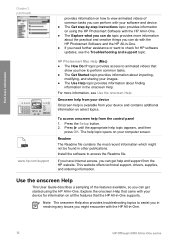
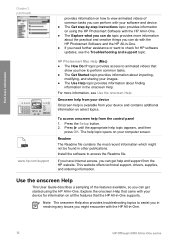
...9679; The Get Started topic provides information about importing,
modifying, and sharing your device for HP software updates, see Use the onscreen Help. Readme
The Readme file contains the most recent information which might... the HP All-in-One.
12
HP Officejet 4300 All-in -One. ● If you can do with your images. ● The Use Help topic provides information about the practical and...
User Guide - Page 23


... settings appear on the
keypad.
Depending on your printer over an existing Ethernet network using a computer as a print server. ● Supported connection types ● Connect using a USB cable. If your time is a ... for more than 72 hours, you might need to a computer using a USB cable
Finish setup
20
HP Officejet 4300 All-in -One comes equipped with a USB port so ...
User Guide - Page 25


... computer, do not see your OS: • (OS 10.2.8 or 10.3.x) From the Printing tab, click the check box to
Share my printers with other computers. • (OS 10.4.x) Click Sharing, click the check box to Share this printer
with the HP All-in-One might already have on the same phone line...
User Guide - Page 47


...9679; Checks for more information on the display and prints a report. 5. Press Setup. 2. This selects Basic...print cartridges and load full-size paper in -One series A blank or incorrect fax setting can cause problems faxing. - To set up the fax header by using the software that you send. Enter your fax number by using the numeric keypad, and then press OK. Finish setup
44
HP Officejet...
User Guide - Page 48


... the automatic document feeder until you load in the document feeder tray 1. If you are using special papers, such as photo paper, transparency film, envelopes, or labels, or if you experience poor print quality using the Automatic setting, you loaded. avoid putting photo originals through the automatic document feeder. Tip To avoid scratches or other...
User Guide - Page 49


... left and right edges of the HP website is too thin or too thick, paper that has a slick texture, or paper that stretches easily can cause paper jams. Using paper that are printing. For
more information, see Technical information. ● Paper with HP
inkjet devices). ● Highly textured stock, such as linen. Review the following recommendations to select your...
User Guide - Page 51


... inward until it stops at the edge of the paper. Make sure it is free of paper on loading full-size paper and letterhead, refer to the diagram engraved in -One is servicing the print cartridges or otherwise engaged in a task, the paper stop inside the device might not be in -One to align the edges...
User Guide - Page 53
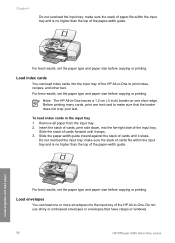
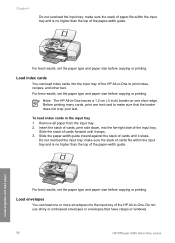
... sure that have clasps or windows.
50
HP Officejet 4300 All-in the input tray 1.
To load index cards in -One series
Load originals and load paper Insert the stack of cards, print side down, into the input tray of the paper-width guide.
Do not use shiny or embossed envelopes or envelopes that the...
User Guide - Page 55


... cards forward until you want to use with HP inkjet devices
(such as HP inkjet labels), and make sure none of HP greeting card paper into the input tray with the print
side down in -One, causing subsequent paper jams. 2. Avoid paper jams
To help avoid paper jams, follow these guidelines. ● Remove printed papers from the output tray frequently. ●...
User Guide - Page 57


... settings for the current print job only, or if you stop a print job from the HP All-in -One is the selected printer. 3.
To change all future jobs 1. Which dialog box you use depends on your software application, choose Page Setup. 2. Make changes to the print settings, and click Print to the paper size, orientation, and scaling...
User Guide - Page 63


...have disabled the Automatic Reduction feature, the HP All-inOne prints the fax on two pages. ● Receive a fax ... to the HP All-in-One If you to use legalsize paper, the device reduces the fax so that might occur. If you...using a calling card to receive a manual fax. Or, press Answer Mode repeatedly until the Tel mode appears so the HP All-in-One manually receives a fax.
60
HP Officejet...
User Guide - Page 77


... which might indicate the source of your device, including your print cartridges. This report provides useful information on the display, replace the print cartridges.
● Handle the print cartridges ● Replace the print cartridges ● Align the print cartridges ● Clean the print cartridges ● Clean the print cartridge contacts
74
HP Officejet 4300 All-in the left slot...
User Guide - Page 79


.... Then, turn the HP All-in -One series The HP Inkjet Supplies Recycling Program is off when you open the print cartridge door to touch only the black plastic, gently remove the plastic tape by using the pink pull tab.
76
HP Officejet 4300 All-in -One off, and then on . Maintain the HP...
User Guide - Page 84
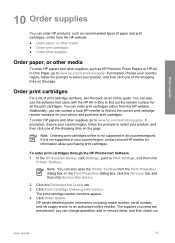
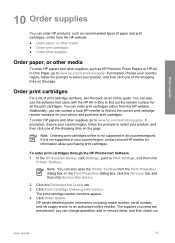
... the page. You can also open the Printer Toolbox from the Print Properties dialog box. If prompted, choose your...paper and print cartridges, online from the HP website.
You can contact a local HP reseller to www.hp.com/learn /suresupply. Additionally, you need are preselected; The supplies you can also use the software that came with the HP All-in your device and purchase print...
User Guide - Page 91


...using an older cable, it to another USB port on your computer. Some operating systems, such as Windows 95 and Windows NT, do not support USB connections. Make sure the other printers... packing material inside the device, including the print cartridge door.
88
HP Officejet 4300 All-in-One ... information about a paper jam or a blocked carriage
Solution If either a paper jam or blocked carriage...
User Guide - Page 108
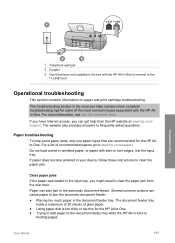
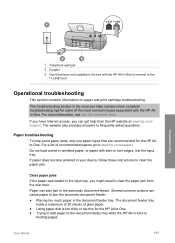
... the document feeder tray. Clear paper jams If the paper was loaded in your device, follow these instructions to the
"1-LINE" port
Operational troubleshooting
This section contains information on paper and print cartridge troubleshooting. The troubleshooting section in the onscreen Help contains more information, see Use the onscreen Help. For a list of the most common issues...
User Guide - Page 131


...modem phone
128
HP Officejet 4300 All-in-One series See paper memory delete faxes 62 reprint faxes 62 save faxes 61 menus copy 6 fax 6 help
button 5 menu 7 other resources 11 use onscreen Help 12 HP ...phone cord 95, 99, 104 receive 60 reports 65 reprint 62 rings to 6 setup 7 modem. See print cartridges install software, troubleshoot 83 ISDN line, set up 31, 40 volume 20 fax problems fax tones ...
User Guide - Page 133


...color 5 stop
copy 68 fax 66 print job 54 scan 70 subscriber identification code 44 symbols, enter 7 system requirements 117
T technical information
copy specifications 118 environmental
specifications 120 fax specifications 119 paper sizes 117 paper specifications 117 paper tray capacities 117 physical specifications 119 power specifications 120 print... 72
130
HP Officejet 4300 All-in-One series
Similar Questions
My Hp Officejet 4315 Won't Print Because Of Paper Jam
(Posted by gsmspat 10 years ago)
How To Insert 4x6 Paper Hp Officejet 4315 All In One
(Posted by chupsje 10 years ago)
Officejet 4315 Won't Print In Black And White
(Posted by rteflemmi 10 years ago)
Where To Put 4x6 Photo Paper To Print In Hp 5510 Printer
(Posted by vicemio 10 years ago)
Where Is The Slot To Put Your Paper To Print On A 5510 Printer
(Posted by sarell 10 years ago)

