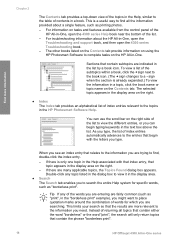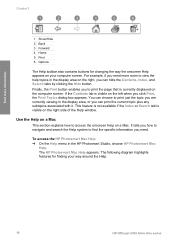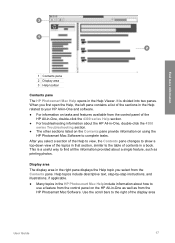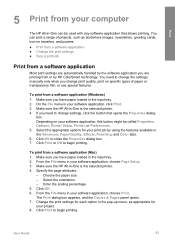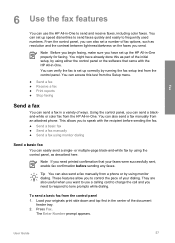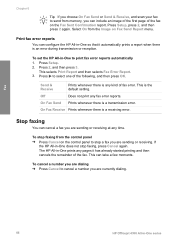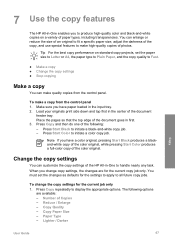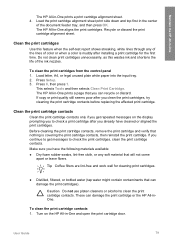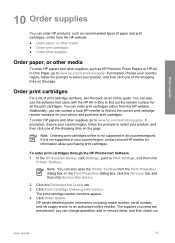HP 4315 Support Question
Find answers below for this question about HP 4315 - Officejet All-in-One Color Inkjet.Need a HP 4315 manual? We have 2 online manuals for this item!
Question posted by jonmccain on March 9th, 2012
How Does One Change Defult From Printing Multiple Pages In Reverse To Single Pa
The person who posted this question about this HP product did not include a detailed explanation. Please use the "Request More Information" button to the right if more details would help you to answer this question.
Current Answers
Related HP 4315 Manual Pages
Similar Questions
How To Fax Multiple Pages On Officejet 4315
(Posted by mohsepradee 10 years ago)
I Can Not Print On Windows 7 With Hp Officejet 4315
(Posted by 35rdeni 10 years ago)
How To Print Multiple Pages On Hp Deskjet 3050
(Posted by muceaBi 10 years ago)
How To Print Multiple Page Document With Different Paper Sizes Hp 8600 Premium
(Posted by donBISSSO 10 years ago)
Copy Problems- Vertical Lines. Printing From Computer Ok
Copying photos in black and white. Installed new HP black ink. Printing from computer OK
Copying photos in black and white. Installed new HP black ink. Printing from computer OK
(Posted by fergie0261 12 years ago)