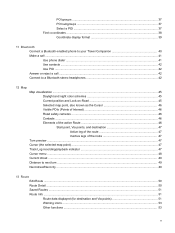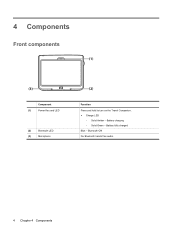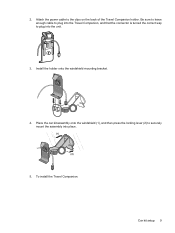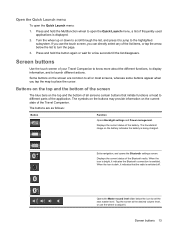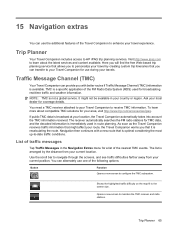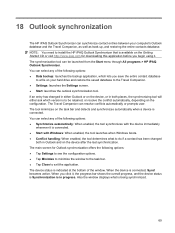HP 310 Support Question
Find answers below for this question about HP 310 - iPAQ 310 Bluetooth Widescreen Portable GPS Navigator.Need a HP 310 manual? We have 3 online manuals for this item!
Question posted by graHe on September 15th, 2013
Ipaq Travel Companion Won't Turn On
The person who posted this question about this HP product did not include a detailed explanation. Please use the "Request More Information" button to the right if more details would help you to answer this question.
Current Answers
Related HP 310 Manual Pages
Similar Questions
Ipaq Travel Companion 314
HelloI have a hp tr companion who will not turn on,neu Batterie, with charging the light still alway...
HelloI have a hp tr companion who will not turn on,neu Batterie, with charging the light still alway...
(Posted by Bazda 5 years ago)
Hp Ipaq Travel Companion Wont Start
(Posted by steppit 10 years ago)
Ipaq 300 Series Travel Companion Won't Boot
(Posted by ShFireb1 10 years ago)
My Travel Companion Wont Come Of The Hp Invent Screen(the Welcome Screen)
When i turn on hp 310travel companion the light stays orange and the welcome screen comes on and sta...
When i turn on hp 310travel companion the light stays orange and the welcome screen comes on and sta...
(Posted by carlynnanddavid 11 years ago)
Hp Ipaq 310 Travel Companion Won't Turn On!?
HP iPAQ 310 Travel companion won't turn on!? Last night when I turned on my iPAQ it came on but just...
HP iPAQ 310 Travel companion won't turn on!? Last night when I turned on my iPAQ it came on but just...
(Posted by STEED007 12 years ago)