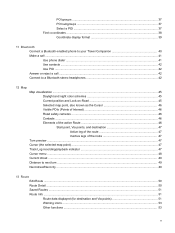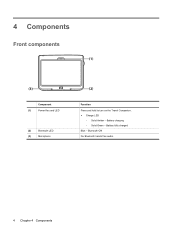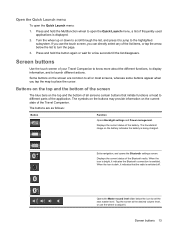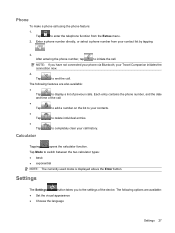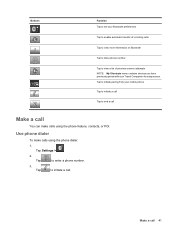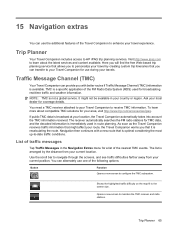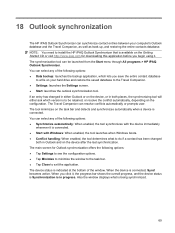HP 310 Support Question
Find answers below for this question about HP 310 - iPAQ 310 Bluetooth Widescreen Portable GPS Navigator.Need a HP 310 manual? We have 3 online manuals for this item!
Question posted by Bazda on March 20th, 2019
Ipaq Travel Companion 314
Current Answers
Answer #1: Posted by hzplj9 on March 20th, 2019 2:34 PM
http://www.gpspassion.com/forumsen/topic.asp?TOPIC_ID=110966
There is also the user guide from here:
https://www.manualslib.com/manual/359388/Hp-Ipaq-310.html
As these are now discontinued your only source of information would be the internet forums etc.
Related HP 310 Manual Pages
Similar Questions
When i turn on hp 310travel companion the light stays orange and the welcome screen comes on and sta...
HP iPAQ 310 Travel companion won't turn on!? Last night when I turned on my iPAQ it came on but just...