HP 2530p Support Question
Find answers below for this question about HP 2530p - EliteBook - Core 2 Duo 2.13 GHz.Need a HP 2530p manual? We have 42 online manuals for this item!
Question posted by rinafi on January 13th, 2014
How To Remove Power Button On Hp 2530p
The person who posted this question about this HP product did not include a detailed explanation. Please use the "Request More Information" button to the right if more details would help you to answer this question.
Current Answers
There are currently no answers that have been posted for this question.
Be the first to post an answer! Remember that you can earn up to 1,100 points for every answer you submit. The better the quality of your answer, the better chance it has to be accepted.
Be the first to post an answer! Remember that you can earn up to 1,100 points for every answer you submit. The better the quality of your answer, the better chance it has to be accepted.
Related HP 2530p Manual Pages
HP EliteBook 2530p Notebook PC - Maintenance and Service Guide - Page 9
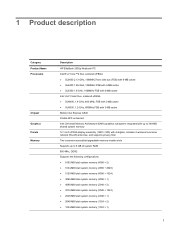
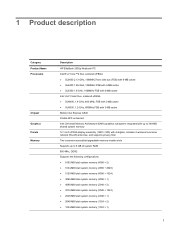
...
Chipset Graphics Panels Memory
Description HP EliteBook 2530p Notebook PC Intel® LV Core™2 Duo, soldered uFBGA ● SL9600 2.13-GHz, 1066MHZ front side bus (FSB) with 6-MB cache ● SL9400 1.86-GHz, 1066MHz FSB with 6-MB cache ● SL9300 1.6-GHz, 1066MHz FSB with 6-MB cache Intel ULV Core2 Duo, soldered uFBGA ● SU9400, 1.4-GHz, 800 MHz, FSB with 3-MB...
HP EliteBook 2530p Notebook PC - Maintenance and Service Guide - Page 15
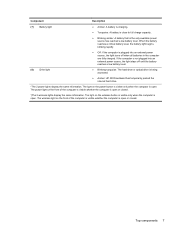
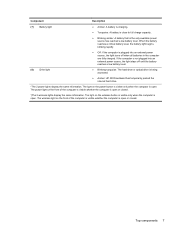
... only available power source has reached a low battery level. Top components 7 The power light on the wireless button is visible only...wireless light on the power button is visible only when the computer is plugged into an external power source, the light ... same information. If the computer is not plugged into an external power source, the light turns off until the battery reaches a low battery...
HP EliteBook 2530p Notebook PC - Maintenance and Service Guide - Page 72


... sliding it to which the keyboard cable is attached, and disconnect the keyboard cable (2) from the system board.
64 Chapter 4 Removal and replacement procedures Lift the rear edge of the keyboard and swing it up and forward until it (2) as far as the LED board cable and the power button board cable allow.
7.
HP EliteBook 2530p Notebook PC - Maintenance and Service Guide - Page 73
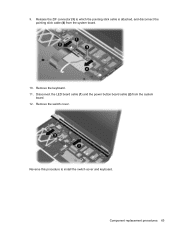
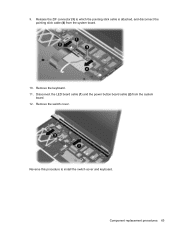
... procedures 65 9.
Remove the switch cover. Remove the keyboard. 11. Release the ZIF connector (3) to install the switch cover and keyboard. Reverse this procedure to which the pointing stick cable is attached, and disconnect the pointing stick cable (4) from the system
board. 12. Disconnect the LED board cable (1) and the power button board cable...
HP EliteBook 2530p Notebook PC - Maintenance and Service Guide - Page 165
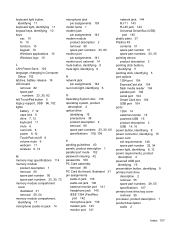
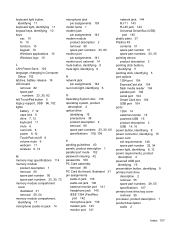
... 1394 14 external monitor 14 powered USB 15 product description 3 USB 14, 15 power button, identifying 8 power connector, identifying 15 power cord set requirements 146 spare part number 32, 34 power light, identifying 6, 12 power requirements, product description 4 powered USB port, identifying 15 presentation button, identifying 9 primary hard drive description 2 removal 55 spare part numbers 29...
HP Business Notebook Computer EFI Guidelines - White paper - Page 3


... BIOS keys are displayed.
ƒ BIOS Recovery: Hold down the four arrow keys, and then press the power button to launch BIOS Recovery. Launching EFI applications
Launch EFI applications as HP releases BIOS updates, two HP BIOS flash utilities (HPQFlash and SSM flash) automatically update the partition with the most current version of the...
Drives - Windows Vista - Page 21


The replacement procedures vary, depending on by pressing the power button. Do not remove the hard drive while the computer is on, in the Sleep state,...inch hard drive. 6 Replacing a hard drive
Your computer is off or in Hibernation. Then shut down the computer before removing the hard drive from the hard drive bay. CAUTION: To prevent information loss or an unresponsive system: Shut down the...
Drives - Windows XP - Page 21


...power button. CAUTION: To prevent information loss or an unresponsive system: Shut down the computer through the operating system.
17 If you are not sure whether the computer is off or in Hibernation. Then shut down the computer before removing... the hard drive from the hard drive bay. Do not remove the hard drive while the computer is...
Memory Modules - Windows Vista and Windows XP - Page 6


... only. Turn the computer upside down the computer through the operating system. 3. Remove the battery from the computer. Remove the memory module: a. Do not touch the components on each side of the...: 1. CAUTION: To prevent damage to the memory module, hold the memory module by pressing the power button. Shut down the computer and close the display. Save your work. 2. If you are not ...
Memory Modules - Windows Vista and Windows XP - Page 9
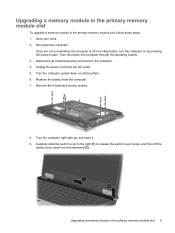
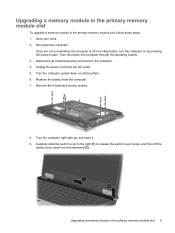
Remove the battery from the keyboard (2). Turn the computer right-side up, and open it. 9. ... the primary memory module slot, follow these steps: 1.
Turn the computer upside down on by pressing the power button. Remove the 6 keyboard access screws.
8.
Unplug the power cord from the AC outlet. 5. Then shut down the computer. Disconnect all external devices connected to release ...
Notebook Tour - Windows Vista - Page 11


...being accessed.
● Amber: HP 3D DriveGuard has temporarily parked the internal hard drive.
*The 2 power lights display the same information. The wireless light on the power button is visible only when the ... light begins blinking rapidly.
● Off: If the computer is plugged into an external power source, the light stays off when all batteries in the computer are fully charged.
Top ...
Notebook Tour - Windows Vista - Page 29


... Key 20 optical drive, identifying 15
P pointing stick buttons,
identifying 3 pointing stick, identifying 3
ports 1394 12, 13 external monitor 12, 13 powered USB 14 USB 12, 13, 14
power button, identifying 6 power connector, identifying 14 power cord, identifying 19 power light, identifying 4, 10 powered USB port, identifying 14 presentation button, identifying 6 Product Key 20 product name and...
Notebook Tour - Windows XP - Page 11


... drive or optical drive is being accessed.
● Amber: HP 3D DriveGuard has temporarily parked the internal hard drive.
*The 2 power lights display the same information. The light on the wireless button is visible only when the computer is open . The light on the power button is visible only when the computer is open .
The...
Notebook Tour - Windows XP - Page 29
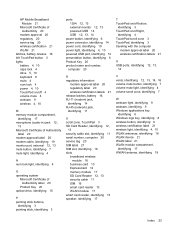
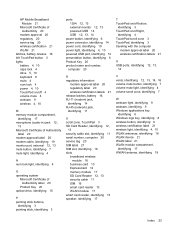
... Key 20 optical drive, identifying 15
P pointing stick buttons,
identifying 3 pointing stick, identifying 3
ports 1394 12, 13 external monitor 12, 13 powered USB 14 USB 12, 13, 14
power button, identifying 6 power connector, identifying 14 power cord, identifying 19 power light, identifying 4, 10 powered USB port, identifying 14 presentation button, identifying 6 Product Key 20 product name and...
Wireless (Select Models Only) - Windows Vista and Windows XP - Page 16
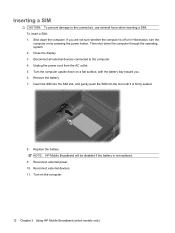
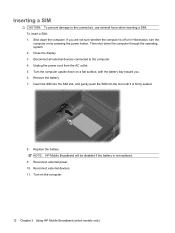
.... 2. Remove the battery. 7. NOTE: HP Mobile Broadband will be disabled if the battery is firmly seated.
8. Reconnect external power. 10....power cord from the AC outlet. 5. Inserting a SIM
CAUTION: To prevent damage to the computer. 4. If you . 6. Disconnect all external devices connected to the connectors, use minimal force when inserting a SIM. Turn on by pressing the power button...
Wireless (Select Models Only) - Windows Vista and Windows XP - Page 17
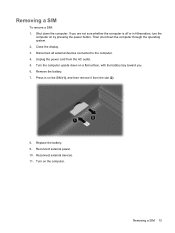
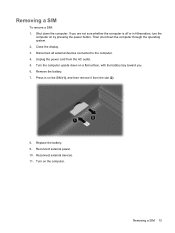
.... 11. Removing a SIM 13 Disconnect all external devices connected to the computer. 4. If you . 6. Then shut down the computer. Remove the battery. 7. Replace the battery. 9.
Turn on the SIM (1), and then remove it from the AC outlet. 5. Press in Hibernation, turn the
computer on by pressing the power button. Removing a SIM
To remove a SIM: 1. Unplug the power cord from...
Wireless (Select Models Only) - Windows XP - Page 16
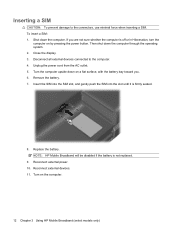
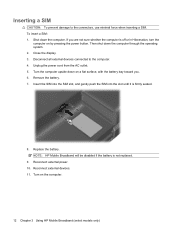
... power. 10. Remove the battery. 7. Insert the SIM into the SIM slot, and gently push the SIM into the slot until it is off or in Hibernation, turn the
computer on by pressing the power button. Reconnect external devices. 11. To insert a SIM: 1. Turn the computer upside down on the computer.
12 Chapter 3 Using HP...
Wireless (Select Models Only) - Windows XP - Page 17
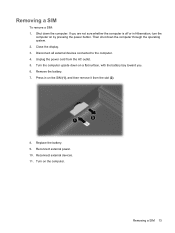
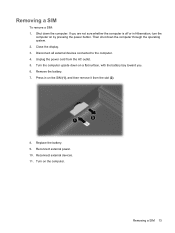
... the
computer on by pressing the power button. Replace the battery. 9.
Close the display. 3. Unplug the power cord from the slot (2).
8. Remove the battery. 7. Reconnect external devices. 11. If you . 6. Turn on the SIM (1), and then remove it from the AC outlet. 5. Reconnect external power. 10. Removing a SIM 13 Removing a SIM
To remove a SIM: 1. Then shut down the computer...
HP EliteBook 2530p Notebook PC - Maintenance and Service Guide - Page 9
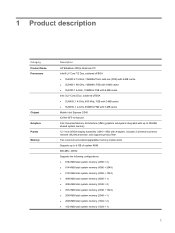
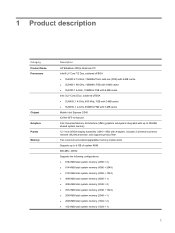
...
Chipset Graphics Panels Memory
Description HP EliteBook 2530p Notebook PC Intel® LV Core™2 Duo, soldered uFBGA ● SL9600 2.13-GHz, 1066MHZ front side bus (FSB) with 6-MB cache ● SL9400 1.86-GHz, 1066MHz FSB with 6-MB cache ● SL9300 1.6-GHz, 1066MHz FSB with 6-MB cache Intel ULV Core2 Duo, soldered uFBGA ● SU9400, 1.4-GHz, 800 MHz, FSB with 3-MB...
HP EliteBook 2530p Notebook PC - Maintenance and Service Guide - Page 15
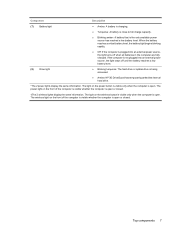
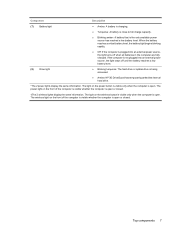
The power light on the wireless button is visible only when the computer is open or closed . The light on the front of the computer ... light on the front of the computer is visible whether the computer is open. The wireless light on the power button is visible only when the computer is being accessed.
● Amber: HP 3D DriveGuard has temporarily parked the internal hard drive.
*The...
Similar Questions
How To Change The Power Button On A Elitebook 8460p
(Posted by filomba 10 years ago)
How To Remove Screen On Elitebook Hp 2530p
(Posted by Kimelhfunk 10 years ago)
How Can I Remove Bios Password Hp Probook 4530s Core I 3
(Posted by juanbrasca 10 years ago)
How To Download Base System Device Driver For Hp 2530p Window 7
(Posted by tboykabasa 11 years ago)

