HP 2410 Support Question
Find answers below for this question about HP 2410 - Psc Color Inkjet.Need a HP 2410 manual? We have 2 online manuals for this item!
Question posted by boklifa on September 14th, 2011
My Hp 2410
my hp 2410 i did not use it for more than tow months an now i found it prints half oh the page and the inke is light not darke clore ?? whats the prblem how can i fix it ?
Current Answers
There are currently no answers that have been posted for this question.
Be the first to post an answer! Remember that you can earn up to 1,100 points for every answer you submit. The better the quality of your answer, the better chance it has to be accepted.
Be the first to post an answer! Remember that you can earn up to 1,100 points for every answer you submit. The better the quality of your answer, the better chance it has to be accepted.
Related HP 2410 Manual Pages
HP PSC 2400 Photosmart series All-in-One - (English) Reference Guide - Page 11
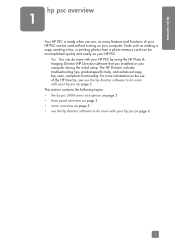
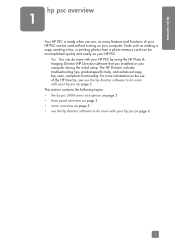
... 5 • use of your HP PSC can be used without turning on your computer.
For more information on the use the hp director software to do more with your hp psc on page 6
1 Tip: You can do more with your HP PSC by using the HP Photo & Imaging Director (HP Director) software that you are, as making a copy, sending a fax, or printing photos from...
HP PSC 2400 Photosmart series All-in-One - (English) Reference Guide - Page 27


...Print dialog box of standard paper in the input tray, print side down. Continuous (banner) paper (works only with HP inkjet products (such as Avery Inkjet Labels), and make sure that the labels are using... set the paper type for use with printing)
Continuous banner paper is at the top of the stack. Insert the unattached edge of the HP PSC while the banner prints to make sure the pages...
HP PSC 2400 Photosmart series All-in-One - (English) Reference Guide - Page 28
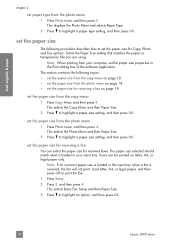
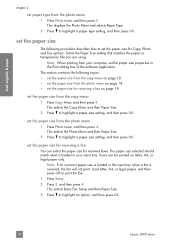
...using.
This selects the Photo Menu and then Paper Size. 2 Press to highlight an option, and then press OK.
18
hp psc 2400 series The paper size selected should match what is received, the fax will not print... paper size is loaded in the input tray when a fax is loaded in the Print dialog box of the software application. This section contains the following procedure describes how to...
HP PSC 2400 Photosmart series All-in-One - (English) Reference Guide - Page 39
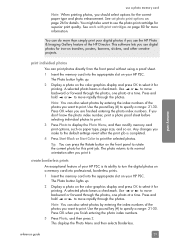
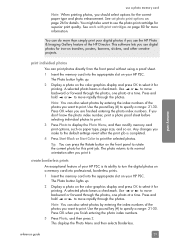
....
3 Press Photo, and then press 2. The Photo button lights up .
2 Display a photo on the color graphics display and press OK to use the HP Photo & Imaging Gallery feature of the photos you print it.
Use the pound key (#) to specify a range: 21-30.
Use or to select it for printing. This displays the Photo Menu and then selects...
HP PSC 2400 Photosmart series All-in-One - (English) Reference Guide - Page 48
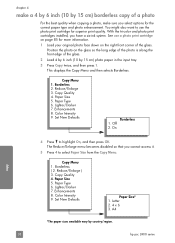
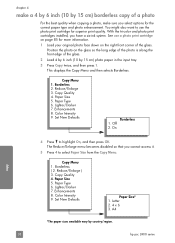
... input tray.
3 Press Copy twice, and then press 1. You might also want to use a photo print cartridge on page 85 for more information.
1 Load your original photo face down on the...that you have a six-ink system. A4
*The paper sizes available vary by country/region.
38
hp psc 2400 series Set New Defaults
Borderless 1. With the tri-color and photo print cartridges installed, you cannot ...
HP PSC 2400 Photosmart series All-in-One - (English) Reference Guide - Page 51
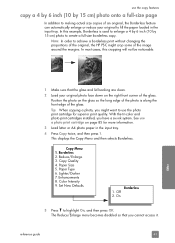
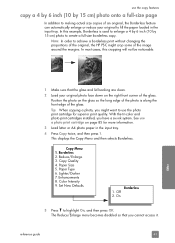
...HP PSC might want to highlight On, and then press OK.
Copy Quality 4. Position the photo on the right front corner of the glass. Paper Size 5. reference guide
41
copy With the tri-color and photo print...enlarge or reduce your original photo face down on the glass so the long edge of the photo is used to enlarge a 4 by 6 inch (10 by 15 cm) photo to create a full-size borderless...
HP PSC 2400 Photosmart series All-in-One - (English) Reference Guide - Page 52
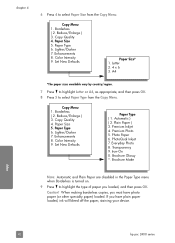
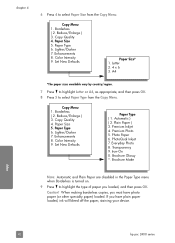
...turned on.
9 Press to highlight the type of paper you must have plain paper loaded, ink will bleed off the paper, staining your device. copy
42
hp psc 2400 series Borderless ( 2. Color Intensity 9. Plain Paper ) 3. Photo Paper 6. Caution! Borderless ( 2. Lighter/Darker 7. PhotoQual Inkjet 7. Iron-On 0. When making borderless copies, you loaded, and then press OK. chapter...
HP PSC 2400 Photosmart series All-in-One - (English) Reference Guide - Page 63


use the photo memory card features to generate borderless prints and album pages from other devices that support the memory card. 1 Load your hp psc You can send the scanned image to the memory card that are set up to scan to access the scanned image from the scanned image. The HP PSC... Start Black or Start Color. stop scanning, press Cancel on the HP PSC. The default destination is...
HP PSC 2400 Photosmart series All-in-One - (English) Reference Guide - Page 83


..., Effects, Basics, and Color tabs. For information, see use a photo memory card on page 80. If you change print quality, print on performing special print jobs, see work with print cartridges on page 21. To set print settings for your print job by using the HP PSC. print
print from your computer
7
Most print settings are printing from or by HP ColorSmart technology.
For more...
HP PSC 2400 Photosmart series All-in-One - (English) Reference Guide - Page 85


... box to arrange the order in the Print dialog box to print multiple pages on the front panel. summary panel Use the Summary panel in the General panel. The HP PSC prints any pages it doesn't appear, press Cancel again. The options displayed depend on the color graphics display. You can take a few moments. Note: The Output...
HP PSC 2400 Photosmart series All-in-One - (English) Reference Guide - Page 87
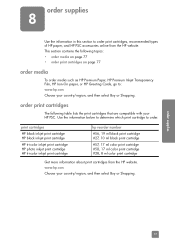
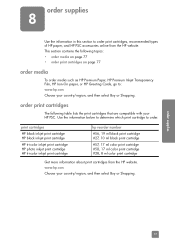
... black print cartridge
#57, 17 ml color print cartridge #58, 17 ml color print cartridge #28, 8 ml color print cartridge
Get more information about print cartridges from the HP website. www.hp.com Choose your country/region, and then select Buy or Shopping.
This section contains the following table lists the print cartridges that are compatible with your HP PSC. order supplies
8
Use the...
HP PSC 2400 Photosmart series All-in-One - (English) Reference Guide - Page 90


... page 81 • handle print cartridges on page 82 • replace the print cartridges on page 83 • use a photo print cartridge on page 85 • use alcohol or alcohol-based cleaning products on page 87
check the ink levels You can only be done from your hp psc
80
hp psc 2400 series
maintain your HP PSC, you might scratch the...
HP PSC 2400 Photosmart series All-in-One - (English) Reference Guide - Page 93


... if you want to use the photo print cartridge for the print cartridge is recommended that you replace the print cartridge.
maintain your hp psc
replace the print cartridges A message appears on the color graphics display to let you know when the ink level for printing high-quality photos. maintain your hp psc
reference guide
83 Print-carriage access door
Print cartridge
2 After the...
HP PSC 2400 Photosmart series All-in-One - (English) Reference Guide - Page 95
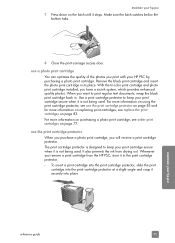
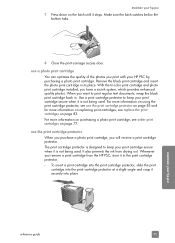
...It also prevents the ink from the HP PSC, store it is not being used . When you remove a print cartridge from drying out.
maintain your print cartridge secure when it in the print cartridge protector. ! Whenever you want to keep your hp psc
reference guide
85 With the tri-color print cartridge and photo print cartridge installed, you print with your HP PSC by purchasing...
HP PSC 2400 Photosmart series All-in-One - (English) Reference Guide - Page 96


... ! Recycle or discard the page.
86
hp psc 2400 series Note: If you remove and re-install the same print cartridge, the HP PSC will not prompt you install or replace a print cartridge. Tools 1. To remove the print cartridge from the front panel or the HP Director. Reprint Faxes in Memory
The HP PSC prints a print cartridge alignment sheet and aligns the...
HP PSC 2400 Photosmart series All-in-One - (English) Reference Guide - Page 98
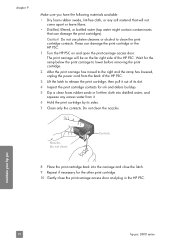
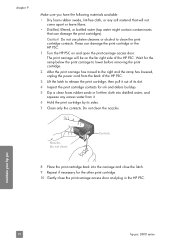
... ramp has lowered, unplug the power cord from it.
6 Hold the print cartridge by its slot.
4 Inspect the print cartridge contacts for ink and debris buildup.
5 Dip a clean foam rubber swab or lint-free...swabs, lint-free cloth, or any excess water from the back of the HP PSC. Do not use platen cleaners or alcohol to release the print cartridge, then pull it out of its sides.
7 Clean only the ...
HP PSC 2400 Photosmart series All-in-One - (English) Reference Guide - Page 142


... to a secure Web page that appears on the color graphics display. From the website you are shown in the Work area.
4 Click Next. use a photo memory card on your Internet service provider before attempting to use HP Instant Share. The path and filename of the window. hp instant share
chapter 14
Note: Your computer must...
HP PSC 2400 Photosmart series All-in-One - (English) Reference Guide - Page 143
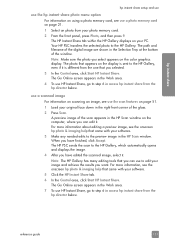
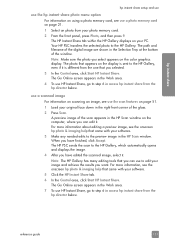
... use HP Instant Share, go to step 6 in access hp instant share from your PC. Your HP PSC transfers the selected photo to edit your software.
5 Click the HP Instant Share tab.
6 In the Control area, click Start HP ...9. The Go Online screen appears in the Work area.
7 To use to the HP Gallery.
The HP Instant Share tab within the HP Gallery displays on the color graphics display.
HP PSC 2400 Photosmart series All-in-One - (English) Reference Guide - Page 147


... below for installation and configuration issues. This section contains the following things occur: • The HP PSC CD-ROM runs automatically when the CD-ROM is provided for a possible solution. For information about starting HP Director, see use the hp director software to restart your hard drive • You are requested to plug in all...
HP PSC 2400 Photosmart series All-in-One - (English) Reference Guide - Page 163
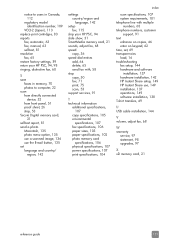
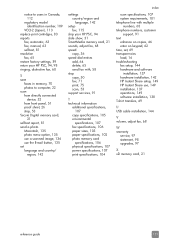
...HP PSC, 94, 98 ringing, distinctive fax, 68
S save
faxes in memory, 70 photos to computer, 22 scan from directly connected
device... physical specifications, 107 power specifications, 107 print specifications, 104
index
scan specifications, 107 system...software
installation, 137 hardware installation, 142 HP Instant Share setup, 149 HP Instant Share use, 149 installation, 137 operations, 149 software...
Similar Questions
Hp Officejet Pro 8600 Won't Print Half Size Envelope
(Posted by joediaubrey 10 years ago)
Hp Officejet Pro 8600 Will Not Print With Depleted Ink Cartridge
(Posted by wiseswif 10 years ago)
Installation Driveer For Hp 2410 Printer
Dear Team, I lost my Driver CD for HP 2410 printer. Is there a link were I can download the install...
Dear Team, I lost my Driver CD for HP 2410 printer. Is there a link were I can download the install...
(Posted by enbuti1 11 years ago)
Is Hp 2410 Photosmart All In One Compatible With Mac Os 10.7.4?
(Posted by jann 11 years ago)
Hp Psc 2410v Photosmart Printer Carriage Keeps Jammimg Not Printing Correctly
(Posted by harvey4jesus 12 years ago)

