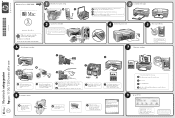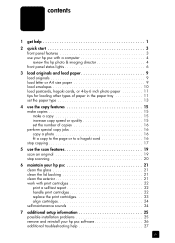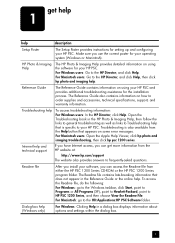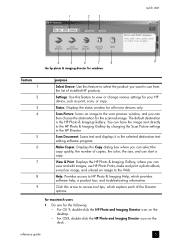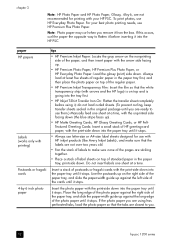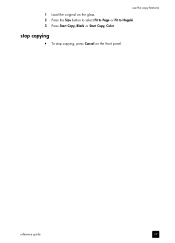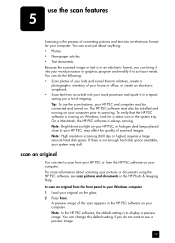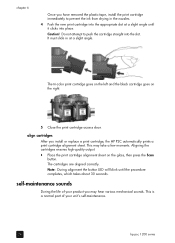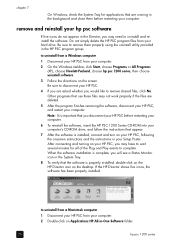HP 1210 Support Question
Find answers below for this question about HP 1210 - Psc Color Inkjet.Need a HP 1210 manual? We have 2 online manuals for this item!
Question posted by bopappa on December 1st, 2014
Hp1210v Shuts Off At Start Up
I posted a question but put the wrong model number. I have a HP 1210V printer an when I turn it on it starts to go through the set up/start up but then it turns itself off before it finishes the start up/set up process. The power turns totally off.
Current Answers
Answer #1: Posted by hzplj9 on December 1st, 2014 9:53 AM
Search the troubleshooting info via this link.
Answer #2: Posted by Odin on December 1st, 2014 10:33 AM
See this HP page. Check out first the link appearing first.
Hope this is useful. Please don't forget to click the Accept This Answer button if you do accept it. My aim is to provide reliable helpful answers, not just a lot of them. See https://www.helpowl.com/profile/Odin.
Related HP 1210 Manual Pages
Similar Questions
I Have Extra Smudges Around My Letters When I Print On My Hp Psc 1209. Ideas?
As Above
As Above
(Posted by andicipa 9 years ago)
Where To Get Staples For A Hp Laserjet M4345mfp Multifunction Device
(Posted by jrodrarmand 9 years ago)
Videos To How To Reset Chip For Hp Inkjet Multifunction 2050 Printer Black
cartridge
cartridge
(Posted by edHATjo 10 years ago)
Hp L7590 - Officejet Pro All-in-one Color Inkjet.
how do i chance the header on my printer?
how do i chance the header on my printer?
(Posted by annette98254 11 years ago)
How To Make A Hp 2050 Printer Copy Color Pages In Black And White
HOW TO MAKE A HP 2050 PRINTER COPY COLOR PAGES IN BLACK AND WHITE
HOW TO MAKE A HP 2050 PRINTER COPY COLOR PAGES IN BLACK AND WHITE
(Posted by rami983 12 years ago)