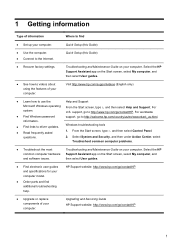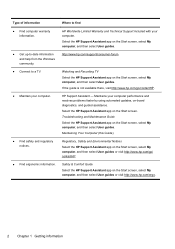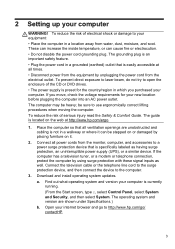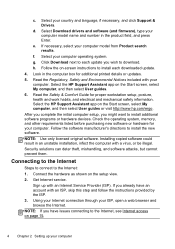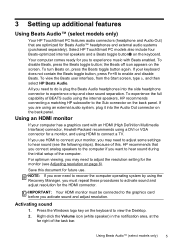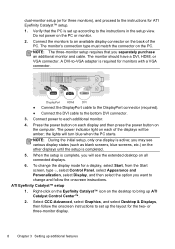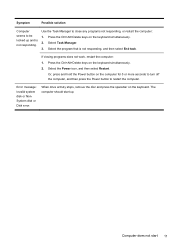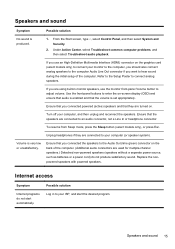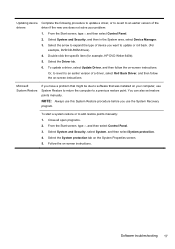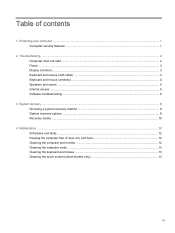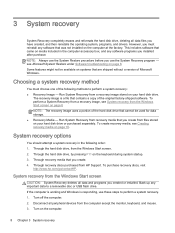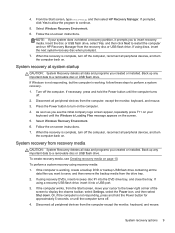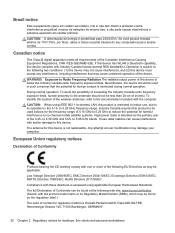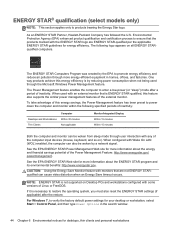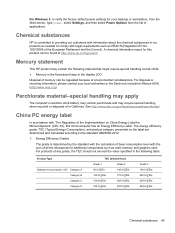HP 110-124 Support Question
Find answers below for this question about HP 110-124.Need a HP 110-124 manual? We have 3 online manuals for this item!
Question posted by deepakswar on April 12th, 2023
Not Start
Current Answers
Answer #1: Posted by HelpHero on April 12th, 2023 8:59 PM
https://support.hp.com/us-en/product/troubleshooting/hp-110-100-desktop-pc-series/model/5401032
I hope this is helpful? PLEASE "ACCEPT" and mark it "HELPFUL" to complement my little effort. Hope to bring you more detailed answers.
Helphero
Answer #2: Posted by SonuKumar on April 12th, 2023 6:36 PM
Check the power source: Make sure the power cable is properly connected to both the computer and the electrical outlet. Try using a different outlet to ensure it's not a problem with the electrical source.
Check the power supply unit (PSU): If the power source seems fine, check the PSU inside the computer to see if it's functioning properly. Listen for any sounds coming from the PSU when you try to turn on the computer. If you don't hear any sounds, the PSU may be faulty and need to be replaced.
Check the RAM: If the PSU seems fine, check the RAM modules in the computer. Remove and reseat the RAM modules one at a time to make sure they are properly seated in the memory slots.
Check the hard drive: If the RAM seems fine, check the hard drive. Make sure it's properly connected to the motherboard and power supply. You can also try booting the computer from a bootable USB drive or CD to see if the problem is with the hard drive.
Check the CPU and motherboard: If all the above steps don't resolve the issue, it's possible that there may be a problem with the CPU or motherboard. In this case, it's recommended to seek professional help or contact HP support for further assistance.
I hope this helps!
To check the RAM modules, you can follow these steps:
Turn off the computer and unplug it from the power source.
Open the computer case and locate the RAM modules on the motherboard.
Press down on the tabs at either end of the RAM module to release it from the slot.
Gently remove the RAM module from the slot and set it aside.
Inspect the RAM module and the memory slot for any damage or debris.
If everything looks fine, reinsert the RAM module back into the slot, making sure it's properly seated and the tabs click into place.
Repeat this process for any other RAM modules in the computer.
Once you've reseated the RAM modules, try turning on the computer again to see if it boots up properly. If it still doesn't start, you can move on to other troubleshooting steps.
Please respond to my effort to provide you with the best possible solution by using the "Acceptable Solution" and/or the "Helpful" buttons when the answer has proven to be helpful.
Regards,
Sonu
Your search handyman for all e-support needs!!
Related HP 110-124 Manual Pages
Similar Questions
Is there an Adapter to allow me to hang the Pro 110 on the wall? they make one 9100 series