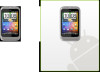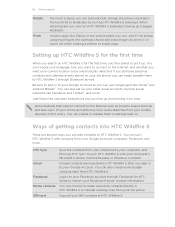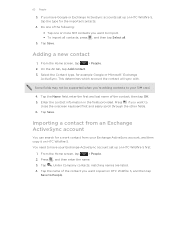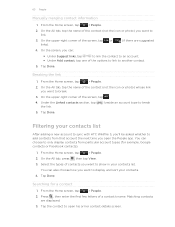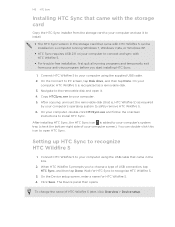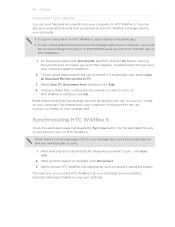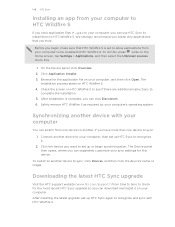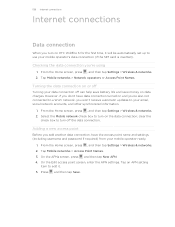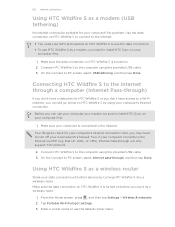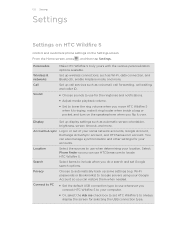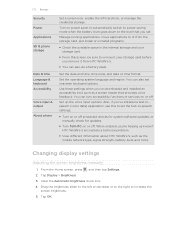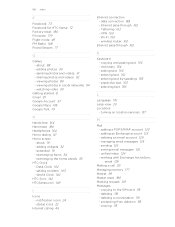HTC Wildfire S Support Question
Find answers below for this question about HTC Wildfire S.Need a HTC Wildfire S manual? We have 2 online manuals for this item!
Question posted by marh4914 on May 8th, 2014
How To Sync Data From Htc Wildfire S Sim Card To Pc
The person who posted this question about this HTC product did not include a detailed explanation. Please use the "Request More Information" button to the right if more details would help you to answer this question.
Current Answers
Related HTC Wildfire S Manual Pages
Similar Questions
Can I Swap The Sims Card From A Virgin Mobile Optimus To Htc Wildfire
(Posted by tavouvvod 10 years ago)
Does Wildfire Cell Phone From Metro Have A Sim Card
(Posted by dk3de42vx54 10 years ago)
Phone Won't Show All Data From Old Sim Card
Phone Won't Show All Data From Old Sim Card I put the sim card from my old phone into the HTC Radar...
Phone Won't Show All Data From Old Sim Card I put the sim card from my old phone into the HTC Radar...
(Posted by Anonymous-99202 11 years ago)
Phone Won't Show All Data From Old Sim Card.
I put the sim card from my old phone into the HTC Radar, but only older contacts/texts from 2 years ...
I put the sim card from my old phone into the HTC Radar, but only older contacts/texts from 2 years ...
(Posted by Anonymous-99202 11 years ago)
What Sim Card Do I Need To Connect To Vodafone On M Htc Wildfire.
(Posted by elliemariewareham 11 years ago)