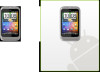HTC Wildfire S Support Question
Find answers below for this question about HTC Wildfire S.Need a HTC Wildfire S manual? We have 2 online manuals for this item!
Question posted by deleola on April 23rd, 2014
What Is A Storage Card On Htc Wildfire S To Use Voice Recorder
The person who posted this question about this HTC product did not include a detailed explanation. Please use the "Request More Information" button to the right if more details would help you to answer this question.
Current Answers
There are currently no answers that have been posted for this question.
Be the first to post an answer! Remember that you can earn up to 1,100 points for every answer you submit. The better the quality of your answer, the better chance it has to be accepted.
Be the first to post an answer! Remember that you can earn up to 1,100 points for every answer you submit. The better the quality of your answer, the better chance it has to be accepted.
Related HTC Wildfire S Manual Pages
User Manual - Page 2
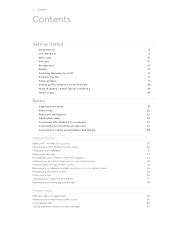
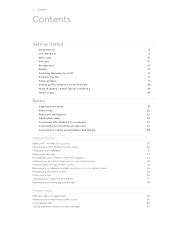
... volume
21
Sleep mode
22
Status and notifications
22
Notifications panel
25
Connecting HTC Wildfire S to a computer
27
Copying files to or from the storage card
27
Copying text, looking up information, and sharing
28
Personalizing
Making HTC Wildfire S truly yours
30
Personalizing HTC Wildfire S with scenes
30
Changing your wallpaper
31
Applying a new skin
32
Personalizing...
User Manual - Page 3


3 Contents
Calling a phone number in an email
41
Making an emergency call
41
Receiving calls
42
What can I do during a call?
43
Setting up a conference call
45
Internet calls
45
Using Call history
46
Using Home dialing
47
Call services
48
Turning Airplane mode on or off
49
Search and Web browser
Searching HTC Wildfire S and...
User Manual - Page 5


5 Contents
Installing HTC Sync that came with the storage card
143
Setting up HTC Sync to recognize HTC Wildfire S
143
Getting to know the workspace
144
Setting up synchronization
144
Synchronizing HTC Wildfire S
147
Installing an app from your computer to HTC Wildfire S
148
Synchronizing another device with your computer
148
Downloading the latest HTC Sync upgrade
148
HTCSense....
User Manual - Page 8
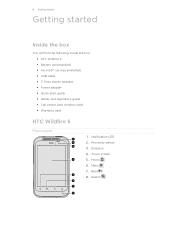
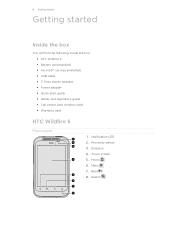
... started
Getting started
Inside the box
You will find the following inside the box: § HTC Wildfire S § Battery (preinstalled) § microSD™ card (preinstalled) § USB cable § 3 .5mm stereo headset § Power adapter § Quick start guide § Safety and regulatory guide § Call center card (hotline card) § Warranty card
HTC Wildfire S
Front panel
1.
User Manual - Page 10


... aligning into place.
You should consult with HTC Wildfire S. Inserting the SIM card
1. Remove the battery. SIM card
The SIM card contains your finger, pry open the back cover from the small opening near the
POWER button. Some legacy SIM cards may be used. There may not function with your mobile operator for this service. Replacing the back...
User Manual - Page 14


.... 3. Removing the battery
Right after you take HTC Wildfire S out from the box for the first time, don't forget to remove it needs recharging depends on uses more power).
Pull up a lot of battery power. With your thumb or finger, lift the battery from your mobile network and extreme temperature make the battery work...
User Manual - Page 25
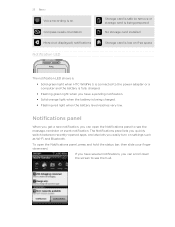
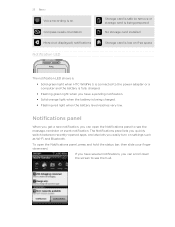
... reaches very low. To open the Notifications panel to see them all. 25 Basics
Voice recording is on Compass needs orientation More (not displayed) notifications
Notification LED
Storage card is safe to remove or storage card is being prepared
No storage card installed
Storage card is low on settings such as Wi-Fi and Bluetooth. Notifications panel
When you get...
User Manual - Page 27


... computer using the USB cable, the Connect to your computer.
When Disk drive mode is enabled while HTC Wildfire S is connected to the computer, you only want to your computer. Copying files to or from the storage card to synchronize contacts, calendar, and other files to access the storage card. Navigate to share your HTC Wildfire S mobile data connection with HTC Wildfire...
User Manual - Page 28
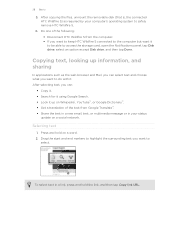
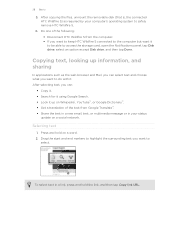
... the removable disk (that is, the connected HTC Wildfire S) as the web browser and Mail, you can :
§ Copy it. § Search for it using Google Search. § Look it up information...what you want to keep HTC Wildfire S connected to
select. 28 Basics
5.
Selecting text
1. To select text in your computer's operating system to access the storage card, open the Notifications panel,...
User Manual - Page 31


... taken with your Home screen to your storage card. Tap Preview to delete.
4. Changing your wallpaper
Personalizing your wallpaper with the camera. Tap one or more .
> Wallpaper > HTC wallpapers > Get Gallery
Choose a photo that you want to browse through scenes, then tap one of wallpapers included in HTC Wildfire S or choose from right to left...
User Manual - Page 36
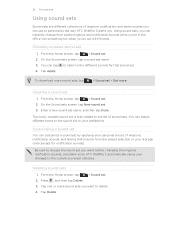
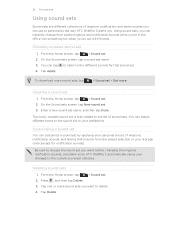
... then added to the list of ringtone, notification, and alarm sounds you can use to personalize the way HTC Wildfire S alerts you want to the different sounds for notification sounds). From the Home... changing the ringtone, notification sounds, and alarm since HTC Wildfire S automatically saves your changes to your storage card (except for that sound set selected. You can instantly...
User Manual - Page 48


...HTC Wildfire S can directly link to the mobile phone network, and enable you to access and change the settings of cell broadcast messages from the voice mail number on your SIM card's PIN2 code.
Phone...used.
You can also set of a new voicemail, you can turn off Home dialing.
1. Contact your service provider. Voicemail settings Specify another voicemail number aside from your mobile ...
User Manual - Page 66


... the storage card
1. For example, if the contact has a stored work phone number...were exported to the storage card using the Export to SD card feature.
1.
Messages ...card.
3. Tap an email to SD card.
3. Gallery Shows the linked contact's Facebook and Flickr albums and photos. Get in touch with the contact. Contact information and conversations
When you tap a contact on HTC Wildfire...
User Manual - Page 95
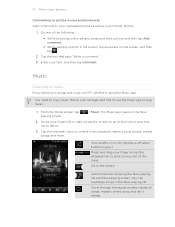
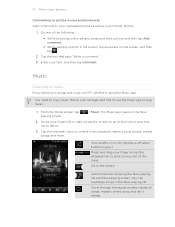
... tap .
2. Swipe your storage card first to use the Music app to play , repeat songs, and more. Cycle through the repeat modes: repeat all songs, repeat current song, and don't repeat. Tap the onscreen icons to control music playback, select a song to play music.
1.
Go to songs and music on HTC Wildfire S using the Music app...
User Manual - Page 109
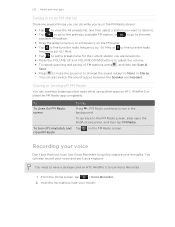
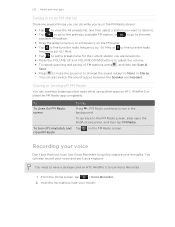
... your mouth. From the Home screen, tap
> Voice Recorder.
2. FM Radio continues to have a storage card on the FM Radio screen.
Tap on HTC Wildfire S to use Voice Recorder.
1. Hold the microphone near your thoughts. 109 ... station.
§ Drag the slider to tune in the background. You can also record your voice
Don't just think out loud. To To close the FM Radio screen
To turn off...
User Manual - Page 127


... or Files to attach a video from your storage card. Select Voice Recorder to make a voice recording and attach it , or Videos to attach a music file or voice recording from your storage card.
7. Send your email, the email will ...available or Airplane mode is on HTC Wildfire S. Choose an app you want to send it , or Gallery to attach a photo from your storage card. Tap Send to send the ...
User Manual - Page 155


...tap Settings > Voice input & output > Voice recognizer settings.
2. Tap Language, then choose the language you need to be using in the Voice input & output settings.
§ Since HTC Wildfire S uses Google's speech-... > Restore from your personal dictionary from storage card 3. 155 Keyboard
Importing your storage card
1. From the Home screen, press , and then tap Settings > Language & keyboard...
User Manual - Page 161
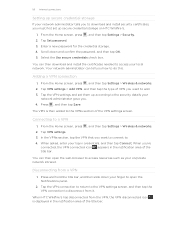
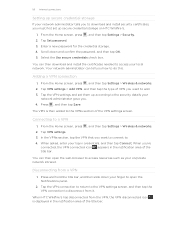
Tap Set password. 3. Select the Use secure credentials check box.
Tap VPN settings > Add VPN, and then tap the type of the ...Adding a VPN connection
1. The VPN is displayed in the notification area of VPN you must first set them up secure credential storage on HTC Wildfire S.
1. In the VPNs section, tap the VPN that you 're
connected, the VPN connected icon appears in credentials, and...
User Manual - Page 173
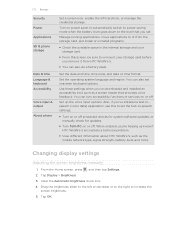
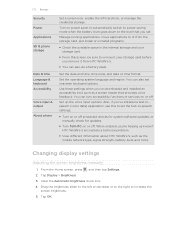
...move applications to or from HTC Wildfire S.
§ You can also do a factory reset. 173 Settings
Security Power Applications SD & phone storage
Date & time Language & keyboard Accessibility
Voice input & output About phone
Set a screen lock, enable the SIM card lock, or manage the credential storage. Also, if you've installed a text-tospeech (voice data) application, use this to set onscreen...
User Manual - Page 178


... about the Android platform being used by HTC Wildfire S.
Read legal information from HTC and Google, and licenses used by HTC Wildfire S.
From the Home screen, press 2. Tap About phone. 3.
Check the Wi-Fi MAC and Bluetooth addresses.
You can only move applications from the storage card to the storage card if the internal storage on HTC Wildfire S is getting low. On the...
Similar Questions
What Is Necessary To Use Htc Wildfire S Voice Recorder
(Posted by wilOber 10 years ago)
Can I Use Voice Recorder During A Phone Call On My Htc Amaze
(Posted by Lockcwu 10 years ago)
Htc Vivid Voice Recorder
vlice recorder has no audio, what do i do?
vlice recorder has no audio, what do i do?
(Posted by rashawndanewberry 11 years ago)