HTC Vivid ATT Support Question
Find answers below for this question about HTC Vivid ATT.Need a HTC Vivid ATT manual? We have 2 online manuals for this item!
Question posted by Luckkc on April 29th, 2014
How To Rotate Wallpaper In Htc Vivid
The person who posted this question about this HTC product did not include a detailed explanation. Please use the "Request More Information" button to the right if more details would help you to answer this question.
Current Answers
There are currently no answers that have been posted for this question.
Be the first to post an answer! Remember that you can earn up to 1,100 points for every answer you submit. The better the quality of your answer, the better chance it has to be accepted.
Be the first to post an answer! Remember that you can earn up to 1,100 points for every answer you submit. The better the quality of your answer, the better chance it has to be accepted.
Related HTC Vivid ATT Manual Pages
VIVID USER GUIDE - Page 2


..., data, and files are stored
27
Connecting your phone to a computer
27
Copying files to or from the phone storage or storage card
28
Copying text, looking up information, and sharing
29
Printing
30
Personalizing
Making HTC Vivid truly yours
31
Personalizing HTC Vivid with scenes
31
Changing your wallpaper
32
Applying a new skin
33
Personalizing your...
VIVID USER GUIDE - Page 3


3 Contents
Using Speed dial
42
Calling a phone number in a text message
42
Calling a phone number in an email
43
Making an emergency call
43
Receiving calls
...
56
Push messages
56
Managing message conversations
57
Setting message options
58
Search and Web browser
Searching HTC Vivid and the Web
60
Using the web browser
61
Downloading from the Web
63
Viewing bookmarks and ...
VIVID USER GUIDE - Page 5


... input settings
169
Internet connections
Data connection
171
Wi-Fi
173
Connecting to a virtual private network (VPN)
174
Using HTC Vivid as a modem (USB tethering)
176
Sharing your data connection using Mobile Hotspot
176
Connecting HTC Vivid to the Internet through a computer (Internet Pass-through)
177
Bluetooth
Bluetooth basics
178
Connecting a Bluetooth headset or car...
VIVID USER GUIDE - Page 6
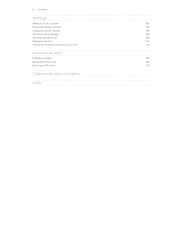
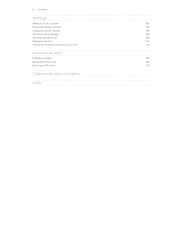
6 Contents
Settings
Settings on your phone
185
Changing display settings
187
Changing sound settings
188
Changing the language
189
Optimizing battery life
189
Managing memory
190
Checking information about your phone
191
Update and reset
Software updates
192
Restarting HTC Vivid
193
Resetting HTC Vivid
193
Trademarks and copyrights
Index
VIVID USER GUIDE - Page 12


... facing out,
insert the SIM card all the way into the SIM card slot. With your phone number, service details, and phonebook/message memory. Inserting the SIM card
1. With the SIM card...the SIM card
Make sure to switch off . 2. Remove the battery. 3.
Take the back cover off HTC Vivid before removing your SIM card. 1. 12 Getting started
SIM card
The SIM card contains your thumb, slide ...
VIVID USER GUIDE - Page 13
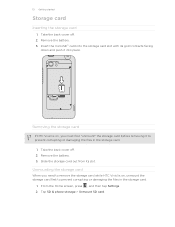
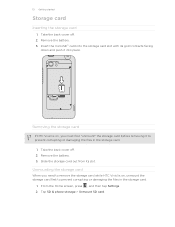
...phone storage > Unmount SD card. Slide the storage card out from its gold contacts facing
down and push it to prevent corrupting or damaging the files in the storage card.
1. Removing the storage card
If HTC Vivid... is on , you need to remove the storage card while HTC Vivid is on , unmount the storage card first to prevent ...
VIVID USER GUIDE - Page 14


...phone calls and frequent web browsing uses up a lot of battery power. Take the back cover off . 2. Insert the battery (with its exposed copper contacts first) into the battery
compartment. 14 Getting started
Battery
HTC Vivid...
1. Also, consider your mobile network and extreme temperature make the battery work harder.
Inserting the battery
Please use HTC Vivid. With your thumb or ...
VIVID USER GUIDE - Page 28


... to safely remove HTC Vivid. Connect HTC Vivid to share the mobile data connection of HTC Vivid with HTC Vivid. After copying the files, unmount the removable disk (that is recognized as required by your computer. Internet pass- If you can select this mode to your computer's Internet
connection with your computer's operating system to access the phone storage or...
VIVID USER GUIDE - Page 31


... tap New. 3. Everytime you add or modify something on the Home screen, HTC Vivid automatically saves your changes to select the scene you want it with a different wallpaper, skin, ringtone, and notification sound for work, play, travel phone, work phone, or pure play phone. Slide your life. Tap Apply. To download more scenes, tap > Scene > Get...
VIVID USER GUIDE - Page 46


... check box.
and then select
7. From the Home screen, press , and then tap Settings > Call. 2. To set HTC Vivid to the second participant, tap merge .
4. Adding an Internet calling account
§ Check with your mobile service provider to see if Internet calling is put on your account.
§ Before you add an Internet...
VIVID USER GUIDE - Page 48


... blank contact record that you make calls while roaming.
1.
Enter the phone number from your contacts from call . If you want to save the number to an existing contact on HTC Vivid.
3. Do any of number, for example a home number, tap the Mobile button.
§ When saving the number to an existing contact, tap...
VIVID USER GUIDE - Page 55


...3. Tap Send. There's also a bold letter before the phone number to indicate the number type (for example, M stands for Mobile). In the To field, fill in mind that says Add...phone number. 4. Select another phone number of the contact
When a contact has multiple phone numbers stored on HTC Vivid, you want to forward, and then tap Forward. 3.
On the All messages screen, tap a contact (or phone...
VIVID USER GUIDE - Page 62
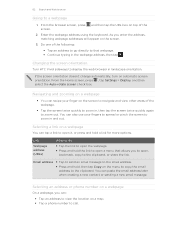
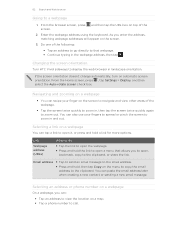
... a link on a map. § Tap a phone number to open it, or press and hold a link for more options. Selecting an address or phone number on a webpage
On a webpage, you can...and hold , then tap Copy on the screen.
3. Changing the screen orientation
Turn HTC Vivid sideways to that allows you enter the address, matching webpage addresses will appear on ...the Auto-rotate screen check box.
VIVID USER GUIDE - Page 136


...store it together with HTC Footprints
HTC Footprints™ provides an easy way to record your location on HTC Vivid, you want to Footprints. 3. You can:
§ Tap to take a photo of the footprint, enter the
phone or website, add ... networks
Use GPS satellites
Uses Wi-Fi or your mobile data connection to change the name, category, or address of a location such as a footprint
1.
VIVID USER GUIDE - Page 165
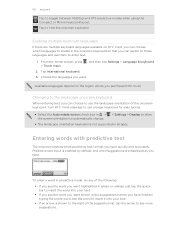
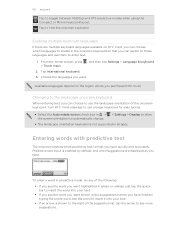
... for easy typing.
§ Select the Auto-rotate screen check box in > the screen orientation to automatically change.
> Settings > Display to see the word you want highlighted in the suggestions before you purchased HTC Vivid. Predictive text input is enabled by default, and...keyboard. Tap to toggle between Multitap and XT9 predictive modes when using the Compact or Phone keyboard layout.
VIVID USER GUIDE - Page 181


..., if you send a file to a Windows computer, it is saved
When you send information using Bluetooth
HTC Vivid lets you send a calendar event or contact, it may be : C:\Users\[your username]\Documents
§ On... the receiving device before, tap Scan for devices.
5. If you send another mobile phone, it is shown in a folder named "Images".
Also enter the same passcode or confirm the...
VIVID USER GUIDE - Page 186


... apps, move applications to or from HTC Vivid.
§ Erase the phone storage or storage card content. Or check for and ...HTC Vivid, such as a screen reader that you set HTC Vivid to always display the screen for and download AT&T updates using Wi-Fi.
§ Turn Tell HTC on or off .
Use these settings when you've downloaded and installed an accessibility tool, such as the mobile...
VIVID USER GUIDE - Page 191


... want to move an app that's preinstalled on or off.
Tap About phone. 3.
Check information about the Android platform being used by HTC Vivid.
You can also check the version of the following:
, and then tap Settings.
Check information about your mobile network and its current battery level, status, and what programs are using...
VIVID QUICK START GUIDE - Page 2


... Accessories
Accessories for your smartphone are property of delivering 4G speeds when combined with wallpapers, widgets, app shortcuts and ringtones. Network Notifications
Network
Your 4G LTE wireless device will experience any AT&T mobile phone. Learn more at att.com/network Charging solutions
Stereo and Bluetooth headsets
Fitted cases
©2011 AT&T Intellectual...
VIVID QUICK START GUIDE - Page 4


... near your hand. Tap Portable Wi-Fi Hotspot to see your HTC Vivid: AT&T Code Scanner: Reads UPC, QR and Data Matrix barcodes...phone on , and then tap Scan for example Google.
Select the Bluetooth check box to .
Bluetooth®, Wi-Fi® and Mobile Hotspot
Pair with a USB cable.
AT&T FamilyMap: Use this service, visit att.com/familymap. AT&T U-verse Live TV requires mobile...
Similar Questions
Where Are Contacts Stored In Htc Vivid Mobile Phone Files
(Posted by cpg24Ai 10 years ago)
How To Set Multiple Images As Rotating Wallpapers On Droid Dna
(Posted by TennyJustJi 10 years ago)
How Can I Upgrade My Verison Htc Xv6975 Window Mobile Phone
to upgrade verison htc xv6975 mobile window phone
to upgrade verison htc xv6975 mobile window phone
(Posted by kokobuttakellyson 10 years ago)

