HTC Vivid ATT Support Question
Find answers below for this question about HTC Vivid ATT.Need a HTC Vivid ATT manual? We have 2 online manuals for this item!
Question posted by larrch on April 28th, 2014
How To Make Diffetent Picture Folders On Htc Vivid
The person who posted this question about this HTC product did not include a detailed explanation. Please use the "Request More Information" button to the right if more details would help you to answer this question.
Current Answers
There are currently no answers that have been posted for this question.
Be the first to post an answer! Remember that you can earn up to 1,100 points for every answer you submit. The better the quality of your answer, the better chance it has to be accepted.
Be the first to post an answer! Remember that you can earn up to 1,100 points for every answer you submit. The better the quality of your answer, the better chance it has to be accepted.
Related HTC Vivid ATT Manual Pages
VIVID USER GUIDE - Page 2


... the phone storage or storage card
28
Copying text, looking up information, and sharing
29
Printing
30
Personalizing
Making HTC Vivid truly yours
31
Personalizing HTC Vivid with scenes
31
Changing your wallpaper
32
Applying a new skin
33
Personalizing your Home screen with widgets
33
Adding icons and other shortcuts on your Home screen
35
Adding folders...
VIVID USER GUIDE - Page 3


3 Contents
Using Speed dial
42
Calling a phone number in a text message
42
Calling a phone number in an email
43
Making an emergency call
43
Receiving calls
43
What can ...Push messages
56
Managing message conversations
57
Setting message options
58
Search and Web browser
Searching HTC Vivid and the Web
60
Using the web browser
61
Downloading from the Web
63
Viewing bookmarks...
VIVID USER GUIDE - Page 12


... facing down and its cut-off HTC Vivid before removing your thumb, slide the SIM card out from the SIM card slot. With your SIM card. 1. Remove the battery. 3. Remove the battery. 3.
Inserting the SIM card
1. 12 Getting started
SIM card
The SIM card contains your phone number, service details, and phonebook/message...
VIVID USER GUIDE - Page 14


... you use (for example, leaving your mobile network and extreme temperature make the battery work harder.
Removing the battery
1. Among these are the features and accessories you use only original batteries that came in the box or replacements that we recommend.
1. Inserting the battery
Please use HTC Vivid. Take the back cover off . 2.
Insert...
VIVID USER GUIDE - Page 18
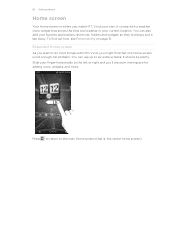
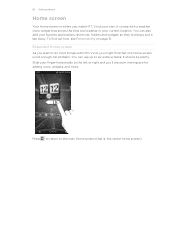
...also add your finger horizontally to do more . Slide your favorite applications, shortcuts, folders and widgets so they're always just a tap away. Press to return to six... widgets, and more things with a weather clock widget that one Home screen is not enough.
It comes with HTC Vivid, you might find out how, see Personalizing on page 31. To find that shows the time and weather in...
VIVID USER GUIDE - Page 27


... starting a factory reset.
Make sure to your computer, this storage is not accessible from app to set the default storage. When you connect your phone to back up to your computer, this storage is another built-in storage, labeled as photos, music, and videos to your computer and HTC Vivid.
Select this option if...
VIVID USER GUIDE - Page 28


... your computer's operating system to either the phone storage or storage card.
4.
28 Basics
USB tethering When you do not have access to a Wi-Fi
through
network, you can select this mode to share the mobile data connection of HTC Vivid with HTC Vivid. If you want to keep HTC Vivid connected to the computer but want it...
VIVID USER GUIDE - Page 31


..., each preconfigured with a different wallpaper, skin, ringtone, and notification sound for work, play, travel phone, work phone, or pure play phone. 31 Personalizing
Personalizing
Making HTC Vivid truly yours
Make HTC Vivid look and sound just the way you instantly turn HTC Vivid into your perfect weekend phone, travel , or your social life.
1. By switching between scenes, you want . 3.
VIVID USER GUIDE - Page 35
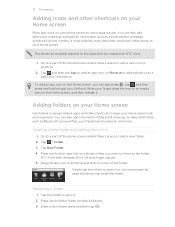
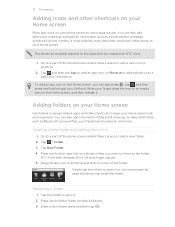
... adding items to it so you can also add information folders that are installed on the Home screen, you want to move to the folder. Press and hold the folder window's title bar. 3. Renaming a folder
1. To add an app icon on HTC Vivid.
1. HTC Vivid then vibrates. Press and hold an app icon or a shortcut that you can...
VIVID USER GUIDE - Page 37
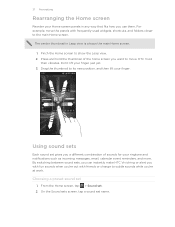
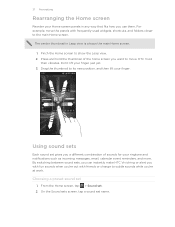
...make HTC Vivid ring or alert you with fun sounds when you're out with friends or change to subtle sounds while you want to move the panels with frequently-used widgets, shortcuts, and folders... different combination of the home screen you 're at work.
Don't lift your finger. HTC Vivid then vibrates. For example, move . 37 Personalizing
Rearranging the Home screen
Reorder your Home screen...
VIVID USER GUIDE - Page 41


...; After entering a complete number, tap Call. § To call . While dialing or when the call is in progress icon . 41 Phone calls
Phone calls
Different ways of making calls
Besides making calls from the phone dialer screen on HTC Vivid, you can tap a number in a text message or email to call, or press a single number on the...
VIVID USER GUIDE - Page 42


... received message, and then tap Call on HTC Vivid, the SIM card, and online accounts such as Google Account and Exchange ActiveSync) and the phone numbers from the call voicemail and retrieve your.... 4.
Tap the phone number within the message.
2. Tap Call. 42 Phone calls
What is generally reserved for you want to dial the number. The phone dialer's Smart dial feature makes it quick and easy...
VIVID USER GUIDE - Page 43


... you've enabled but forgotten your lock screen password, lock pattern, and/or the SIM lock, you can still make emergency calls from a contact, the Incoming call from HTC Vivid even if you receive a phone call screen appears. To find out how, see Changing sound settings on the screen.
Edit the number if necessary...
VIVID USER GUIDE - Page 46


...account
§ Check with your mobile service provider to the conference call, tap on hold when you can make sure that supports voice calls ...for details.
1. Tap Add account. 4. To set HTC Vivid to save your account details. 5. Make a call to the conference.
When connected, press ,...conference call.
5. 46 Phone calls
Setting up a conference call
Conference calling with your added account...
VIVID USER GUIDE - Page 48


...HTC Vivid.
3. If you enter a leading zero, it will be added before the phone number, HTC Vivid will dial normally.
Your home country code is automatically added to the mobile field in the blank contact record that appears. Enter the phone... all. The phone number is automatically added when you make calls while roaming.
1.
If you enter a plus (+) sign before the phone number. 3. ...
VIVID USER GUIDE - Page 93
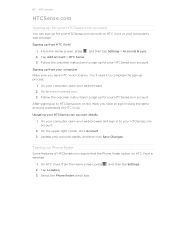
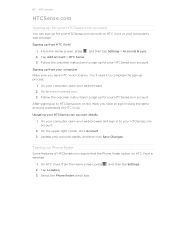
... selected.
1. After signing up to www.htcsense.com. 3. Update your HTCSense.com account details
1. Turning on Phone finder
Some features of HTCSense.com require that the Phone finder option on HTC Vivid or your computer Make sure you have HTC Vivid close by.
Updating your account details, and then click Save Changes. From the Home screen, press...
VIVID USER GUIDE - Page 136


.... 2. Finds your exact GPS location.
HTC Footprints
Recording favorite places with its precise GPS location, street address, phone number, and more battery power. Tap Save...mobile data connection to find your location on HTC Vivid, you want to visit the same place, just open the footprint. You can take a picture and add it as a photo for it together with HTC Footprints
HTC...
VIVID USER GUIDE - Page 178
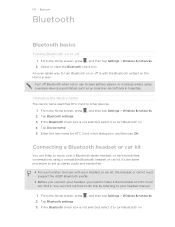
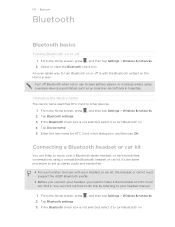
... procedure to set up stereo audio and hands-free.
§ For you need to make it discoverable so HTC Vivid can find it. Turn off Bluetooth when not in use to save battery power, or... and then tap OK. Changing the device name
The device name identifies HTC Vivid to other devices. 1. Enter the new name for HTC Vivid in hospitals. Tap Bluetooth settings. 3. Connecting a Bluetooth headset or car...
VIVID USER GUIDE - Page 181


... send information using Bluetooth
HTC Vivid lets you receive various files with the receiving device before, tap Scan for devices.
5. For example, if you 're asked to a compatible phone, the event is saved
When you send another mobile phone, it is normally saved in the Bluetooth Exchange folder within your personal document folders.
§ On Windows XP...
VIVID QUICK START GUIDE - Page 2


... on . All rights reserved. Printed in Taiwan
Call and Voicemail
Quickly a make call
On the Home screen, tap Phone. Text Messaging
Send a text message
From the Home screen tap > Messages. Attach a picture or video
While composing a text message, tap .
Learn more at att.com/WirelessAccessories or visit your contacts. LTE is increasing with just...
Similar Questions
Metro Pcs Htc Wildfire How Do I Make A New Folder For Picture
(Posted by daxgremonte 9 years ago)

