HTC Vivid ATT Support Question
Find answers below for this question about HTC Vivid ATT.Need a HTC Vivid ATT manual? We have 2 online manuals for this item!
Question posted by Lnoo4586 on October 1st, 2013
I Just Got A Vivid Fronm At&t How Can I Make A Whole Picture My Background
The person who posted this question about this HTC product did not include a detailed explanation. Please use the "Request More Information" button to the right if more details would help you to answer this question.
Current Answers
There are currently no answers that have been posted for this question.
Be the first to post an answer! Remember that you can earn up to 1,100 points for every answer you submit. The better the quality of your answer, the better chance it has to be accepted.
Be the first to post an answer! Remember that you can earn up to 1,100 points for every answer you submit. The better the quality of your answer, the better chance it has to be accepted.
Related HTC Vivid ATT Manual Pages
VIVID USER GUIDE - Page 2


...
Where apps, data, and files are stored
27
Connecting your phone to a computer
27
Copying files to or from the phone storage or storage card
28
Copying text, looking up information, and sharing
29
Printing
30
Personalizing
Making HTC Vivid truly yours
31
Personalizing HTC Vivid with scenes
31
Changing your wallpaper
32
Applying a new...
VIVID USER GUIDE - Page 3


3 Contents
Using Speed dial
42
Calling a phone number in a text message
42
Calling a phone number in an email
43
Making an emergency call
43
Receiving calls
43
What can I do... messages
56
Managing message conversations
57
Setting message options
58
Search and Web browser
Searching HTC Vivid and the Web
60
Using the web browser
61
Downloading from the Web
63
Viewing bookmarks ...
VIVID USER GUIDE - Page 10
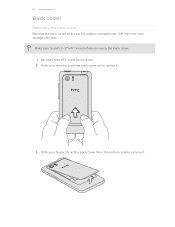
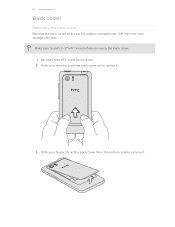
Make sure to access the battery compartment, SIM card slot, and storage card slot. 10 Getting started
Back cover
Removing the back cover
Remove the back cover to switch off HTC Vivid before removing the back cover. 1. With your finger, lift up to remove it .
3. Securely hold HTC Vivid facing down. 2. With your thumbs...
VIVID USER GUIDE - Page 12


... be used. With the SIM card's gold contacts facing down and its cut-off . 2.
With your phone number, service details, and phonebook/message memory. 12 Getting started
SIM card
The SIM card contains your thumb... slot. Take the back cover off HTC Vivid before removing your SIM card. 1. Inserting the SIM card
1. Removing the SIM card
Make sure to switch off . 2. Remove the battery. 3.
VIVID USER GUIDE - Page 14


.... Removing the battery
1. With your thumb or finger, lift the battery from your Bluetooth® connection always on how you use (for example, leaving your mobile network and extreme temperature make the battery work harder. 14 Getting started
Battery
HTC Vivid uses a rechargeable battery.
VIVID USER GUIDE - Page 16
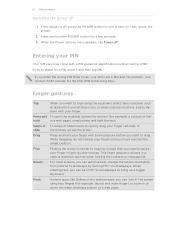
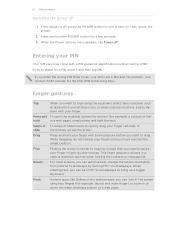
...the web browser, you need to quickly drag your finger in or zoom out when viewing a picture or a web page. If you enter the wrong PIN three times, your finger until you...page), simply press and hold your finger with a PIN (personal identification number) set by turning HTC Vivid sideways. Just contact AT&T and ask for example, thumb and index finger) to landscape by AT&T. Rotate
For ...
VIVID USER GUIDE - Page 18
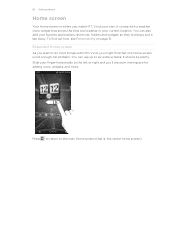
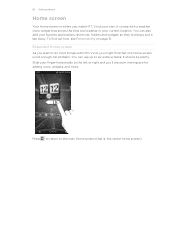
... location. It should be plenty. You can use up to the left or right and you make HTC Vivid your favorite applications, shortcuts, folders and widgets so they're always just a tap away. It comes with HTC Vivid, you might find out how, see Personalizing on page 31. 18 Getting started
Home screen
Your...
VIVID USER GUIDE - Page 31


... such as incoming text, email, and calendar reminders. 31 Personalizing
Personalizing
Making HTC Vivid truly yours
Make HTC Vivid look and sound just the way you want . 3. Personalize it .
Using a preset scene
HTC Vivid features preset scenes, each preconfigured with scenes
HTC Vivid becomes multiple phones in your changes will be automatically saved to get started. To download...
VIVID USER GUIDE - Page 36
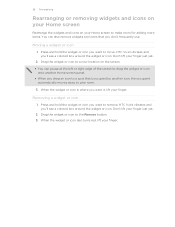
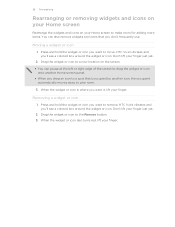
... widget or icon is where you don't frequently use.
Drag the widget or icon to make room for adding more items. You can pause at the left or right edge of the...the widget or icon you want it, lift your finger. Don't lift your finger just yet.
2. Press and hold the widget or icon you want to remove. HTC Vivid vibrates and you 'll see a colored box around the widget or icon. When the...
VIVID USER GUIDE - Page 37
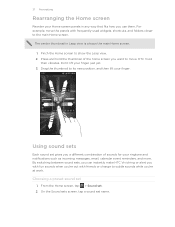
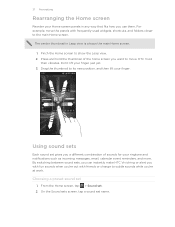
... screen you want to move the panels with friends or change to the main Home screen. Don't lift your finger just yet. 3. By switching between sound sets, you can instantly make HTC Vivid ring or alert you with fun sounds when you use them. Press and hold the thumbnail of sounds for your...
VIVID USER GUIDE - Page 41


...is blocked. Tap to close the phone keypad and to call. Just contact AT&T and ask for a PIN, enter it . On the Home screen, tap Phone.
2. On the contact details screen,...a phone number or characters of a contact name on the phone dialer to quickly call a contact.
41 Phone calls
Phone calls
Different ways of making calls
Besides making calls from the phone dialer screen on HTC Vivid, you...
VIVID USER GUIDE - Page 42


...People. The phone dialer's Smart dial feature makes it quick and easy for your voicemail. Assigning a speed dial key
1.
The number 1 key is Smart dial? Tap Save.
Calling a phone number in
...Vivid, the SIM card, and online accounts such as Google Account and Exchange ActiveSync) and the phone numbers from the call .
When the name comes up in a text message
1. You can just...
VIVID USER GUIDE - Page 47
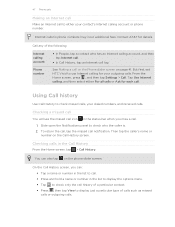
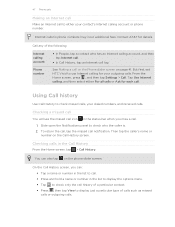
...Phone dialer screen on the phone dialer screen.
See Making a call . Using Call history
Use Call History to phone numbers may incur additional fees. To return the call, tap the missed call to display just...first, set HTC Vivid to check only the call log. Checking a missed call
You will see the missed call . 1.
47 Phone calls
Making an Internet call
Make an Internet call notification....
VIVID USER GUIDE - Page 63
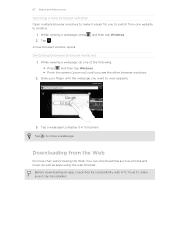
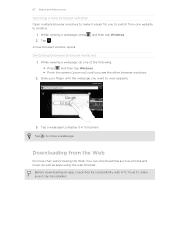
... . While viewing a webpage, do one website to another.
1.
Before downloading an app, check first its compatibility with HTC Vivid to make it easier for you to switch from the Web
Do more than just browsing the Web. and then tap Windows. Switching between browser windows
1. Tap a webpage to display it can download files...
VIVID USER GUIDE - Page 94
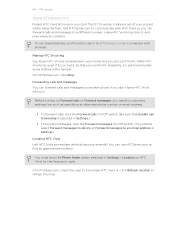
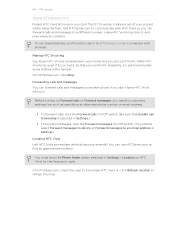
... to a different number, make HTC Vivid ring, lock it, and even erase its approximate location.
On HTCSense.com, click Ring. You can use these features, you just can't find it? Use HTCSense.com to communicate with you can forward calls and messages to another phone if you don't have the Phone finder option selected in...
VIVID USER GUIDE - Page 136


...You can take a picture and add it as a footprint
1. This requires a clear view of the footprint, enter the
phone or website, add ...a voice memo, and more . You can :
§ Tap to take a photo of the following:
Use wireless networks
Use GPS satellites
Uses Wi-Fi or your mobile data connection to find your location on HTC Vivid, you want to visit the same place, just...
VIVID USER GUIDE - Page 154
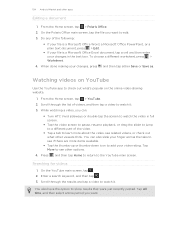
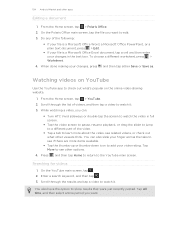
... tap either Save or Save as. To choose a different worksheet, press > Worksheet.
4. When done making your changes in full screen.
§ Tap the video screen to pause, resume playback, or drag ...then tap Home to return to show results that were just recently posted.
154 Android Market and other viewers think. You can :
§ Turn HTC Vivid sideways or double-tap the screen to watch it ....
VIVID USER GUIDE - Page 156
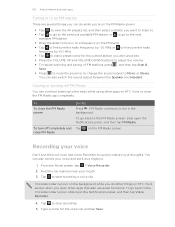
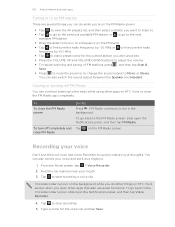
... a voice clip. Recording your mouth. 3. Tap to run on the background while you do other things on HTC Vivid, except when you are several things you can do while you're on...also record your thoughts.
Use Voice Recorder to stop recording. 5. Hold the microphone near your voice
Don't just think out loud. Tap to quickly capture your voice and set it as a ringtone.
1.
From the ...
VIVID USER GUIDE - Page 181


... and the receiving device.
If you send a file to another file type to another mobile phone, it may be saved in the Bluetooth Exchange folder within your personal document folders.
&#... saved depends on both devices.
7. For example, if you send information using Bluetooth
HTC Vivid lets you haven't paired with Bluetooth, including photos, music tracks, and documents such as PDFs...
VIVID QUICK START GUIDE - Page 2


...
Network
Your 4G LTE wireless device will experience any AT&T mobile phone. Your wireless device cannot distinguish between HSPA+ cell sites combined with enhanced backhaul, where available. Connected to AT&T's HSPA+ network. On the Phone
Call AT&T Customer Care at att.com/Tutorials.
Attach a picture or video
While composing a text message, tap . Tap Gallery to...
Similar Questions
How Do I Make Pictures From The Internet My Wallpaper On Htc Rhyme
(Posted by anthdo 10 years ago)
I Just Got Htc Vivid And My Youtube Wont Make A Sound How Can I Fix That
(Posted by rexapie 10 years ago)
Where Are Contacts Stored In Htc Vivid Mobile Phone Files
(Posted by cpg24Ai 10 years ago)
Just Got Phone, I Put It On The Dock And Nothing. It Doesnt Charge Or Anything?
(Posted by Anonymous-59758 12 years ago)

