HTC Vivid ATT Support Question
Find answers below for this question about HTC Vivid ATT.Need a HTC Vivid ATT manual? We have 2 online manuals for this item!
Question posted by KTHYxerd on August 25th, 2013
What Do You Do When The Htc Vivid Say No Sim Card
The person who posted this question about this HTC product did not include a detailed explanation. Please use the "Request More Information" button to the right if more details would help you to answer this question.
Current Answers
There are currently no answers that have been posted for this question.
Be the first to post an answer! Remember that you can earn up to 1,100 points for every answer you submit. The better the quality of your answer, the better chance it has to be accepted.
Be the first to post an answer! Remember that you can earn up to 1,100 points for every answer you submit. The better the quality of your answer, the better chance it has to be accepted.
Related HTC Vivid ATT Manual Pages
VIVID USER GUIDE - Page 2


...
25
Where apps, data, and files are stored
27
Connecting your phone to a computer
27
Copying files to or from the phone storage or storage card
28
Copying text, looking up information, and sharing
29
Printing
30
Personalizing
Making HTC Vivid truly yours
31
Personalizing HTC Vivid with scenes
31
Changing your wallpaper
32
Applying a new skin...
VIVID USER GUIDE - Page 5


... data connection using Mobile Hotspot
176
Connecting HTC Vivid to the Internet through a computer (Internet Pass-through)
177
Bluetooth
Bluetooth basics
178
Connecting a Bluetooth headset or car kit
178
Disconnecting or unpairing from a Bluetooth device
179
Sending information using Bluetooth
180
Receiving information using Bluetooth
181
Security
Protecting your SIM card with a PIN...
VIVID USER GUIDE - Page 10
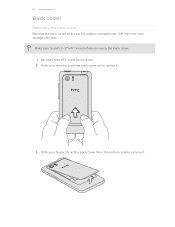
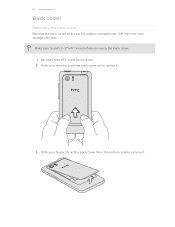
... access the battery compartment, SIM card slot, and storage card slot. Securely hold HTC Vivid facing down. 2.
With your thumbs, push the back cover up the back cover from the bottom side to unlock it . 10 Getting started
Back cover
Removing the back cover
Remove the back cover to switch off HTC Vivid before removing the back...
VIVID USER GUIDE - Page 12


... down and its cut-off HTC Vivid before removing your SIM card. 1. Removing the SIM card
Make sure to switch off corner facing out,
insert the SIM card all the way into the SIM card slot. 12 Getting started
SIM card
The SIM card contains your thumb, slide the SIM card out from the SIM card slot. Take the back cover off . 2. With your phone number, service details, and...
VIVID USER GUIDE - Page 13
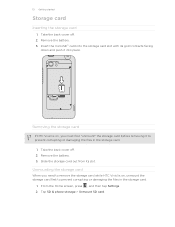
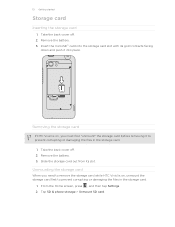
...
Storage card
Inserting the storage card
1.
Take the back cover off . 2. From the Home screen, press , and then tap Settings. 2.
Removing the storage card
If HTC Vivid is on, you need to remove the storage card while HTC Vivid is on, unmount the storage card first to prevent corrupting or damaging the files in the storage card.
1. Tap SD & phone storage...
VIVID USER GUIDE - Page 16
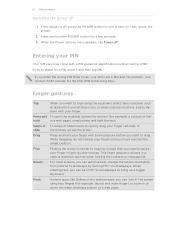
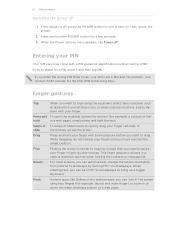
...In some pressure before you enter the wrong PIN three times, your PIN
Your SIM card may come with your finger until you can automatically change the screen orientation from portrait... or press onscreen buttons, simply tap
them with a PIN (personal identification number) set by turning HTC Vivid sideways. When the Power options menu appears, tap Power off
1. No problem.
Rotate
For most...
VIVID USER GUIDE - Page 17


... the Internet and whether you want your current location to HTC Vivid. You can enable or disable them to your Google Account. You can also set it up.
Ways of your online accounts may incur extra data fees. HTC Sync™
Gmail
Facebook
Phone contacts
SIM card Microsoft Exchange ActiveSync® Transfer
Sync the contacts from...
VIVID USER GUIDE - Page 28


...phone storage or storage card.
4. Connect HTC Vivid to HTC Vivid, or vice versa.
5. Copy the files from the phone storage or storage card
You can copy your music, photos, and other files to safely remove HTC Vivid... on your computer, you can select this mode to share the mobile data connection of HTC Vivid with HTC Vivid.
Internet pass-
On the Choose a connection type screen, select ...
VIVID USER GUIDE - Page 41


... a contact. On the Home screen, tap Phone.
2.
To erase the entire entry,
3.
41 Phone calls
Phone calls
Different ways of making calls
Besides making calls from the phone dialer screen on HTC Vivid, you can tap a number in progress icon . If you enter the wrong PIN three times, your SIM card is in progress, the status bar displays...
VIVID USER GUIDE - Page 42


... searches and filters your contacts list (stored on HTC Vivid, the SIM card, and online accounts such as Google Account and Exchange ActiveSync) and the phone numbers from the call the message sender, tap the... When the name comes up in a text message
1.
To call history.
On the Home screen, tap Phone. 2. Using Speed dial
Use Speed dial to call . Enter the name of the contact to use, ...
VIVID USER GUIDE - Page 43


... you can make emergency calls from HTC Vivid even if you don't have a SIM card installed or your lock screen password, lock pattern, and/or the SIM lock, you 've enabled but forgotten your SIM card has been blocked.
1. 43 Phone calls
Calling a phone number in an email
Want to ...Dial the emergency number for receiving calls.
Drag ring to the
In the email body, tap the phone number. 2.
VIVID USER GUIDE - Page 46


...SIM card ...To set HTC Vivid to the second participant, tap merge .
4. and then select
7. Tap Add account. 4. Make a call to the first conference call settings, tap Accounts. 3.
46 Phone calls
...Setting up a conference call to add it to the conference. Make the first call (or accept a call), and then simply dial each subsequent call
Conference calling with your mobile...
VIVID USER GUIDE - Page 55


...of messages with that says Add text, then enter your response will be sent to the phone number of the latest message you 'll see the particular phone number used within ...bold letter before the phone number to forward. Press and then tap More > Recipient phone number. 4. Select another phone number of the contact
When a contact has multiple phone numbers stored on HTC Vivid, you 've received ...
VIVID USER GUIDE - Page 58
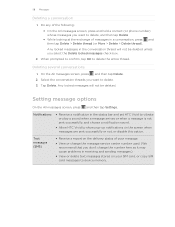
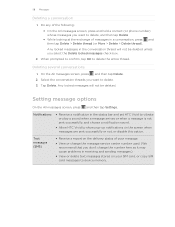
... choose a notification sound.
§ Allow HTC Vivid to show pop-up notifications on the delivery status of your SIM card, or copy SIM card messages to delete, and then tap Delete § While looking at the exchange of the following: § On the All messages screen, press and hold a contact (or phone number) whose messages you want...
VIVID USER GUIDE - Page 95


... your HTCSense.com account.
2. On the upper-right corner, click Account. 3. Enter a PIN, an alternate phone number to call that person can simply tap it , they can erase the contents of HTC Vivid and the installed storage card so no way to confirm, click Erase device. If somebody happens to delete your data on...
VIVID USER GUIDE - Page 171
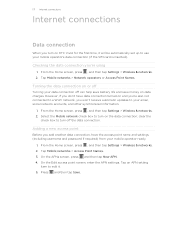
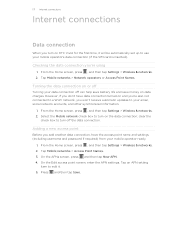
... data connection off
Turning your mobile operator's data connection (if the SIM card is inserted). From the Home screen, press , and then tap Settings > Wireless & networks. 2. From the Home screen, press , and then tap Settings > Wireless & networks. 2. 171 Internet connections
Internet connections
Data connection
When you turn on HTC Vivid for the first time, it...
VIVID USER GUIDE - Page 176
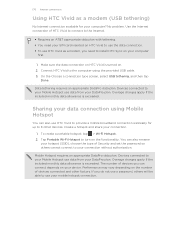
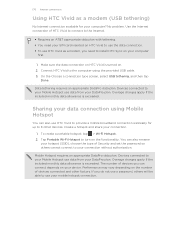
... on the number of devices you need your SIM card inserted on HTC Vivid to install HTC Sync on the functionality. On the Choose a connection type screen, select USB tethering, and then tap
Done. You can also use HTC Vivid to your Mobile Hotspot use data from your computer
first.
1. Mobile Hotspot requires an appropriate DataPro data plan. To...
VIVID USER GUIDE - Page 183
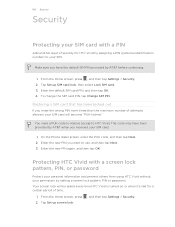
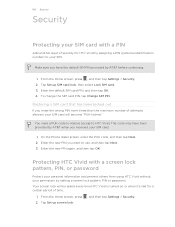
... to your permission by AT&T when you received your SIM card.
1. 183 Security
Security
Protecting your SIM card with a screen lock pattern, PIN, or password
Protect your personal information and prevent others from using HTC Vivid without your SIM. Your screen lock will become "PUK-locked." On the Phone dialer screen, enter the PUK code, and then tap...
VIVID USER GUIDE - Page 186


... (voice data) application, use whenever you connect HTC Vivid to your storage card.
§ From this to set HTC Vivid to always display the screen for and download major system software updates using the data connection of HTC Vivid. Security
Power
Applications
SD & phone storage
Set a screen lock, enable the SIM card lock, or manage the credential storage.
You can...
VIVID USER GUIDE - Page 191


... SIM card you want to move. 4.
From the Home screen, press , and then tap Settings. 2. Choose whether to move the application to the storage card or to HTC Vivid. Tap About phone. 3. Tell HTC
Network
Phone identity
Battery
Hardware information Software information
Legal information
Turn Tell HTC on HTC Vivid, and as well as its service status. Check information about your mobile...
Similar Questions
On My Htc Vivid Why Does My Phone Keep Saying Sim Card Error
(Posted by brandcrmv6 9 years ago)
Cant Save Contacts To Sim Card On Vivid Says Sim Card Error
(Posted by hwirMSTB 10 years ago)
Why Does My Htc Vivid Say Sim Card Error No Contacts Saved/
(Posted by biharzz0 10 years ago)
Htc Vivid Says Sim Card Error When I Ty To Save Contacts To It
(Posted by sangscot 10 years ago)

