HTC Vivid ATT Support Question
Find answers below for this question about HTC Vivid ATT.Need a HTC Vivid ATT manual? We have 2 online manuals for this item!
Question posted by biharzz0 on October 19th, 2013
Why Does My Htc Vivid Say Sim Card Error No Contacts Saved/
The person who posted this question about this HTC product did not include a detailed explanation. Please use the "Request More Information" button to the right if more details would help you to answer this question.
Current Answers
There are currently no answers that have been posted for this question.
Be the first to post an answer! Remember that you can earn up to 1,100 points for every answer you submit. The better the quality of your answer, the better chance it has to be accepted.
Be the first to post an answer! Remember that you can earn up to 1,100 points for every answer you submit. The better the quality of your answer, the better chance it has to be accepted.
Related HTC Vivid ATT Manual Pages
VIVID USER GUIDE - Page 2


2 Contents
Contents
Getting started
Inside the box
8
HTC Vivid
8
Back cover
10
SIM card
12
Storage card
13
Battery
14
Switching the power on or off
15
Entering your PIN
16
Finger gestures
16
Setting up HTC Vivid for the first time
17
Ways of getting contacts into HTC Vivid
17
Home screen
18
Basics
Adjusting the volume
20
Sleep mode...
VIVID USER GUIDE - Page 4
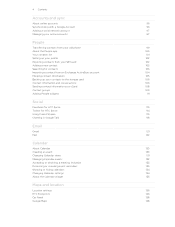
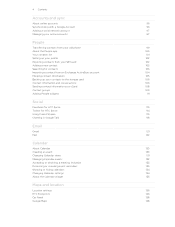
...
Transferring contacts from your old phone
99
About the People app
100
Your contacts list
101
Setting up your profile
102
Importing contacts from your SIM card
102
Adding a new contact
103
Searching for contacts
103
Importing a contact from an Exchange ActiveSync account
104
Merging contact information
105
Backing up your contacts to the storage card
106
Contact information...
VIVID USER GUIDE - Page 5


... data connection using Mobile Hotspot
176
Connecting HTC Vivid to the Internet through a computer (Internet Pass-through)
177
Bluetooth
Bluetooth basics
178
Connecting a Bluetooth headset or car kit
178
Disconnecting or unpairing from a Bluetooth device
179
Sending information using Bluetooth
180
Receiving information using Bluetooth
181
Security
Protecting your SIM card with a PIN...
VIVID USER GUIDE - Page 10
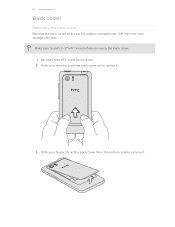
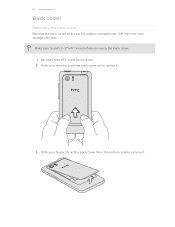
With your finger, lift up to remove it .
3. Securely hold HTC Vivid facing down. 2. Make sure to access the battery compartment, SIM card slot, and storage card slot. With your thumbs, push the back cover up the back cover from the bottom side to unlock it .
10 Getting started
Back cover
Removing ...
VIVID USER GUIDE - Page 12


Take the back cover off HTC Vivid before removing your SIM card. 1. Remove the battery. 3.
Inserting the SIM card
1. With your phone number, service details, and phonebook/message memory. Remove the battery. 3. 12 Getting started
SIM card
The SIM card contains your thumb, slide the SIM card out from the SIM card slot.
Removing the SIM card
Make sure to switch off . 2. Take the...
VIVID USER GUIDE - Page 13
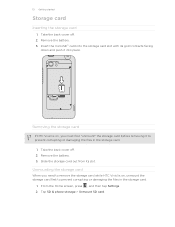
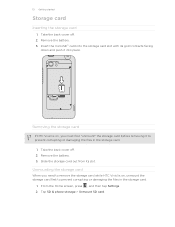
... then tap Settings. 2.
Slide the storage card out from its gold contacts facing
down and push it to prevent corrupting or damaging the files in the storage card.
1. 13 Getting started
Storage card
Inserting the storage card
1. Removing the storage card
If HTC Vivid is on , you need to remove the storage card while HTC Vivid is on , unmount the storage...
VIVID USER GUIDE - Page 16
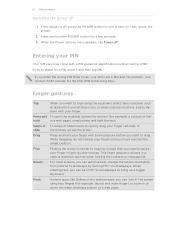
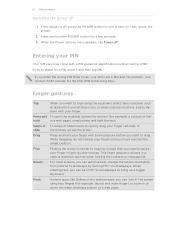
... the keyboard, select items onscreen such
as when flicking the contacts or message list.
Flick
Flicking the screen is blocked. This finger gesture is off, press the POWER button to turn HTC Vivid sideways to bring up a bigger keyboard. Entering your PIN
Your SIM card may come with your finger with some apps, like Gallery...
VIVID USER GUIDE - Page 17


... your computer, and then use Google apps like Facebook® and Twitter™, and more . HTC Sync™
Gmail
Facebook
Phone contacts
SIM card Microsoft Exchange ActiveSync® Transfer
Sync the contacts from HTC Vivid. You can enable or disable them to HTC Vivid through Facebook for the first time, you'll be up and running in no time.
Use...
VIVID USER GUIDE - Page 41


... and hold . Your SIM card may come with the contact, you can either dial a number directly, or use the Smart dial feature to search and call a stored contact or a number from your call history.
1. 41 Phone calls
Phone calls
Different ways of making calls
Besides making calls from the phone dialer screen on HTC Vivid, you can tap a number...
VIVID USER GUIDE - Page 42


... Speed dial screen, choose the phone number of the contact to use, and a
speed dial key to dial the number. Tap a contact, press , and then select Set speed dial (or More > Set speed dial). To call the message sender, tap the received message, and then tap Call on HTC Vivid, the SIM card, and online accounts such...
VIVID USER GUIDE - Page 43


.... § If the display is off when you get a call from HTC Vivid even if you can use the polite ringer and pocket mode features for your lock screen password, lock pattern, and/or the SIM lock, you don't have a SIM card installed or your SIM card has been blocked.
1.
Drag ring to call a number that's in...
VIVID USER GUIDE - Page 46


...Phone calls
Setting up a conference call
Conference calling with your SIM card...3. Adding an Internet calling account
§ Check with your mobile service provider to save your account details. 5. Enter your account. 6. Press to...call participant.
2. Tap Add account. 4. Contact AT&T for details.
1. and then select
7. When connected, press , tap...HTC Vivid to the conference call .
VIVID USER GUIDE - Page 58
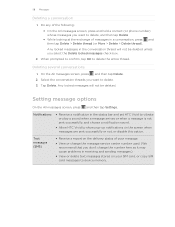
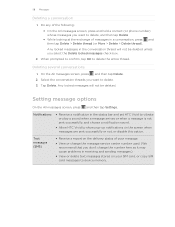
... of your SIM card, or copy SIM card messages to delete...contact (or phone number) whose messages you want to device memory.
Tap Delete.
Select the conversation threads you don't change the number here as it may cause problems in a conversation, press and then tap Delete > Delete thread (or More > Delete > Delete thread). Any locked messages in the status bar and set HTC Vivid...
VIVID USER GUIDE - Page 95


... can erase the contents of HTC Vivid and the installed storage card so no chance of getting HTC Vivid back, you can contact you proceed.
1. Click Click...phone number to recover HTC Vivid and storage card data after you erase the contents so be absolutely sure before you .
1. If somebody happens to your web browser and sign in to find HTC Vivid, that number using HTC Vivid.
3. Click Save...
VIVID USER GUIDE - Page 101
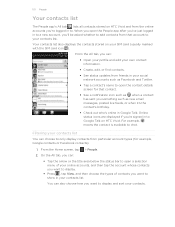
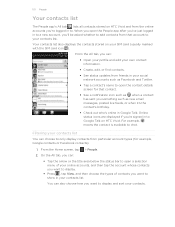
... SIM card icon ). You can choose to only display contacts from friends in your social network accounts such as new email messages, posted live feeds, or when it's the contact's birthday.
§ Check out who's online in to. 101 People
Your contacts list
The People app's All tab lists all contacts stored on HTC Vivid and from that contact...
VIVID USER GUIDE - Page 102
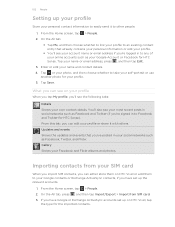
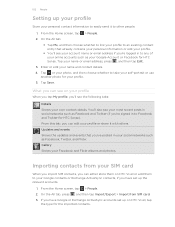
... , and then tap Import/Export > Import from your SIM card
When you import SIM contacts, you can see on HTC Vivid or add them to take your self-portrait or use
another photo for HTC Sense). Enter or edit your own contact details. From the Home screen, tap > People. 2. Tap Save. Updates and events Shows the updates and events...
VIVID USER GUIDE - Page 161
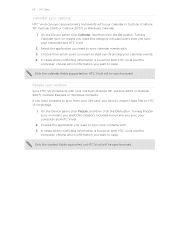
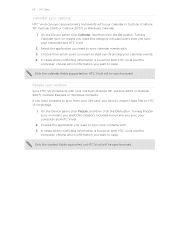
...options
Sync HTC Vivid contacts with your contacts with. 3. In cases when conflicting information is found on both HTC Vivid and the
computer, choose which information you have to import these first to HTC Vivid storage.
1.
Select the application you want to keep . 161 HTC Sync
Calendar sync options
HTC Vivid can sync appointments and events with your SIM card, you have contacts to...
VIVID USER GUIDE - Page 189
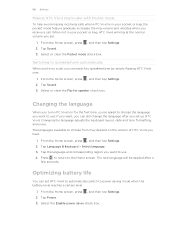
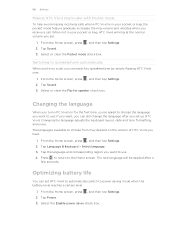
...and vibrates when you can switch to speakerphone by simply flipping HTC Vivid over.
1. When not in your pocket or bag, HTC Vivid will be applied after you want to use . Tap ... choose the language you set HTC Vivid to automatically switch to use . 4. Changing the language
When you turn HTC Vivid on the version of HTC Vivid you want to power saving mode when the battery level reaches...
VIVID USER GUIDE - Page 191


... your mobile network and its current battery level, status, and what programs are using . Check information about your phone
1.
Read legal information from Market.
1.
From the Home screen, press 2. Tap About phone. 3. From the Home screen, press , and then tap Settings. 2. Check information about HTC Vivid and the SIM card you 're helping us know if HTC Vivid encounters...
VIVID QUICK START GUIDE - Page 1


...att.com/DeviceSupport
Volume up Volume down
Setting up Your Phone
Insert the SIM card and battery
Push the back cover up to your phone. Replace the back cover.
Touch Screen and Navigation
Navigate your phone...the battery with more options for adding icons, widgets, and more . Insert the SIM card (gold contacts facing down and left or right and you'll discover more space for the ...
Similar Questions
What Happens When You Receive Sim Card Error Not Contacts Saved On A Vivid
(Posted by Joeyray 9 years ago)
On My Htc Vivid Why Does My Phone Keep Saying Sim Card Error
(Posted by brandcrmv6 9 years ago)
How Do You Get Your Samsung Vivid To Stop Saying Sim Card Error
(Posted by marjaallan 10 years ago)
Cant Save Contacts To Sim Card On Vivid Says Sim Card Error
(Posted by hwirMSTB 10 years ago)
Htc Vivid Says Sim Card Error When I Ty To Save Contacts To It
(Posted by sangscot 10 years ago)

