HTC Vivid ATT Support Question
Find answers below for this question about HTC Vivid ATT.Need a HTC Vivid ATT manual? We have 2 online manuals for this item!
Question posted by Trhahah on September 13th, 2013
Why Does It Say No Sim Card On My Htc Vivid
The person who posted this question about this HTC product did not include a detailed explanation. Please use the "Request More Information" button to the right if more details would help you to answer this question.
Current Answers
There are currently no answers that have been posted for this question.
Be the first to post an answer! Remember that you can earn up to 1,100 points for every answer you submit. The better the quality of your answer, the better chance it has to be accepted.
Be the first to post an answer! Remember that you can earn up to 1,100 points for every answer you submit. The better the quality of your answer, the better chance it has to be accepted.
Related HTC Vivid ATT Manual Pages
VIVID USER GUIDE - Page 2


...
25
Where apps, data, and files are stored
27
Connecting your phone to a computer
27
Copying files to or from the phone storage or storage card
28
Copying text, looking up information, and sharing
29
Printing
30
Personalizing
Making HTC Vivid truly yours
31
Personalizing HTC Vivid with scenes
31
Changing your wallpaper
32
Applying a new skin...
VIVID USER GUIDE - Page 4
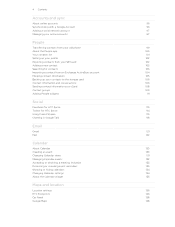
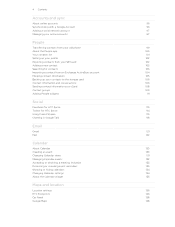
...
Transferring contacts from your old phone
99
About the People app
100
Your contacts list
101
Setting up your profile
102
Importing contacts from your SIM card
102
Adding a new contact
... card
106
Contact information and conversations
106
Sending contact information as a vCard
108
Contact groups
109
Adding People widgets
111
Social
Facebook for HTC Sense
113
Twitter for HTC ...
VIVID USER GUIDE - Page 5


... data connection using Mobile Hotspot
176
Connecting HTC Vivid to the Internet through a computer (Internet Pass-through)
177
Bluetooth
Bluetooth basics
178
Connecting a Bluetooth headset or car kit
178
Disconnecting or unpairing from a Bluetooth device
179
Sending information using Bluetooth
180
Receiving information using Bluetooth
181
Security
Protecting your SIM card with a PIN...
VIVID USER GUIDE - Page 10
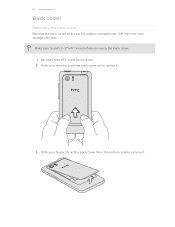
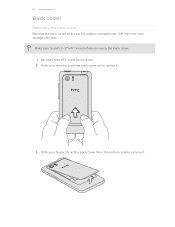
... down. 2. Make sure to access the battery compartment, SIM card slot, and storage card slot. 10 Getting started
Back cover
Removing the back cover
Remove the back cover to switch off HTC Vivid before removing the back cover. 1. With your thumbs, push the back cover up the back cover from the bottom side to unlock...
VIVID USER GUIDE - Page 12


... and its cut-off HTC Vivid before removing your SIM card. 1. Removing the SIM card
Make sure to switch off corner facing out,
insert the SIM card all the way into the SIM card slot.
Remove the battery. 3. Remove the battery. 3. 12 Getting started
SIM card
The SIM card contains your thumb, slide the SIM card out from the SIM card slot. With your phone number, service details, and...
VIVID USER GUIDE - Page 13
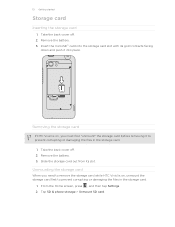
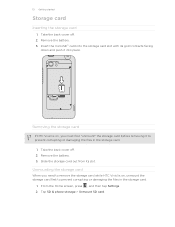
Insert the microSD™ card into place. Removing the storage card
If HTC Vivid is on, you need to remove the storage card while HTC Vivid is on, unmount the storage card first to prevent corrupting or damaging the files in the storage card.
1. Take the back cover off . 2. Remove the battery. 3.
Slide the storage card out from its gold contacts...
VIVID USER GUIDE - Page 14


... (with its exposed copper contacts first) into the battery
compartment. Long phone calls and frequent web browsing uses up a lot of battery power.
Among these are the features and accessories you use HTC Vivid. Take the back cover off . 2. Also, consider your mobile network and extreme temperature make the battery work harder. Removing the...
VIVID USER GUIDE - Page 17


... in to your Facebook account through Bluetooth as location-based services and auto-sync of getting contacts into HTC Vivid
There are imported to HTC Vivid after you sign in no time. HTC Sync™
Gmail
Facebook
Phone contacts
SIM card Microsoft Exchange ActiveSync® Transfer
Sync the contacts from your computer's Microsoft® Outlook®, Outlook Express...
VIVID USER GUIDE - Page 28


... to a Wi-Fi
through
network, you can select this mode to share the mobile data connection of HTC Vivid with HTC Vivid. Copy the files from the phone storage or storage card
You can copy your computer's operating system to access the phone storage or storage card, open the Notifications panel, tap Disk drive, select an option except Disk...
VIVID USER GUIDE - Page 41


...
Different ways of making calls
Besides making calls from the phone dialer screen on HTC Vivid, you can tap a number in progress icon . Don't worry. To erase the entire entry,
3. To browse through the filtered list, flick through the list or slide your SIM card is in progress, the status bar displays the call in...
VIVID USER GUIDE - Page 42


... a text message
1.
To call the message sender, tap the received message, and then tap Call on HTC Vivid, the SIM card, and online accounts such as Google Account and Exchange ActiveSync) and the phone numbers from the call history. The phone dialer's Smart dial feature makes it quick and easy for your voicemail. Simply enter the...
VIVID USER GUIDE - Page 43


..., the Incoming call screen appears. 43 Phone calls
Calling a phone number in an email? Tap Call.
On the Home screen, tap Phone.
2. Receiving calls
When you receive a phone call . Drag ring to call a number that's in an email
Want to unlock the screen and answer the call from HTC Vivid even if you can use the...
VIVID USER GUIDE - Page 46


... check box. To set HTC Vivid to the conference call....mobile service provider to a person in the conference call in private, tap Private call .
6. Press to the conference call on hold when you 've registered with an Internet calling service that supports voice calls over Session Initiation Protocol (SIP).
1. 46 Phone calls
Setting up a conference call
Conference calling with your SIM card...
VIVID USER GUIDE - Page 55


... phone numbers stored on HTC Vivid, you'll see the particular phone number used within the message. Tap the box that contact.
2. Select another phone number of this contact.
1. Forwarding a message
1. Tap the message you want to display the exchange of the latest message you want to indicate the number type (for example, M stands for Mobile...
VIVID USER GUIDE - Page 58
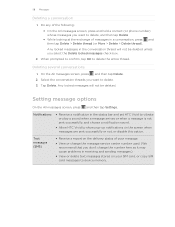
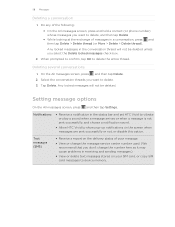
... to confirm, tap OK to show pop-up notifications on your SIM card, or copy SIM card messages to delete. 3. Tap Delete. On the All messages screen...phone number) whose messages you don't change the number here as it may cause problems in a conversation, press and then tap Delete > Delete thread (or More > Delete > Delete thread).
Any locked messages in the status bar and set HTC Vivid...
VIVID USER GUIDE - Page 171
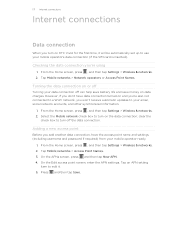
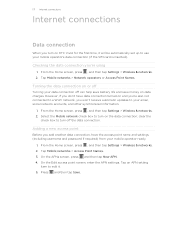
...> Wireless & networks. 2. 171 Internet connections
Internet connections
Data connection
When you turn on HTC Vivid for the first time, it . 5. Adding a new access point
Before you 're ... information.
1. Tap Mobile networks > Access Point Names. 3. Tap an APN setting
item to edit it will be automatically set up to your mobile operator's data connection (if the SIM card is inserted). From ...
VIVID USER GUIDE - Page 176
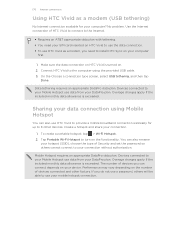
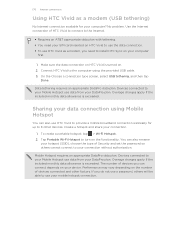
.... 2. Tap Portable Wi-Fi Hotspot to turn on the functionality. Overage charges apply if the included monthly data allowance is exceeded. 176 Internet connections
Using HTC Vivid as a modem, you need your SIM card inserted on HTC Vivid to use the data connection. § To use your mobile hotspot connection.
VIVID USER GUIDE - Page 183
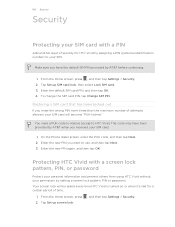
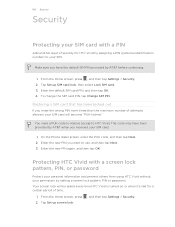
This code may have the default SIM PIN provided by AT&T before continuing.
1. On the Phone dialer screen, enter the PUK code, and then tap Next. 2. Enter the new PIN you want to HTC Vivid.
Tap Set up SIM card lock, then select Lock SIM card. 3. Tap Set up screen lock.
, and then tap Settings > Security.
Make sure you...
VIVID USER GUIDE - Page 186


... off . Security
Power
Applications
SD & phone storage
Set a screen lock, enable the SIM card lock, or manage the credential storage.
You can also set the text-to the level that provides voice feedback. Also, if you've installed a text-tospeech (voice data) application, use whenever you connect HTC Vivid to always display the screen for...
VIVID USER GUIDE - Page 191


Check information about HTC Vivid and the SIM card you want to move. 4. Check information about your phone
1. Check the version and other information about your mobile network and its current battery level, status, and what programs are using .
Tap Applications > Manage applications. 3. You can also choose when you 're using the ...
Similar Questions
On My Htc Vivid Why Does My Phone Keep Saying Sim Card Error
(Posted by brandcrmv6 9 years ago)
How Do You Get Your Samsung Vivid To Stop Saying Sim Card Error
(Posted by marjaallan 10 years ago)
Why Does My Htc Vivid Say Sim Card Error No Contacts Saved/
(Posted by biharzz0 10 years ago)
Htc Vivid Says Sim Card Error When I Ty To Save Contacts To It
(Posted by sangscot 10 years ago)

