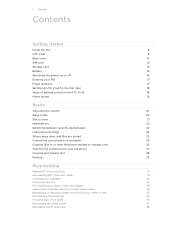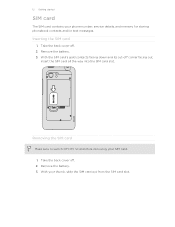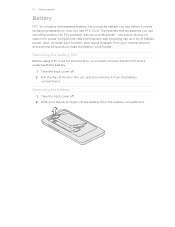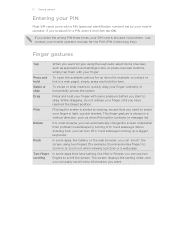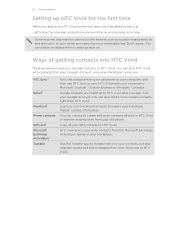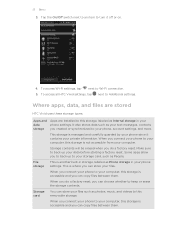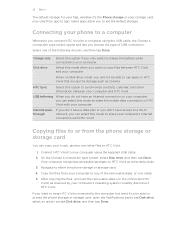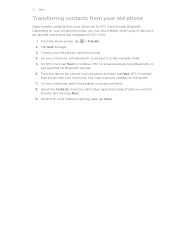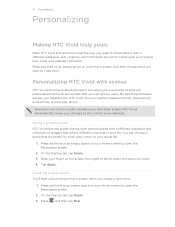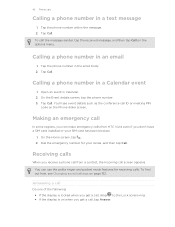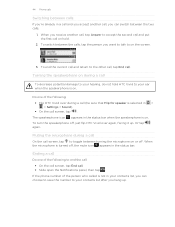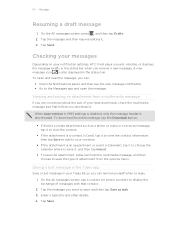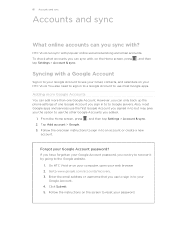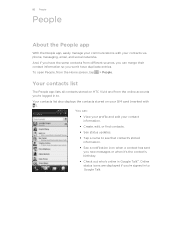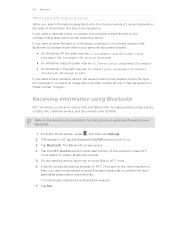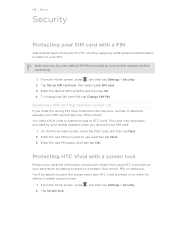HTC Vivid Support Question
Find answers below for this question about HTC Vivid.Need a HTC Vivid manual? We have 2 online manuals for this item!
Question posted by itscmart on July 25th, 2014
How To Transfer Contacts From An Old Htc Vivid To A New One
The person who posted this question about this HTC product did not include a detailed explanation. Please use the "Request More Information" button to the right if more details would help you to answer this question.
Current Answers
Answer #1: Posted by techyagent on July 26th, 2014 8:30 AM
- From the Home screen, tap > Transfer.
- Tap Next to begin.
- Choose your old phone's name and model.
- On your old phone, turn Bluetooth on and set it to discoverable mode.
- On HTC Vivid, tap Next to continue. HTC Vivid automatically turns Bluetooth on and searches for Bluetooth devices.
- From the device list, choose your old phone and then tap Next. HTC Vivid then tries to pair with your old phone. You’ll see a security passkey on the screen.
- On your old phone, enter this passkey or simply confirm it.
- Select the Contacts check box (and other supported types of data you want to import), and then tap Next.
- When HTC Vivid finishes importing data, tap Done.
Techygirl
Related HTC Vivid Manual Pages
Similar Questions
How To Transfer Contact From Old Sim To New Htc Vivid Phone
(Posted by shesaJohng 10 years ago)
Can All My Photos Be Transferred From My Htc Vivid To A New One That Is The Same
(Posted by marykimcorley 11 years ago)