HTC Vivid Support Question
Find answers below for this question about HTC Vivid.Need a HTC Vivid manual? We have 2 online manuals for this item!
Question posted by plumtzab on April 30th, 2014
What Size Sim Card Does The Htc Vivid Use
The person who posted this question about this HTC product did not include a detailed explanation. Please use the "Request More Information" button to the right if more details would help you to answer this question.
Current Answers
There are currently no answers that have been posted for this question.
Be the first to post an answer! Remember that you can earn up to 1,100 points for every answer you submit. The better the quality of your answer, the better chance it has to be accepted.
Be the first to post an answer! Remember that you can earn up to 1,100 points for every answer you submit. The better the quality of your answer, the better chance it has to be accepted.
Related HTC Vivid Manual Pages
User Manual - Page 2
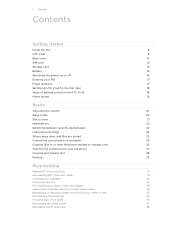
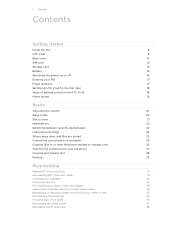
... opened apps
24
Using Quick Settings
24
Where apps, data, and files are stored
25
Connecting your phone to a computer
26
Copying files to or from the phone storage or storage card
26
Transferring contacts from your old phone
27
Copying and sharing text
28
Printing
29
Personalizing
Making HTC Vivid truly yours
31
Personalizing HTC Vivid with scenes...
User Manual - Page 4
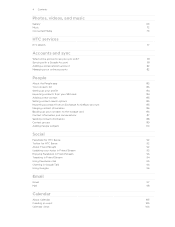
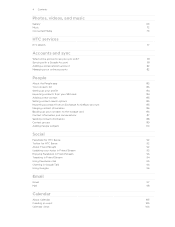
...
76
HTC services
HTC Watch
77
Accounts and sync
What online accounts can you sync with?
81
Syncing with a Google Account
81
Adding a social network account
82
Managing your online accounts
82
People
About the People app
83
Your contacts list
83
Setting up your profile
84
Importing contacts from your SIM card
84...
User Manual - Page 6
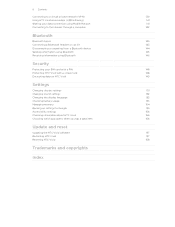
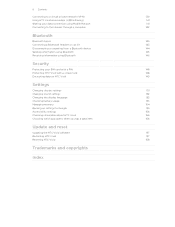
... data connection using Mobile Hotspot
141
Connecting to the Internet through a computer
142
Bluetooth
Bluetooth basics
143
Connecting a Bluetooth headset or car kit
143
Disconnecting or unpairing from a Bluetooth device
144
Sending information using Bluetooth
145
Receiving information using Bluetooth
146
Security
Protecting your SIM card with a PIN
148
Protecting HTC Vivid with...
User Manual - Page 10
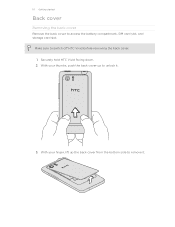
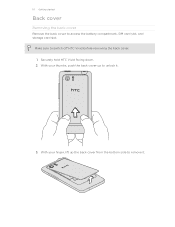
... back cover to switch off HTC Vivid before removing the back cover. 1. With your finger, lift up to remove it .
3. Securely hold HTC Vivid facing down. 2. With your thumbs, push the back cover up the back cover from the bottom side to unlock it .
Make sure to access the battery compartment, SIM card slot, and storage...
User Manual - Page 12
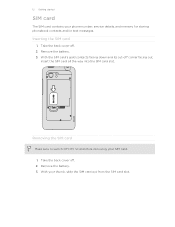
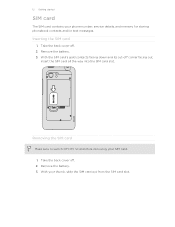
... battery. 3.
With your SIM card. 1. With the SIM card's gold contacts facing down and its cut-off HTC Vivid before removing your thumb, slide the SIM card out from the SIM card slot.
Removing the SIM card
Make sure to switch off corner facing out,
insert the SIM card all the way into the SIM card slot. 12 Getting started
SIM card
The SIM card contains your phone number, service details...
User Manual - Page 13
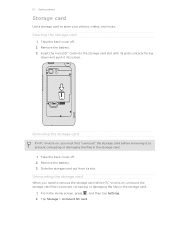
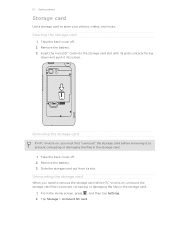
Removing the storage card
If HTC Vivid is on, you need to remove the storage card while HTC Vivid is on, unmount the storage card first to prevent corrupting or damaging the files in the storage card.
1. Remove the battery. 3. Tap Storage > Unmount SD card. Remove the battery. 3. Take the back cover off . 2. Slide the storage card out from its gold...
User Manual - Page 14
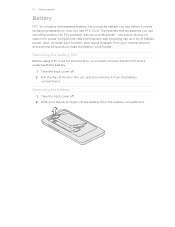
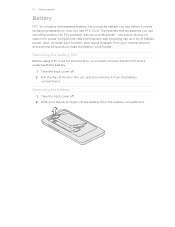
...
Before using HTC Vivid for the first time, you use can last before it from the battery
compartment.
With your thumb or finger, lift the battery from your mobile network... phone calls and frequent web browsing use HTC Vivid. Take the back cover off . 2. The features and accessories you need to remove the thin film that's underneath the battery.
1. 14 Getting started
Battery
HTC Vivid uses ...
User Manual - Page 17
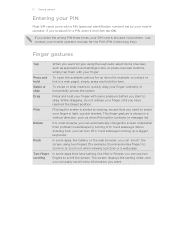
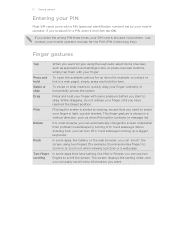
... .
In some pressure before you can use two fingers to zoom in a vertical direction, such as application and settings icons, or press onscreen buttons, simply tap them with your finger. 17 Getting started
Entering your PIN
Most SIM cards come with a PIN (personal identification number) set by turning HTC Vivid sideways.
For most screens, you...
User Manual - Page 18
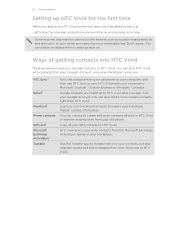
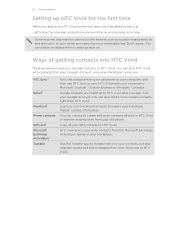
...
When you switch on .
You can also create more . Don't worry. HTC Sync™
Gmail™
Facebook
Phone contacts
SIM card Microsoft Exchange ActiveSync® Transfer
Sync the contacts from your old phone to your computer, and then use HTC Sync to sync HTC Vivid with contacts from HTC Vivid.
Copy all your computer's Microsoft® Outlook®, Outlook Express or...
User Manual - Page 25
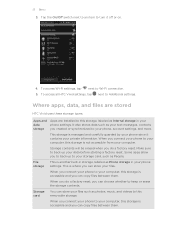
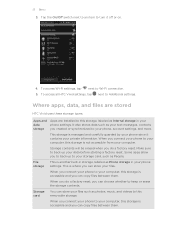
...HTC Vivid uses these storage types:
Apps and Apps are installed to your computer. It also stores data such as your phone, account settings, and more.
When you do a factory reset.
To access all HTC Vivid... from your storage card, such as Phone storage in your phone settings. File storage
This is another built-in storage, labeled as People. Storage card
You can store your...
User Manual - Page 26
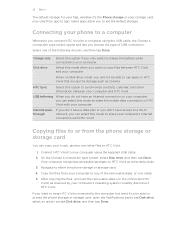
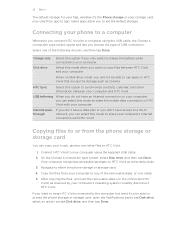
... can select this mode to share the mobile data connection of the removable disks, or vice versa.
5.
Select this option if you want it 's the Phone storage or your storage card, may vary from your computer to any of HTC Vivid with HTC Vivid. Your computer recognizes accessible storages on HTC Vivid that access the storage such as Camera...
User Manual - Page 29


... printer and print out documents, email, meeting invitations, photos, and more than one page to print, set the page size, print layout, and page orientation, and choose if you want to use . 4. Connect HTC Vivid to print.
2. While in color or black and white.
5. Tap More > Print , and then tap the printer you want...
User Manual - Page 42
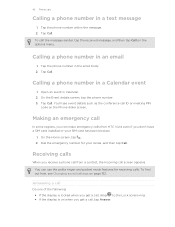
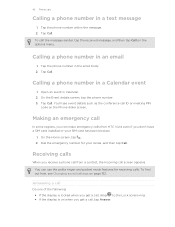
... phone call screen appears. You can make emergency calls from a contact, the Incoming call from HTC Vivid even if you don't have a SIM card installed or your locale, and then tap Call.
Calling a phone ... Tap the phone number within the message. 2. Tap Call. You'll see Changing sound settings on when you can use the polite ringer and pocket mode features for your SIM card has been ...
User Manual - Page 45


... receive calls through an Internet calling account. To set HTC Vivid to the first conference call screen, and then dial
...then dial the number of the contact. When connected to phone numbers may incur additional fees.
Internet calls to the ...When you're connected to save your mobile operator for details.
1.
Make sure your SIM card is enabled with your friends, family, ...
User Manual - Page 72


.... You can rearrange songs while in the library
You need to copy music files to HTC Vivid first to use the Music app to automatically or manually update all songs, repeat current song, and don....) Cycle through the repeat modes: repeat all album covers or update
just the current song on HTC Vivid using the Music app. 1. Updating album covers
1. 72 Photos, videos, and music
Music
Browsing music...
User Manual - Page 83
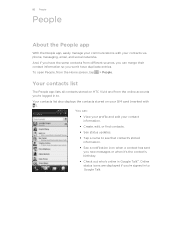
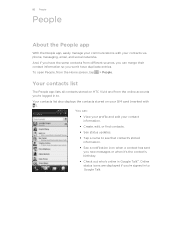
... stored on your contacts via phone, messaging, email, and social networks.
Your contacts list also displays the contacts stored on HTC Vivid and from the online accounts you won't have duplicate entries. 83 People
People
About the People app
With the People app, easily manage your communications with your SIM card (marked with
). And, if...
User Manual - Page 136


... list. § Tap the arrow next to the suggestion list to type words. 1. From the Home screen, press , and then tap Settings > Language & keyboard.
2.
Since HTC Vivid uses Google's speech-recognition service, you need to be connected to the Internet to enter text by tracing
Instead of tapping the keys on the onscreen...
User Manual - Page 137
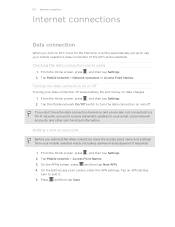
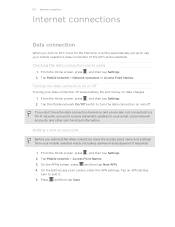
...an APN setting
item to your mobile operator's data connection (if the SIM card is inserted).
Adding a new ...HTC Vivid for the first time, it . 5.
Press and then tap Save. 137 Internet connections
Internet connections
Data connection
When you turn the data connection on and off saves battery life and money on data charges. 1. Checking the data connection you're using
1. Tap the Mobile...
User Manual - Page 141
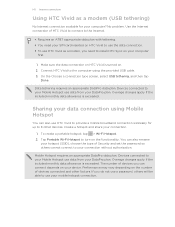
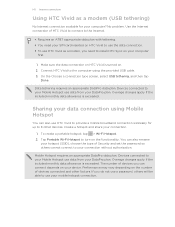
... the number of Security and set the password so others will be able to use your SIM card inserted on HTC Vivid to use the data connection. § To use HTC Vivid as a modem (USB tethering)
No Internet connection available for up to your Mobile Hotspot use data from your hotspot (SSID), choose the type of devices connected and other devices...
User Manual - Page 148
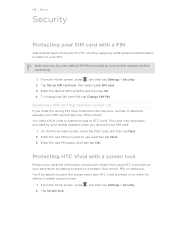
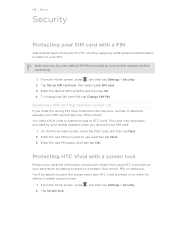
... select Lock SIM card. 3. On the Phone dialer screen, enter the PUK code, and then tap Next. 2. You'll be asked to your SIM. Tap Screen lock.
, and then tap Settings > Security. Make sure you have been provided by your mobile operator when you want to HTC Vivid. You need a PUK code to restore access to use, and...

