HTC Rhyme Verizon Support Question
Find answers below for this question about HTC Rhyme Verizon.Need a HTC Rhyme Verizon manual? We have 2 online manuals for this item!
Question posted by hartav on December 28th, 2013
Htc Rhyme Won't Return To Desk Mode When Placed On Dock
The person who posted this question about this HTC product did not include a detailed explanation. Please use the "Request More Information" button to the right if more details would help you to answer this question.
Current Answers
There are currently no answers that have been posted for this question.
Be the first to post an answer! Remember that you can earn up to 1,100 points for every answer you submit. The better the quality of your answer, the better chance it has to be accepted.
Be the first to post an answer! Remember that you can earn up to 1,100 points for every answer you submit. The better the quality of your answer, the better chance it has to be accepted.
Related HTC Rhyme Verizon Manual Pages
Rhyme User Guide - Page 2
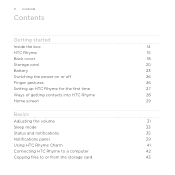
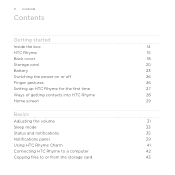
... on or off
26
Finger gestures
26
Setting up HTC Rhyme for the first time
27
Ways of getting contacts into HTC Rhyme
28
Home screen
29
Basics
Adjusting the volume
31
Sleep mode
33
Status and notifications
35
Notifications panel
39
Using HTC Rhyme Charm
41
Connecting HTC Rhyme to a computer
42
Copying files to or from the...
Rhyme User Guide - Page 3


Copying text, looking up information, and sharing Printing Switching to Dock Mode
Contents 3
44 46 48
Personalizing
Making HTC Rhyme truly yours
50
Personalizing HTC Rhyme with scenes
50
Changing your wallpaper
52
Applying a new skin
53
Personalizing...
63
Customizing the lock screen style
65
Quick Launch widget
66
Phone calls
Different ways of making calls
68
Making a call on the...
Rhyme User Guide - Page 20
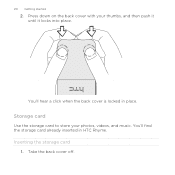
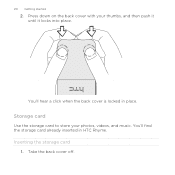
You'll hear a click when the back cover is locked in HTC Rhyme. You'll find the storage card already inserted in place. 20 Getting started
2. Press down on the back cover with your photos, videos, and music.
Storage card
Use the storage card to store your thumbs, and then push it until it locks into place. Take the back cover off. Inserting the storage card
1.
Rhyme User Guide - Page 21
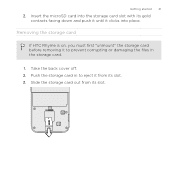
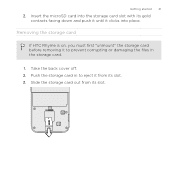
Getting started 21
2. Push the storage card in the storage card.
1. Insert the microSD card into place.
Slide the storage card out from its slot. 3. Take the back cover off. 2. Removing the storage card
If HTC Rhyme is on, you must first "unmount" the storage card before removing it to prevent corrupting or damaging...
Rhyme User Guide - Page 25
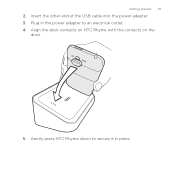
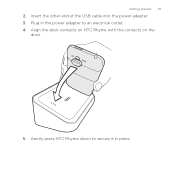
Gently press HTC Rhyme down to an electrical outlet. 4. Insert the other end of the USB cable into the power adapter. 3. Align the dock contacts on HTC Rhyme with the contacts on the
dock.
5. Getting started 25
2. Plug in the power adapter to secure it in place.
Rhyme User Guide - Page 33
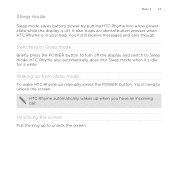
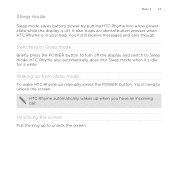
... turn off . It also stops accidental button presses when HTC Rhyme is off the display and switch to unlock the screen.
Sleep mode
Basics 33
Sleep mode saves battery power by putting HTC Rhyme into Sleep mode when it's idle for a while. Waking up from Sleep mode To wake HTC Rhyme up manually, press the POWER button. You'll need...
Rhyme User Guide - Page 42
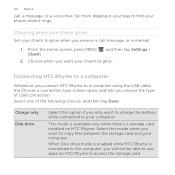
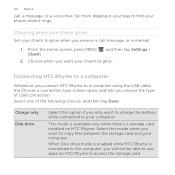
... > Charm .
2. Choose when you want your computer. When Disk drive mode is enabled while HTC Rhyme is available only when there's a storage card installed on HTC Rhyme to copy files between the storage card and your phone while it rings. Connecting HTC Rhyme to a computer
Whenever you connect HTC Rhyme to a computer using the USB cable, the Choose a connection type...
Rhyme User Guide - Page 43
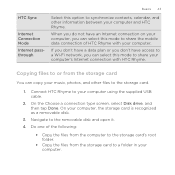
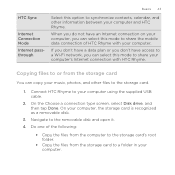
Copying files to or from the storage card to the storage card.
1.
On your computer. Do one of HTC Rhyme with HTC Rhyme.
HTC Sync
Internet Connection Mode Internet passthrough
Basics 43
Select this option to share the mobile data connection of the following:
§ Copy the files from the computer to the storage card's root folder.
§...
Rhyme User Guide - Page 48


... as a speakerphone when you receive calls while HTC Rhyme is docked.
1. Switching to use the dock for help from your network administrator. 3. Tap Save. You can tap it to Dock Mode.
2. 48 Basics
Adding a printer If your printer does not show up in the list, you must be in , place HTC Rhyme into a desk clock, photo slideshow viewer, or music...
Rhyme User Guide - Page 49
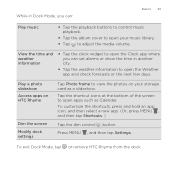
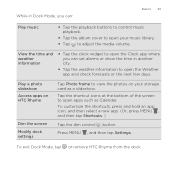
Play a photo slideshow Access apps on HTC Rhyme
Dim the screen Modify dock settings
Tap Photo frame to view the photos on your music library.
§ Tap ... to control music playback.
§ Tap the album cover to open your storage card as Calendar. To exit Dock Mode, tap or remove HTC Rhyme from the dock. To customize the shortcuts, press and hold an app icon, and then select a new app. (Or, ...
Rhyme User Guide - Page 56
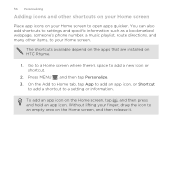
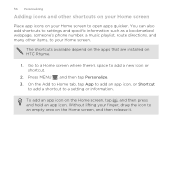
... and specific information such as a bookmarked webpage, someone's phone number, a music playlist, route directions, and many other shortcuts on your Home screen
Place app icons on your Home screen to an empty area on... your finger, drag the icon to open apps quicker. To add an app icon on HTC Rhyme.
1. The shortcuts available depend on the apps that are installed on the Home screen, tap , and...
Rhyme User Guide - Page 68
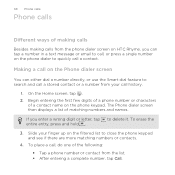
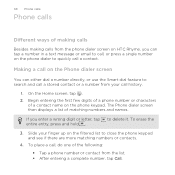
...phone dialer to delete it. To place a call, do one of a contact name on the phone keypad. Begin entering the first few digits of a phone number or characters
of the following:
§ Tap a phone...the phone keypad and see if there are more matching numbers or contacts. 4. 68 Phone calls
Phone calls
Different ways of making calls
Besides making calls from the phone dialer screen on HTC Rhyme,...
Rhyme User Guide - Page 73
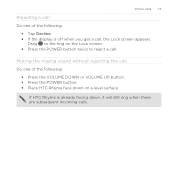
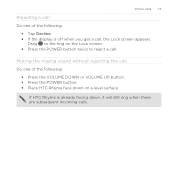
Phone calls 73
Rejecting a call Do one of the following :
§ Press the VOLUME DOWN or VOLUME UP button. § Press the POWER button. § Place HTC Rhyme face down , it will still ring when there are subsequent incoming calls.
Muting the ringing sound ... twice to reject a call , the Lock screen appears.
Drag to the ring on a level surface. If HTC Rhyme is off when you get a call .
Rhyme User Guide - Page 82
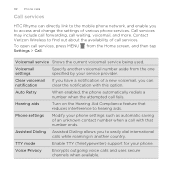
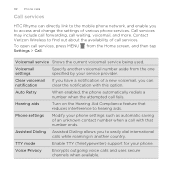
... to the mobile phone network, and enable you
to access and change the settings of call waiting, voicemail, and more.
TTY mode
Enable TTY (Teletypewriter) support for your phone settings such ...Turn on the Hearing Aid Compliance feature that number ends.
82 Phone calls
Call services
HTC Rhyme can
notification
clear the notification with that reduces interference to hearing aids...
Rhyme User Guide - Page 238
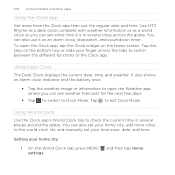
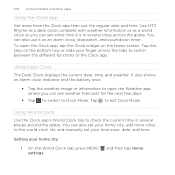
Use HTC Rhyme as a desk clock complete with weather information or as an alarm... to check the current time in several places around the globe. Setting your finger across the globe. Tap the tabs on the Home screen. Using Desk Clock The Desk Clock displays the current date, time,... Clock app
Get more cities to Dock Mode. You can also use it is in several cities across the tabs to exit...
Rhyme User Guide - Page 299


...return to the VPN settings screen, and then tap the VPN connection to disconnect from a VPN
Internet connections 299
1. Press and hold the title bar, and then slide down your computer? On the Choose a connection type screen, select Internet
Connection Mode..., and then tap Done.
Use the Internet connection of the title bar. When HTC Rhyme has disconnected from...
Rhyme User Guide - Page 323
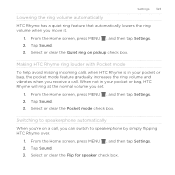
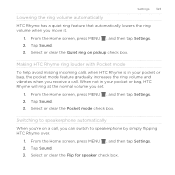
... , and then tap Settings. 2.
From the Home screen, press MENU , and then tap Settings. 2. Making HTC Rhyme ring louder with Pocket mode To help avoid missing incoming calls when HTC Rhyme is in your pocket or bag, the pocket mode feature gradually increases the ring volume and vibrates when you 're on pickup check box. Switching...
Rhyme User Guide - Page 324
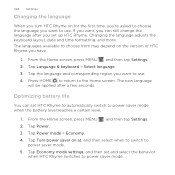
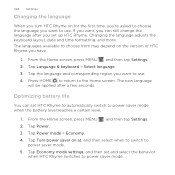
... depend on at, and then select when to switch to
power saver mode. 5. Press HOME to return to power saver mode. Changing the language adjusts the keyboard layout, date and time formatting, and more. Tap Turn power saver on the version of HTC Rhyme you have.
1. Optimizing battery life
You can still change the language...
Rhyme User Guide - Page 325
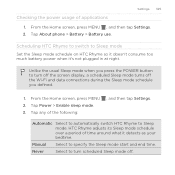
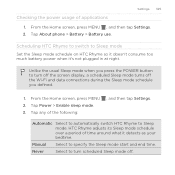
Tap About phone > Battery > Battery use.
From the Home screen, press MENU 2. Automatic Select to automatically switch HTC Rhyme to specify the Sleep mode start and end time. Manual
Select to Sleep mode. Checking the power usage of the following:
, and then tap Settings. From the Home screen, press MENU , and then tap Settings. 2. Tap any...
Rhyme Getting Started Guide - Page 18
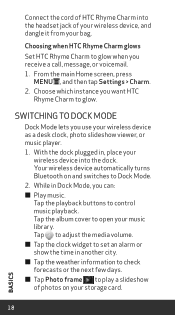
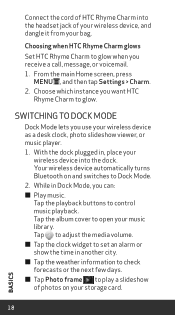
... you use your wireless device as a desk clock, photo slideshow viewer, or music player. 1. Tap the playback buttons to open your
wireless device into the headset jack of photos on and switches to glow.
With the dock plugged in Dock Mode, you want HTC
Rhyme Charm to Dock Mode. 2. While in , place your music library. Tap the album cover...
Similar Questions
How To Turn Off Headphone Mode On T Mobile Mytouch 4g Slide
(Posted by dkrskeptr 10 years ago)
How To Switch From Phone Mode To Dock Mode In Htc Rhyme
(Posted by hasbeArr 10 years ago)

