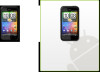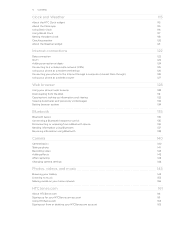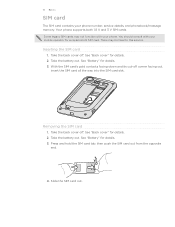HTC Incredible S Support Question
Find answers below for this question about HTC Incredible S.Need a HTC Incredible S manual? We have 2 online manuals for this item!
Question posted by Anonymous-101374 on March 3rd, 2013
How Do You Screenshot On A Htc Incredible S S710e?
The person who posted this question about this HTC product did not include a detailed explanation. Please use the "Request More Information" button to the right if more details would help you to answer this question.
Current Answers
Answer #1: Posted by bengirlxD on March 3rd, 2013 9:58 AM
Unfortunately there are no apps or button press methods that allow your to take screen shots from your HTC Incredible S but there is a method you can use from your computer and it can be found on this link
Feel free to resubmit the question if you didn't find it useful.
Related HTC Incredible S Manual Pages
Similar Questions
How To Update For Htc Incredible S S710e Ics Firmware Download
(Posted by maJon 9 years ago)
How Can I Upgrade My Verison Htc Xv6975 Window Mobile Phone
to upgrade verison htc xv6975 mobile window phone
to upgrade verison htc xv6975 mobile window phone
(Posted by kokobuttakellyson 10 years ago)
I Have A Problem In Charging In My Htc Incredibles,,.....how To Fix It?
a problem of charging shows me an error in my htc incredible s,how can i clear it??????
a problem of charging shows me an error in my htc incredible s,how can i clear it??????
(Posted by shafiheera123 11 years ago)