HTC Freestyle Support Question
Find answers below for this question about HTC Freestyle.Need a HTC Freestyle manual? We have 2 online manuals for this item!
Question posted by halmar on September 25th, 2013
How To Erase Installed Apps On Htc Freestyle
The person who posted this question about this HTC product did not include a detailed explanation. Please use the "Request More Information" button to the right if more details would help you to answer this question.
Current Answers
There are currently no answers that have been posted for this question.
Be the first to post an answer! Remember that you can earn up to 1,100 points for every answer you submit. The better the quality of your answer, the better chance it has to be accepted.
Be the first to post an answer! Remember that you can earn up to 1,100 points for every answer you submit. The better the quality of your answer, the better chance it has to be accepted.
Related HTC Freestyle Manual Pages
Quick Start Guide - Page 1


HTC Freestyle™
Step up to capture a new photo. FriendStream On the home screen, tap , then Tools > FriendStream.
Tap a photo, or tap to a smarter phone. From the main home screen, tap MENU, and
then tap Settings > Data services. 2. Weather Tap the weather information on the home screen to update your ...
Quick Start Guide - Page 2


Finally, a phone that works for you
Stay close with HTC Sense,™ the logical and friendly user interface that puts the people and information you ... log in to start recording a video. just the way I need it 's easier to date, right on your phone with wallpapers, widgets, apps, and sounds. Scenes let you switch between home screen layouts instantly so you're always ready for the first time,...
User Manual - Page 4
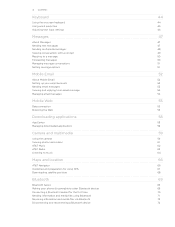
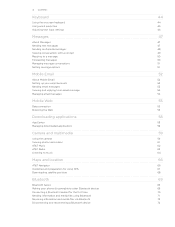
... Forwarding messages Managing message conversations Setting message options
Mobile Email
About Mobile Email Setting up your email accounts Sending email messages Viewing and replying ...Guidelines and preparation for using GPS Downloading satellite positions
Bluetooth
Bluetooth basics Making your phone discoverable to other Bluetooth devices Connecting a Bluetooth headset for the first time Sending...
User Manual - Page 5


... Sync
Synchronizing with your computer Downloading and installing HTC Sync Setting up HTC Sync to recognize your phone Setting up synchronization Synchronizing your phone
More apps
Weather Calendar Alarm My Stuff FM Radio
Settings
Settings on your phone Changing the phone's basic settings Protecting your phone Optimizing your phone's battery life Factory resetting
Trademarks and copyrights
Index...
User Manual - Page 10


...SIM card
1. There may not function with your mobile operator for this service. Open the battery compartment door. If the battery is installed, remove the battery first to make it easier to... See "Opening the battery compartment door."
3. 10 Basics
SIM card
The SIM card contains your phone.
See "Removing the bottom cover." 2. See "Opening the battery compartment door." 3. See "...
User Manual - Page 11
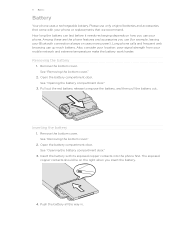
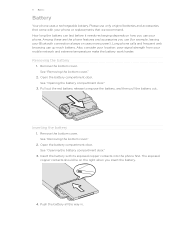
... how you insert the battery.
4. Remove the bottom cover. Removing the battery
1.
Insert the battery with your mobile network and extreme temperature make the battery work harder. Remove the bottom cover. Also, consider your location: poor signal strength from your phone or replacements that came with its exposed copper contacts into the...
User Manual - Page 13
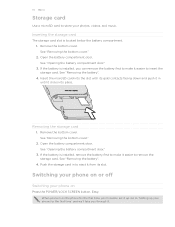
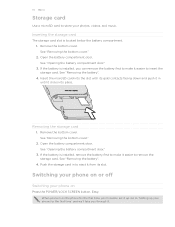
...ll take you through it. 13 Basics
Storage card
Use a microSD card to store your phone for the first time, you'll need to set it up your photos, videos, and...the microSD card into place. Open the battery compartment door. Inserting the storage card
The storage card slot is installed, you turn on
Press the POWER/LOCK SCREEN button. See "Removing the bottom cover." 2.
Open the ...
User Manual - Page 14


14 Basics
Switching your phone off .
Entering the wrong PIN for the first time, you need to connect to quickly drag your mobile operator. To find out how, see "Unblocking a SIM card that has been locked out...slide Drag Flick
Pinch
When you want your current location to be up your phone's settings. Entering your mobile operator. In some pressure.
Do not release it back on your...
User Manual - Page 15


... can design the Home screen to fit your style.
At any time, you need from your phone are stored, and other frequently used applications.
1
2
3
4
5
1 Status bar. To find out how, see
"Alarm" in the More apps chapter. 15 Getting started
Getting started
Getting to know the Home screen
Essential features that shows...
User Manual - Page 17


... Bluetooth is on Bluetooth visible Bluetooth stereo headset connected Bluetooth stereo music only Bluetooth hands-free only Roaming
No SIM card installed Wired headset connected Sound on Silent mode Vibrate mode Phone microphone is mute Speakerphone is on hold Calls are some of the status icons and notification icons that you may...
User Manual - Page 20


... card, or copy files from the storage card".
On your computer, the connected phone is recognized as required by your computer's operating system to safely remove your phone. For more information, see the HTC Sync chapter.
For more information, see what's inside the microSD card. You can see "Copying files to or from...
User Manual - Page 30
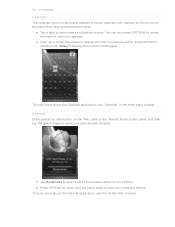
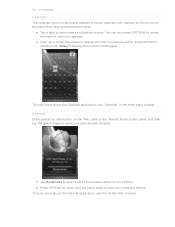
... display the current month again. To know more about the Calendar application, see the Mobile Web chapter.
To know more about the Internet application, see "Calendar" in the More apps chapter. Internet
Easily search for information on your phone. Press OPTIONS to open your set home page or view your browsing history...
User Manual - Page 33
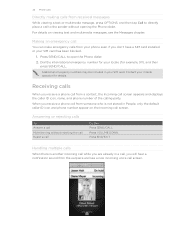
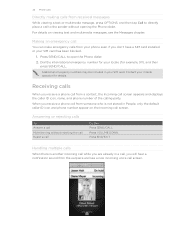
..., the Incoming call , you don't have a SIM card installed or your SIM card. Making an emergency call screen. Press VOLUME DOWN.
Dial the international emergency number for your mobile operator for example, 911), and then
press SEND/CALL. Receiving calls
When you receive a phone call from the earpiece and see the Messages chapter...
User Manual - Page 44


This layout resembles the traditional mobile phone keypad. Tap to enter an uppercase letter. Tap to create a new line. Tap ...enter text or numbers, the onscreen keyboard becomes available. Entering text
Use the following keys while entering text using the Phone keypad layout.
Tap Locale & text > Text input settings > Keyboard types. 3.
44 Keyboard
Keyboard
Using the ...
User Manual - Page 47


... a contact list type, tap one message.
1.
Sending text messages
Send text messages (SMS) to other mobile phones. On the main Home screen, tap Messages. 2. 47 Messages
Messages
About Messages
Keep in touch with ... be billed as more than one or more contacts, and then tap OK.
Enter a mobile phone number. On the main Home screen, tap Messages.
1 2
1 Indicates there's a new text or...
User Manual - Page 62
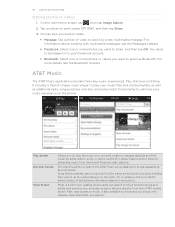
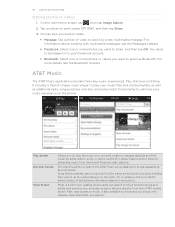
...to play the music you want to streaming music from their phone up to share, and then tap OK. Shop is also available by holding their AT&T mobile phone. Tap a photo or video to add it to enhance... and create or manage playlists and find the name and artist of artist/song information based on the phone. Tap an album to send via the My Library feature and to listen to share:
...
User Manual - Page 68
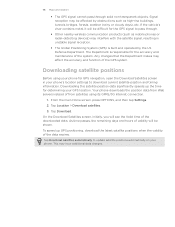
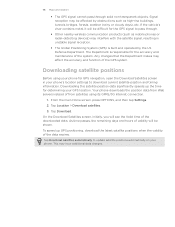
...the GPS system. The Department is built and operated by obstructions such as mobile phones or radar-detecting devices) may be shown. Tap Download.
Tap Download satellites ...> Download satellites.
3. Signal reception may interfere with the satellite signal, resulting in your phone's location settings to update satellite positions automatically on your GPS location. From the main Home...
User Manual - Page 73


... USB 2.0 on your computer and your phone.
On your phone model. Available phone software updates and the HTC Sync version compatible with your computer screen). Click the Download link for HTC Sync 3.0, and then follow the installation wizard to install HTC Sync on the subsequent page to www.htc.com. 2. After installing HTC Sync, the HTC Sync icon is complete, double-click...
User Manual - Page 74


... Device panel then opens.
3
2
1
1 Click a category of the Device panel. 74 HTC Sync
Setting up HTC Sync to recognize your phone
After installing, set up HTC Sync to recognize your phone's basic software and sync information or change the phone name when you click Device setup.
2 Shows the available sync options for the category you've selected...
User Manual - Page 88


... be reproduced or transmitted in any form or by Bluetooth SIG, Inc. 88
Trademarks and copyrights
Copyright © 2011 HTC Corporation. All Rights Reserved. The HTC logo, the HTC quietly brilliant logo, HTC Freestyle, HTC Sense, HTC Sync, and HTC Care are trademarks owned by any means, electronic or mechanical, including photocopying, recording or storing in a retrieval system...
Similar Questions
Why Can't I Connect To Att Music Thru The App On My Htc Freestyle Phone
(Posted by miZvande 10 years ago)
Can You Use The Apps On Htc Freestyle With Out Mobile Web
(Posted by mikmr 10 years ago)
Why Do I Have To Disable Antivirus To Install Htc Freestyle Update
(Posted by DSaRRA187 10 years ago)

